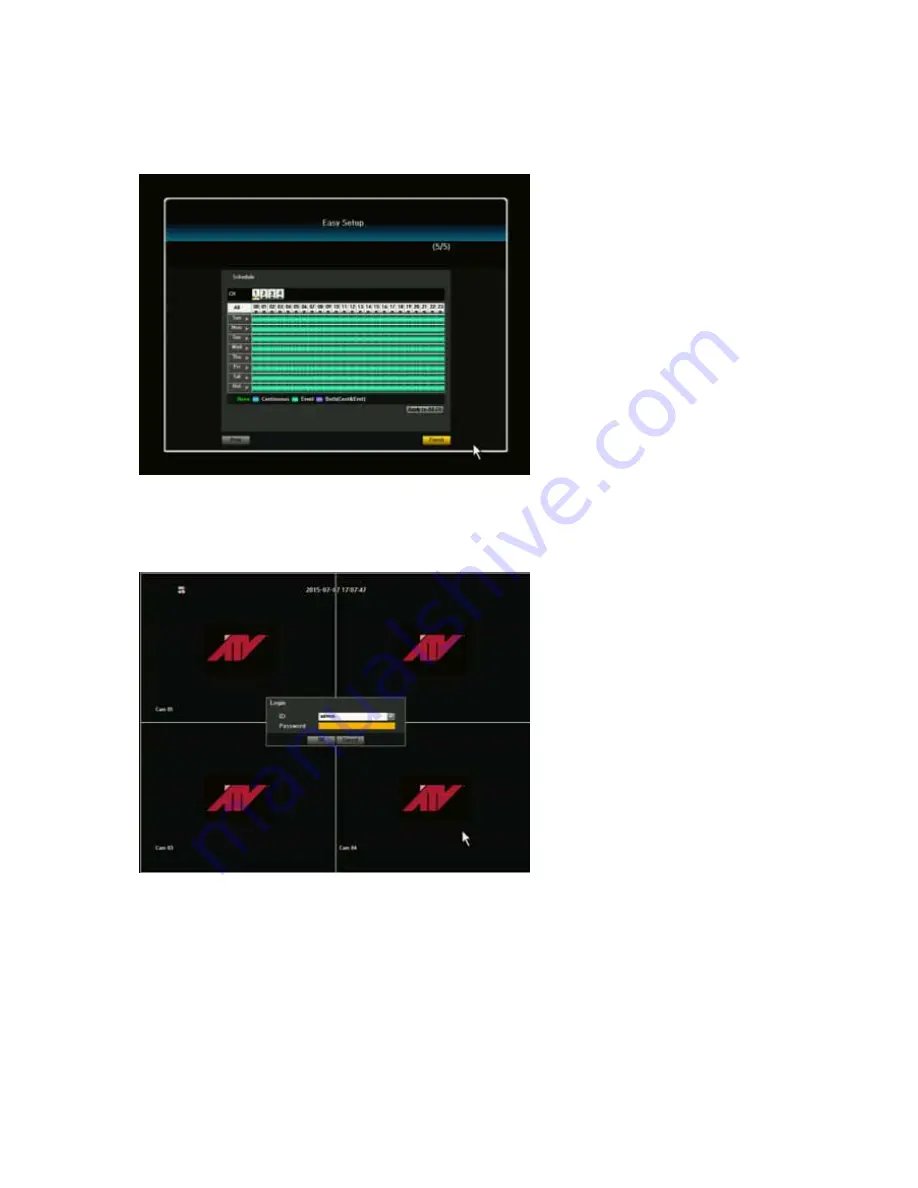
19
[5/5] Schedule recording
The user can set the schedule recording as continuous, event and both (continuous and event) by
drag the desired date and time.
After Easy Setup is completed or exited from Easy Setup menu, a live screen will appear.
When the user does not log-in the system and click to any menu, it will prompt you to the login dialog.
Enter ID and Password by using the virtual keyboard and click OK. By default, the ID is set at “admin”
and the Password is set at “admin”
Содержание NVR4P
Страница 44: ...44 ...
Страница 120: ...120 ...
Страница 124: ...124 For detailed information please refer to the Main Menu under System ...
Страница 132: ...132 For detailed information please refer to the Main Menu under Network ...
Страница 149: ...149 rev V1 95 4 Channel PoE Network Video Recorder ...






























