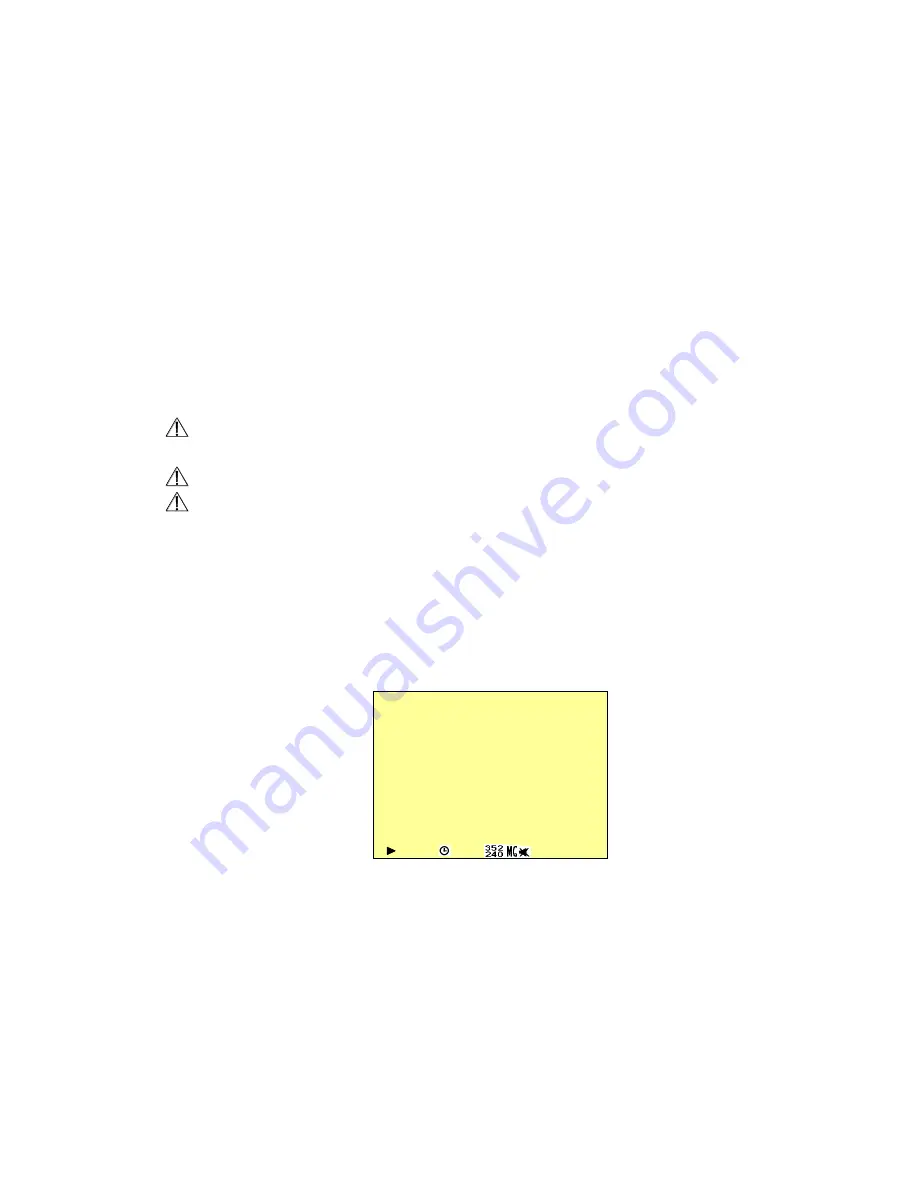
9
4.
The event status is determined by the system recording, according to the order of priority.
5.
The order of priority: Manual Record, Motion Detection and then Schedule Record.
6.
Different recording modes may have different kinds of setups. Basic setup: video size,
recording frames, video quality, and audio recording. When different recording modes
are triggered, the system starts recording according to the different setup. This kind of
design provides flexibility to ensure efficient recording time and quality. Example:
Work hour from 8:00am to 6:00pm, setup
「
Schedule Record
」
to low video quality with
less recording frames to extend the recording time. And off work hour, setup
「
Motion
Detection Record
」
to enable high video quality with the highest recording frames,
when an event occurs.
7.
Video or audio may be recorded into the SD card (SD card is purchased separately).
When the video has been stored, the record LED flashes indicates that the system is
currently loading the file into the SD card.
Do not withdraw the SD card while recording. It may destroy the data stored within the
SD card.
Power loss during recording results incomplete videos or errors.
Video loss during recording, the system stops recording, backups the files, and
when the videos are normal again, the system will continue recording.
6.4 Playback Mode
Selectable Playback format: Continuous Playback and Searching Playback.
(1) Normal Playback:
Press
《
Play/
Pause
》
button to playback according to the SD card file
order recorded.
2
0
0
4
/
0
2
/
0
1
0
8
:
1
0
:
0
3
:
Normal speed playback.
:
Fast Rewind and Fast Forward (Speed: x2/ x4/ x8/ x16/ x32).
Press
《
Play/
Pause
》
button to return to normal speed playback.
:
During playback, press
《
Play/
Pause
》
button to pause playback and
press it twice to return to playback status.
:
During pause, press
《
》
or
《
》
button to step back one frame or to step forward
one frame and press
《
Play/
Pause
》
button to return to normal speed playback.
Display
:
Switch to
「
Hide Status Info.
」
,
「
Hide LCD Monitor
」
, and
「
Display LCD
Monitor and Status Info.
」
.






































