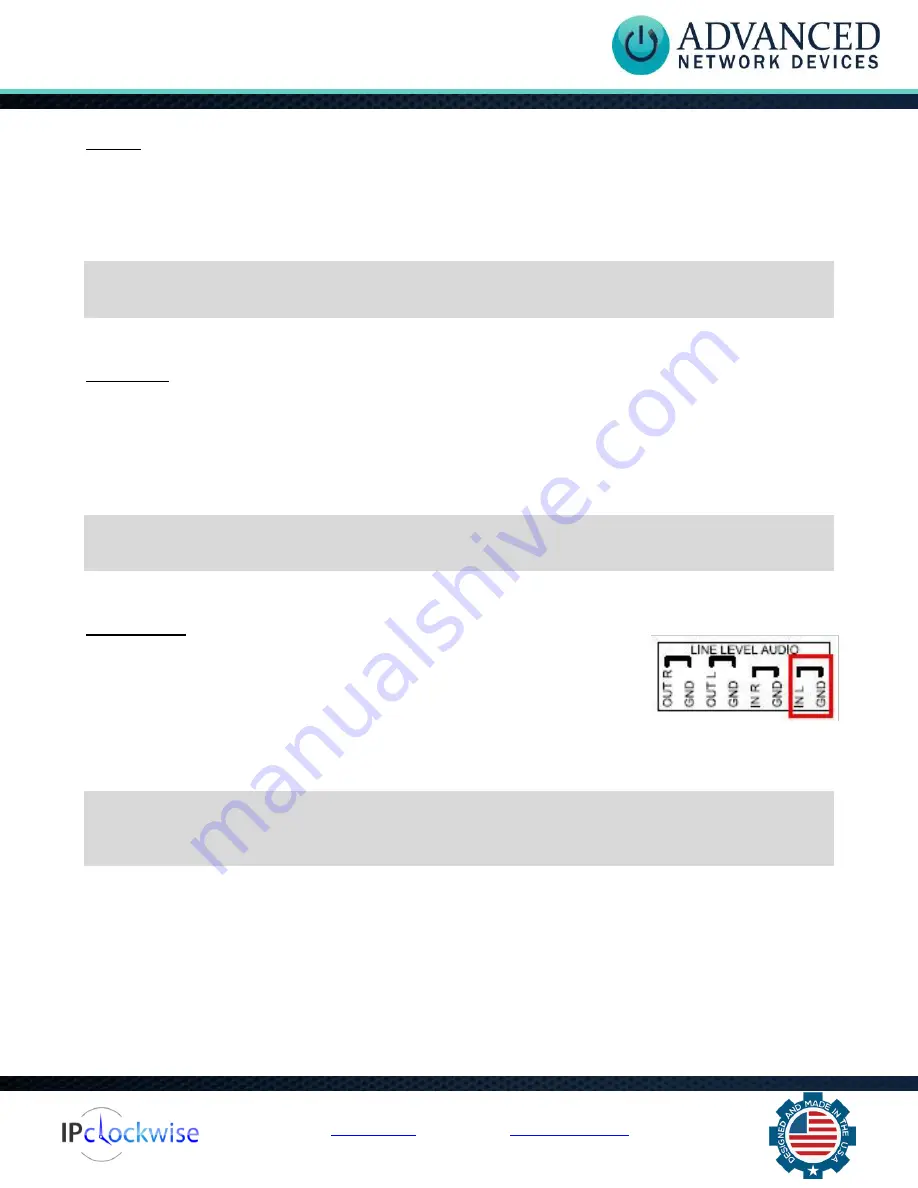
Smart IP Strobe (IPSTROBE)
Advanced Network Devices • 3820 Ventura Dr. Arlington Hts.
IL 60004
Support:
•
847-463-223
7 •
www.anetdsupport.com
5
v2.2
SIP Call
In
Device Settings
→
SIP
, set a valid
Extension
and
SIP Server
with which to register. In the SIP
GPIO
Output Control Settings
section, set
Activate GPIO 0 During Active Call
to “Yes”. When a SIP phone
calls the strobe, the strobe will activate. When the call ends, the strobe will turn off.
If using a configuration file:
<SIPConfig
gpio0_when_active_call="1"
/>
SIP Ringing
In
Device Settings
→
SIP
, set a valid
Extension
and
SIP Server
with which to register. Set the
SIP Mode
to “Phone”. In the
SIP GPIO Output Control Settings
section, set
Activate GPIO 0 When Ringing
to
“Yes”. When a SIP phone or ring group calls the strobe’s extension, the strobe will activate. When the
ringing stops, the strobe will turn off.
If using a configuration file:
<SIPConfig
gpio0_when_ringing="1"
/>
Line-In Audio
In
Device Settings
→
Audio
, under the
Line-In Audio Settings
section, set
Line In Activate GPIO 0 When Line In Active
to “Yes”
, so that the strobe
activates when the device detects the line-in audio signal. Set the
Line In
Volume
and
Line In Audio Detection Level
to non-zero values. Note that a
line-
in signal source must connect to the “In L” and “GND” inputs on the board.
If using a configuration file:
<LineIn
volume="8.000"
gpio0_when_active="1"
/>
























