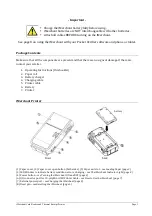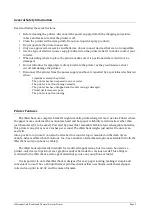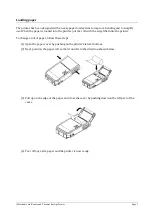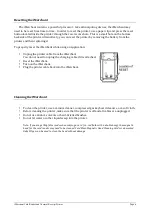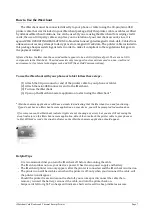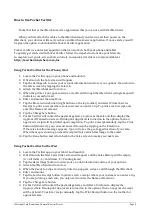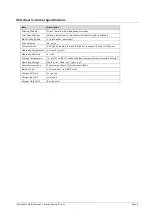iMerchant Card Reader and Thermal Receipt Printer
Page 2
General Safety Information
Read and follow these instructions.
•
Before cleaning the printer, disconnect the power supply, detach the charging and printer
cables, and make sure that the printer is off.
•
Clean the printer with a damp cloth. Do not use liquid or spray products.
•
Do not operate the printer near water.
•
Only use approved accessories and batteries, do not connect devices that are not compatible.
•
Use the type of electrical power supply indicated on the printer label. If in doubt, contact your
retailer.
•
When deciding where to place the printer, make sure it is positioned where it will not be
damaged.
•
Do not introduce foreign objects of any kind into the printer as they could cause a short
circuit and damage the printer.
•
Disconnect the printer from the power supply and have it repaired by a specialized technician
when:
–
Liquid has entered the printer
–
The printer has been exposed to rain or water.
–
The printer is not functioning normally
–
The printer has been dropped and its outer casing is damaged.
–
Printer performance is poor.
–
The printer is not functioning.
Printer Features
The iMerchant is a complete breakthrough in mobile printer design. It is a true Line Printer where
the paper moves underneath a motionless head and has paper reliability rated in miles rather than
just characters (31 to be exact). Powered by powerful, removable Lithium Ion rechargeable batteries,
this printer can print at over 2 inches per second. The iMerchant weighs just under 10 ounces can
easily fit
into a pocket or a purse. It can also be attached to a counter top or mounted on the dash of you
vehicle. Advanced Merchant Solutions, Inc., has a number of attachment options available for both the
iMerchant and your phone or tablet).
The iMerchant is primarily intended for credit card applications, but it can also be used as a
printer-‐only device to print out text, graphics and/or barcodes for various needs. This ability is
restricted to the iMerchant-‐aware application that you use on your phone or tablet.
It is important to note that iMerchant is designed for easy paper loading, making it simple and
convenient to use. It has a 203 dpi thermal print mechanism that uses 58mm-‐wide thermal paper
rolls and can print in 42, 32 and 16 column formats.
Содержание iMerchant
Страница 2: ......