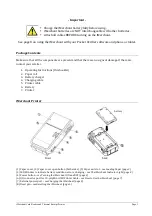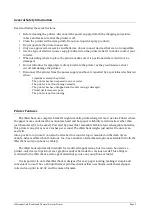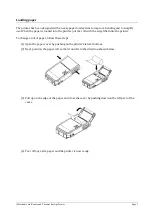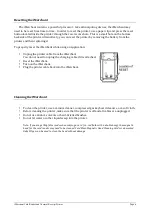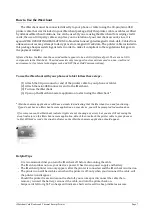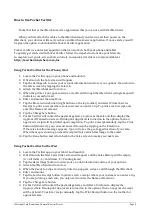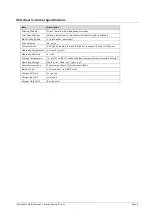Card Reader & Thermal Receipt Printer
-‐ Operating Instructions -‐
Copyright
ⓒ
2011 Advanced Merchant Solutions, Inc., All rights reserved. iPhone, iPod, iPod classic, iPod nano, iPod
shuffle, and iPod touch are trademarks of Apple Inc., registered in the U.S. and other countries. iPad is a trademark of
Apple Inc. iMerchant and MerchantAnywhere.com are trademarks of Advanced Merchant Solutions, Inc. Total or partial
reproduction of this manual in whatever form, whether by printed or electronic means, is forbidden.
Advanced Merchant Solutions, Inc., Fullerton, CA USA 92831 (714) 449-0211
Содержание iMerchant
Страница 2: ......