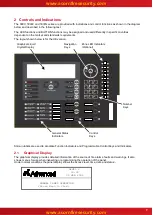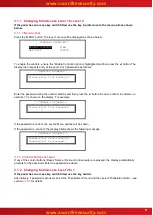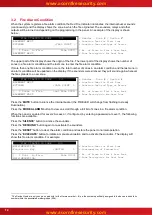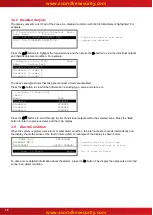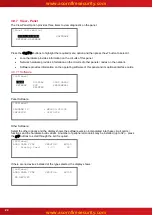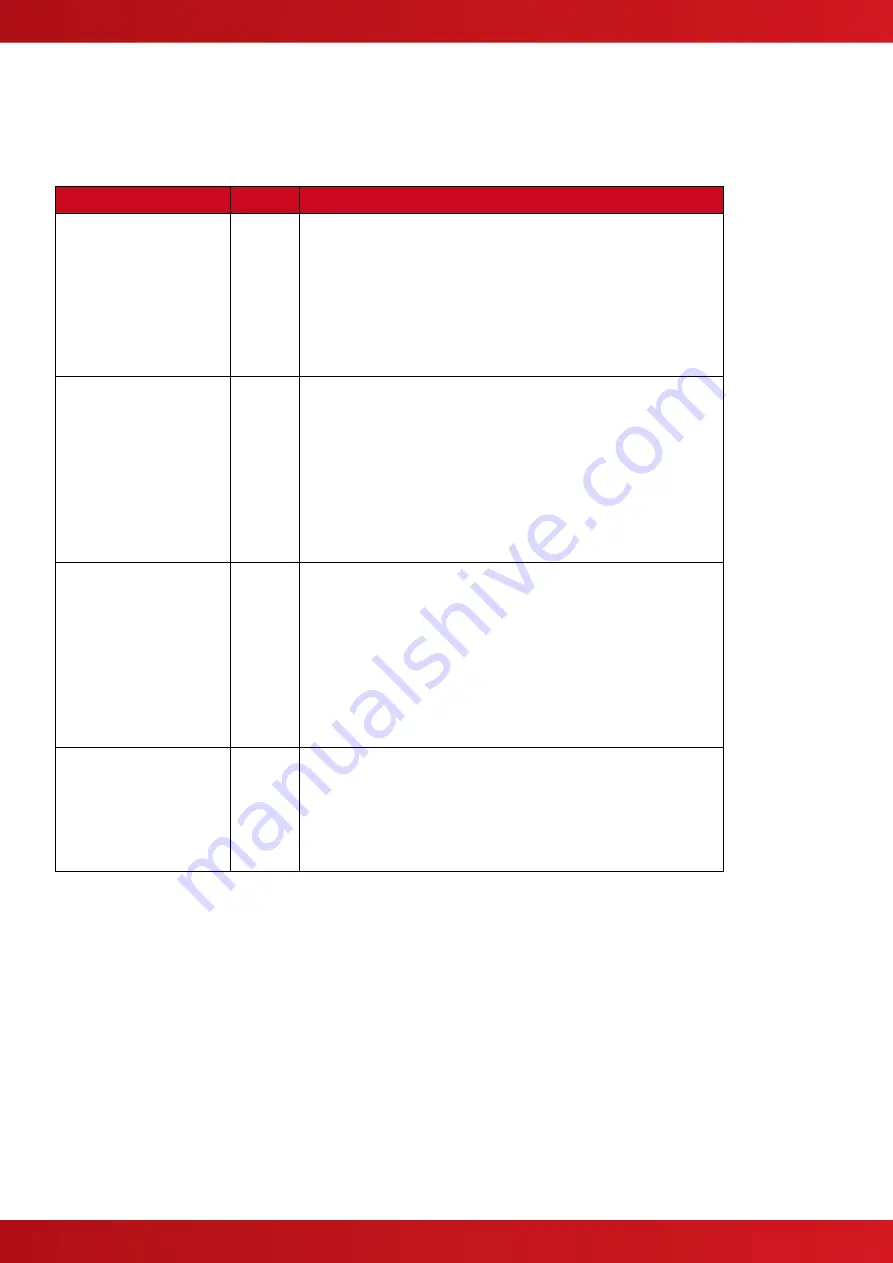
8
2.2
LED Status Indicators
The LED Status Indications show the basic operational state of the panel and whether the panel is in a fire
alarm, fault, disabled or test condition.
Function
Colour
Description
FIRE
Red
Indicates that the system has detected a fire alarm condition
MORE ALARMS
Red
Indicates that the system has detected a fire alarm condition (on
steady) in more than one zone.
Fault
Yellow
Indicates that the system has detected a fault condition
Disable
Yellow
Indicates that part of the system has been disable (i.e. isolated)
Test
Yellow
Indicates that part of the system is in a test condition
Power
Green
Indicates the presence of power
Fire Routing Activated
Red
Indicates that the output to call the Fire Brigade has been Activated
Fire Routing Fault
Yellow
Indicates that there is a fault condition in the Fire Brigade signalling
equipment.
Fire Routing Disabled
Yellow
Indicates that the output signal to the Fire Brigade is Disabled
Pre-Alarm
Yellow
Indicates that a smoke or heat detector has detected a change in
the environment that may develop into a possible fire alarm
condition.
Delayed
Yellow
Indicates that one or more output circuits are in a delayed operating
condition
Fire Protection Activated
Red
Indicates that the circuit to fire extinguishing or other fire protection
equipment has been activated or that the fire protection equipment
itself has been activated.
Sounder Silenced
Yellow
Indicates that the sounders have been silenced
Sounder Fault
Yellow
Indicates the presence of a fault in one or more sounder wiring
circuits
Sounder Disabled
Yellow
Indicates that one or more sounders have been disabled (i.e.
isolated)
System Fault
Yellow
Indicates the presence of a system fault
Function 1
Red
Spare function LED
Function 2
Yellow
Spare function LED
Function 3
Yellow
Spare function LED
Function 4
Yellow
Spare function LED
Function 5
Yellow
Spare function LED
The function LED Indicators are programmable and will have been configured and labelled accordingly during
installation and commissioning of the system.
The arrangement and definition of the Status LED Indicators depend on the country and market requirements.
The functions described are the same and the most common layout is shown.
2.3
Zone LED Status Indicators
The Zone LED Status Indications can be included on the main display (up to 20 zones
– fire alarm indication
only) or can be included as plug in modules below the main display. These show the basic operational state of
the zone and can indicate whether the zone is in a fire alarm, fault, disabled or test condition depending on the
module installed.
www.acornfiresecurity.com
www.acornfiresecurity.com
Содержание MX-5101
Страница 2: ...2 This page is intentionally blank www acornfiresecurity com www acornfiresecurity com...
Страница 40: ...40 This page is intentionally blank www acornfiresecurity com www acornfiresecurity com...
Страница 41: ...41 This page is intentionally blank www acornfiresecurity com www acornfiresecurity com...
Страница 42: ...42 USER NOTES www acornfiresecurity com www acornfiresecurity com...
Страница 43: ...www acornfiresecurity com www acornfiresecurity com...