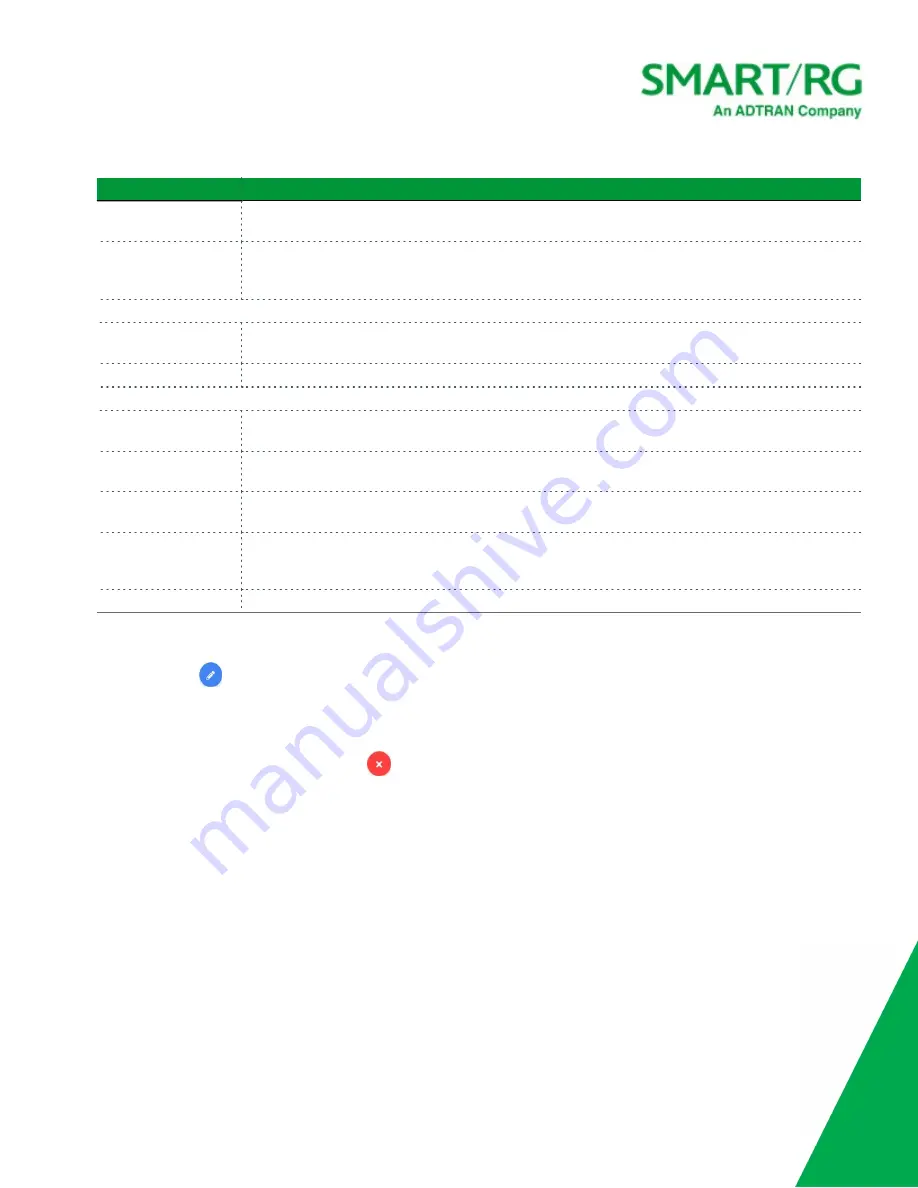
SmartRG Inc., an Adtran company. Proprietary and Confidential. All Rights Reserved. © 2020
61
Field Name
Description
Destination IP
This field is populated when a destination device is selected. To change this address, type a
different address in the field.
Mode
Select whether to use the settings defined for a service or to define the port settings manually.
Options are
Select Service From List
and
Configure Manually
. The default is
Select Service From
List
.
Fields defined for using a service
Service Type
Select the type of service. The
Service
field appears. Options are
Server
,
Consoles
,
Remote
Access
,
VPN, Messaging Telephone
, and
Audio and Video
.
Service
Select the service for the service type selected. The options vary by the type of service.
Fields defined for configuring the rule manually
Public port/
Public port range
(
Appears when
Configure Manually
is selected in the
Mode
field
) Enter the applicable port
number or range of numbers. Options are
1
-
65535
.
Protocol
(
Appears when
Configure Manually
is selected in the
Mode
field
) Select the correct protocol.
Options are
UDP
,
TCP
, and
TCP + UDP
.
Local port/
Local port range
(
Appears when
Configure Manually
is selected in the
Mode
field
) Enter the local port number or
range of numbers. Options are
1
-
65535
.
Port Type
(
Appears when
Configure Manually
is selected in the
Mode
field
) Select whether to enter a single
port or a range of ports. If
Port range
is clicked, the
Public port
field changes to the
Public port
range
fields and the
Local port
field changes to the
Local port range
fields.
Enable Hairpin
To
enable
hairpin protocol, click the
slide button
.
4. Click
Accept
. The dialog box closes and the new mapping appears in the
Port Forwarding
list.
5. To edit a mapping:
a. Click the
icon to the right of the mapping entry. The
Add/Edit Port Forwarding
dialog box appears.
b. Modify the fields as needed, and then click
Save
. The updated values appear on the page.
6. To
disable
a mapping, clear the checkbox that appears before the
Name
column. The mapping definition remains on the
page but is not active.
7. To
remove
a mapping, click the
Delete
icon (
) at the end of the row to be deleted. The rule is removed.
8. Click the
Apply
button in the
Pending changes...
dialog box to save your settings.






























