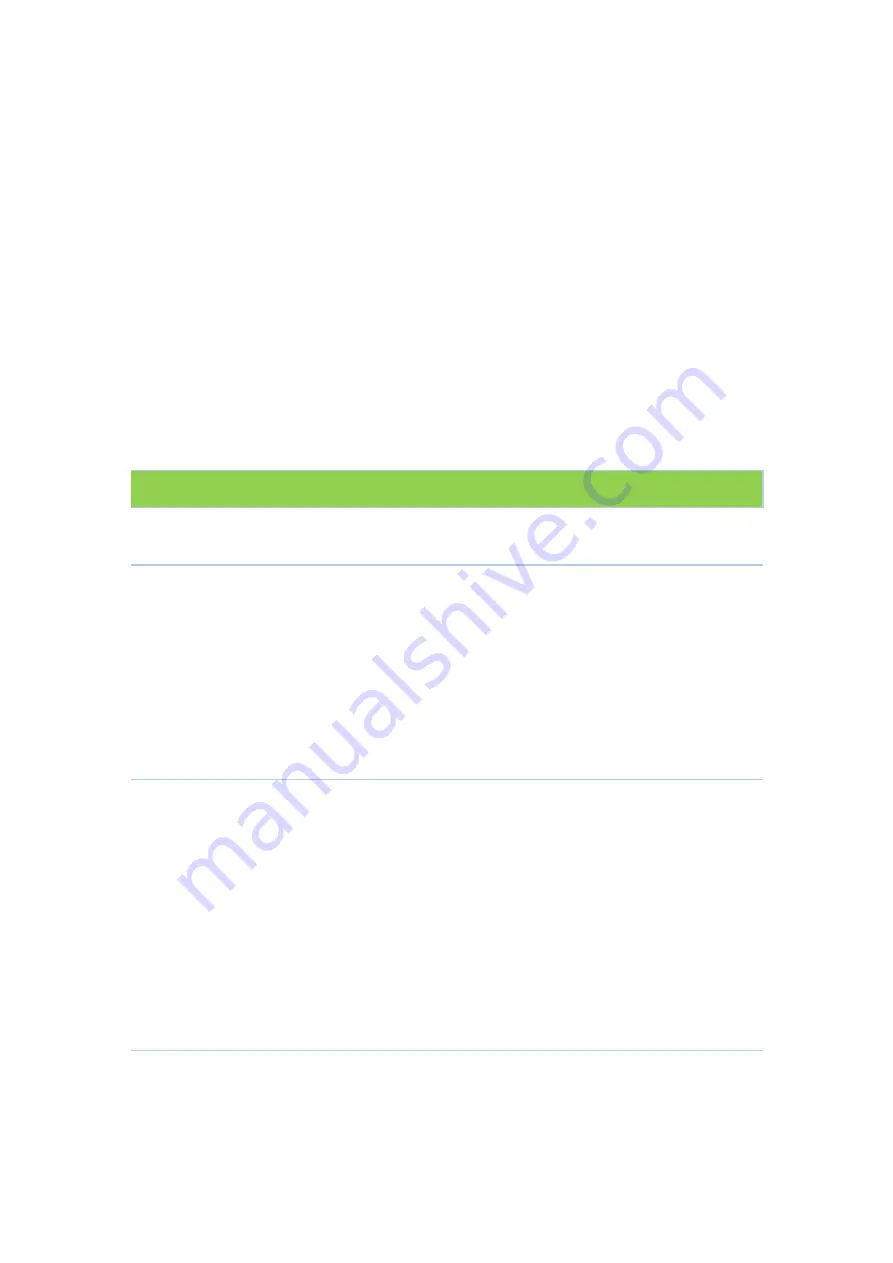
21
Troubleshooting
If
the
solutions
listed
here
do
not
solve
your
problem,
contact
your
service
provider.
Before
calling
your
service
provider,
try
pressing
the
Reset
button
on
the
rear
panel
of
the
SR820ac.
Please
note,
if
you
press
the
Reset
button,
you
will
lose
all
your
custom
configuration
settings,
including
Firewall
and
Advanced
settings.
Your
service
provider
may
ask
for
the
front
panel
LED
status;
see
Front
‐
Panel
LEDs
and
Error
Conditions.
Solutions
Table
1
–
Troubleshooting
Solutions
Problem
Possible
Solution
Power
light
is
off
Check
that
the
SR820ac
is
properly
plugged
into
the
electrical
outlet.
Check
that
the
electrical
outlet
is
working.
Cannot
send
or
On
the
front
panel,
note
the
status
of
the
LEDs
and
refer
to
Front
‐
Panel
LEDs
receive
data
and
Error
Conditions
to
identify
the
error.
If
you
have
cable
TV,
check
that
the
TV
is
working
and
the
picture
is
clear.
If
you
cannot
receive
regular
TV
channels,
the
data
service
will
not
function.
Check
the
coaxial
cable
at
the
SR820ac
and
wall
outlet.
Hand
‐
tighten,
if
necessary.
Check
the
IP
address.
Check
that
the
Ethernet
cable
is
properly
connected
to
the
SR820ac
and
the
computer.
If
a
device
is
connected
via
the
Ethernet
port,
verify
connectivity
by
checking
the
LINK
LEDs
on
the
rear
panel.
Wireless
client(s)
cannot
send
or
receive
data
Perform
the
first
four
checks
in
“Cannot
send
or
receive
data.”
Check
the
Security
Mode
setting
on
the
Wireless
Security
Page:
If
you
enabled
WPA
and
configured
a
passphrase
on
the
SR820ac,
be
sure
each
affected
wireless
client
has
the
identical
passphrase.
If
this
does
not
solve
the
problem,
check
whether
the
wireless
client
supports
WPA.
If
you
enabled
WEP
and
configured
a
key
on
the
SR820ac,
be
sure
each
affected
wireless
client
has
the
identical
WEP
key.
If
this
does
not
solve
the
problem,
check
whether
the
client’s
wireless
adapter
supports
the
type
of
WEP
key
configured
on
the
SR820ac.
To
temporarily
eliminate
the
Security
Mode
as
a
potential
issue,
disable
security.
After
resolving
your
problem,
be
sure
to
re
‐
enable
wireless
security.
On
the
Wireless
Access
Control
Page,
be
sure
the
MAC
address
for
each
affected
wireless
client
is
correctly
listed.
Slow
wireless
transmission
speed
On
the
Wireless
Primary
Network
Page,
check
whether
the
WPA
Encryption
Содержание SR820ac
Страница 1: ...1 ADTRAN SR820ac Wireless Voice Gateway Quick Installation Guide...
Страница 3: ...3 Solutions 21 Front Panel LEDs and Error Conditions 22...
Страница 13: ...13...




































