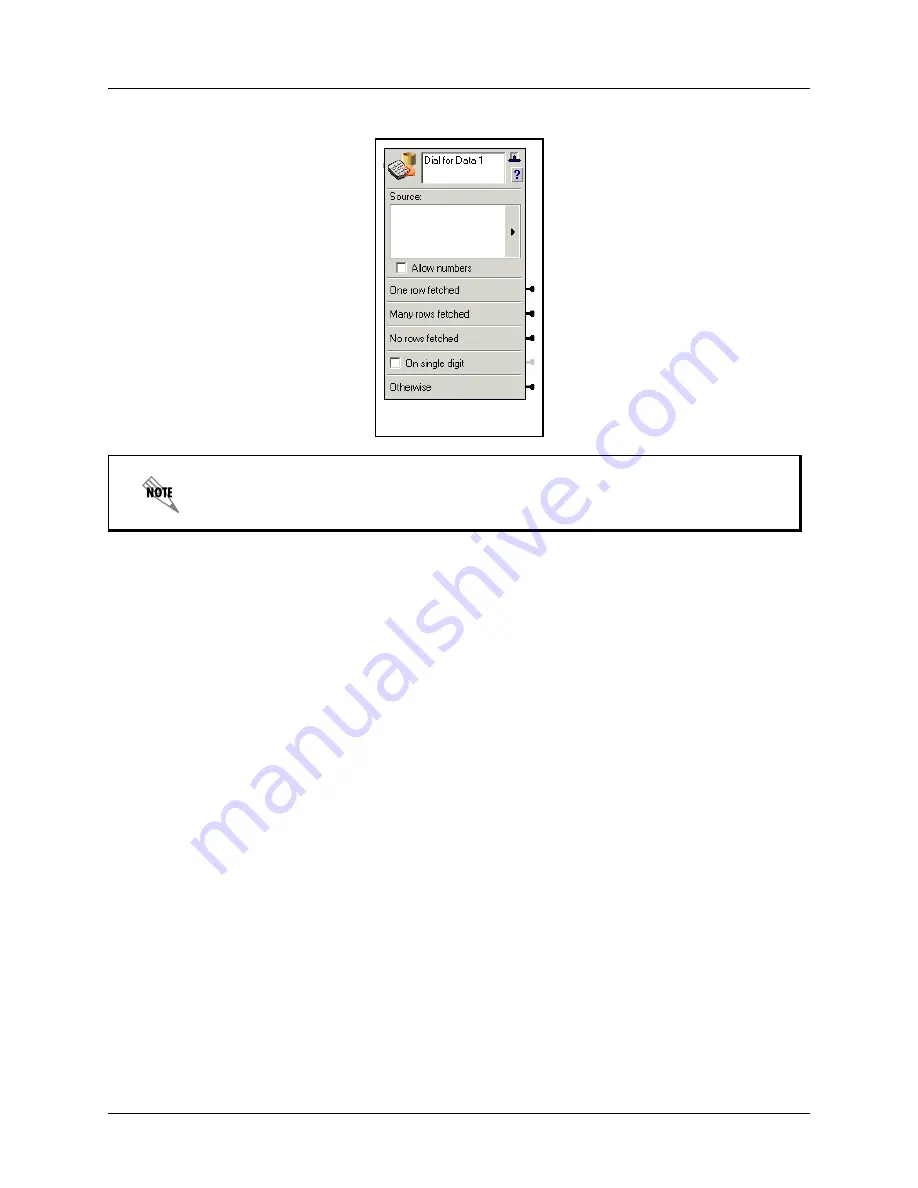
Using Database Elements
Enterprise Communications Server
166
Copyright © 2009 ADTRAN, Inc.
619510003-1A
specify Allow numbers, numeric characters are also included in the search.
Dialing for Data results
• If the Dial for Data element fetches one row, the call exits from the
One row fetched
connector pin.
• If the Dial for Data element fetches more than one row, then the call exits from the
Many rows fetched
connector pin
• If no data rows are fetched, then the call exits the
No rows fetched
connector pin.
• If you enable the
On Single Digit
check box, the call exits that connector pin when the caller enters only
one digit, or the call times out after one digit is entered.
• If any other condition exists, such as the inability to access a Data Source, such as an external database
or internal User Data Table, then the call exits the
Otherwise
connector pin.
Sorting data rows
A Dial for Data element can fetch more than one row depending on the number of rows in the source, the
filter conditions, and the field the user will select on. When one or more rows are fetched, a reference to a
field by another element is always a reference to the field’s value in the first row, in the set of rows fetched.
• When only one row is fetched, the first row is the single row that was fetched.
• When multiple rows are fetched, which row is first depends on whether a sort order was defined by the
Administrator.
If no sort order was defined, then the order of the rows is determined by the data source, and you should
not make any assumptions about the order. If a sort order is defined, the
first
row is the first row in the sort
order specified. However, if the sort field contains duplicate values, the order of rows with the same sort
value is determined by the data source, and you should not make any assumptions about the order.
The letters Q and Z appear on different keys on different phones. The Dial for Data
element works whether the letter Q corresponds to the 0 or the 7 key, and whether the
letter Z corresponds to the 0 or the 9 key.
Dial for Data element
Содержание NetVanta Unified Communications
Страница 4: ...Conventions Enterprise Communications Server 4 Copyright 2009 ADTRAN Inc 619510003 1A...
Страница 66: ...Using SIP Phones Enterprise Communications Server 66 Copyright 2009 ADTRAN Inc 619510003 1A...
Страница 182: ...Compressing Voice Messages Enterprise Communications Server 182 Copyright 2009 ADTRAN Inc 619510003 1A...
Страница 192: ...Accessing Technical Support Enterprise Communications Server 192 Copyright 2009 ADTRAN Inc 619510003 1A...
Страница 196: ...Appendix A Glossary Enterprise Communications Server 196 Copyright 2009 ADTRAN Inc 619510003 1A...






























