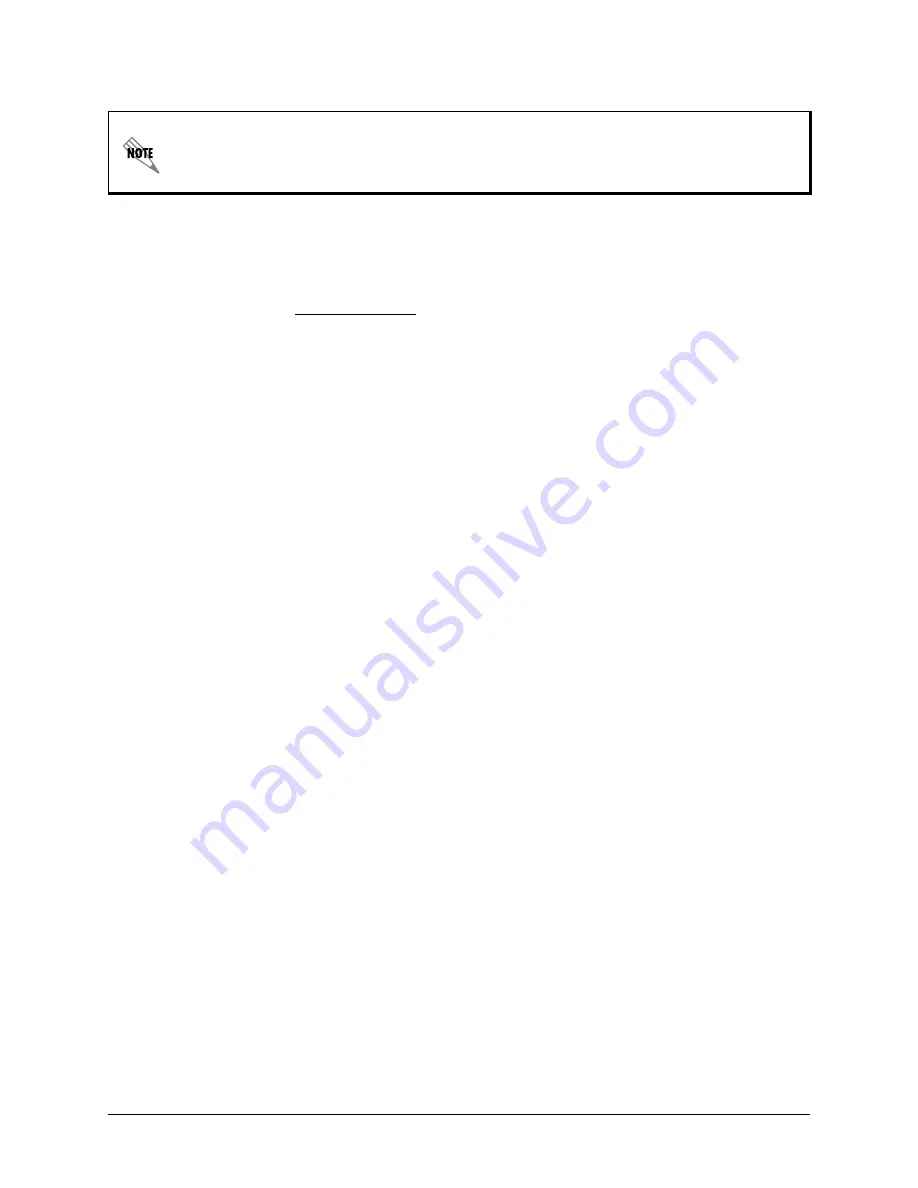
2
Copyright © 2008 ADTRAN, Inc.
61200770E1-42C
Using the CLI to Configure the DHCP Server
1. Access the CLI for your server. If you are not familiar with using the CLI, review the
AOS
Command Reference Guide
available on the
AOS Documentation
CD shipped with your
NetVanta unit or from www.adtran.com.
2. Issue the following commands to configure the DHCP settings. It is necessary to execute an
ip ftp server default-filesystem cflash
command to ensure that the FTP server is accessing
the CompactFlash
®
. This is included in the following commands:
>
enable
#
configure terminal
(config)#
ip ftp server default-filesystem cflash
(config)#
ip dhcp-server pool LAN_pool
(config)#
option 157 ascii TftpServers=0.0.0.0, FtpServers=10.10.20.1:/ADTRAN,
FtpLogin=polycomftp, FtpPassword=password, Layer2Tagging=True, VlanID=2
(config)#
ip dhcp-server pool VoIP_pool
(config-dhcp)#
option 157 ascii TftpServers=0.0.0.0, FtpServers=10.10.20.1:/ADTRAN,
FtpLogin=polycomftp, FtpPassword=password, Layer2Tagging=True, VlanID=2
(config-dhcp)#
exit
3. Enter the
copy running-config startup-config
command to save the changes made to the
configuration. This copies your changes to the unit’s nonvolatile random access memory
(NVRAM). Once the save is complete, the changes are retained even if the unit is shut down,
or suffers a power outage
.
Using the GUI to Configure the DHCP Server
The GUI is an online configuration tool that allows you to easily configure and view the main
settings, as well as the status of your system.
1. Connect the NetVanta 7000 Series unit to your network using the first Ethernet port (
eth 0/1
)
on the front panel of the unit. The NetVanta 7000 Series supports auto MDI-MDIX crossover;
therefore, a straight-through cable can be used for this connection.
2. Configure your PC to obtain an IP address automatically via DHCP, or change the IP address
of your PC to
10.10.10.2
. The default address for the NetVanta 7000 Series is
10.10.10.1
.
If the default FTP Login (
polycomftp
) and FTP Password (
password
) have been
changed to something other than the system defaults, you will need to adjust the
FtpLogin and FtpPassword settings in the commands above.

























