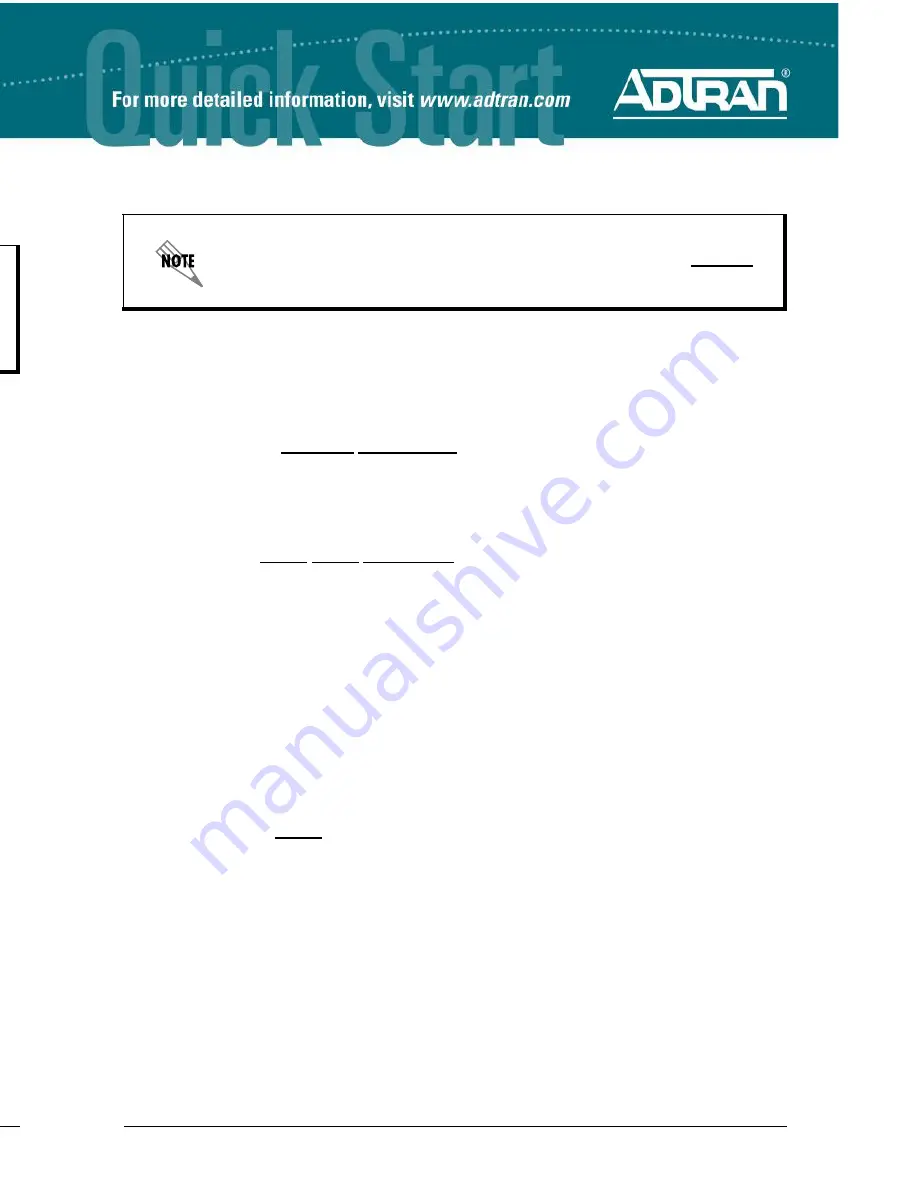
2
Copyright © 2014 ADTRAN, Inc. All Rights Reserved.
Quick Start Guide, 61700630E1-13D, February 2014
3
1.
Connect the DB-9 (male) connector of your serial cable to the
CONSOLE
port on the rear
panel of the unit.
2.
Connect the other end of the serial cable to the terminal or PC.
3.
Provide power to the unit as appropriate. Refer to the
NetVanta 4000 Series Hardware
Installation Guide
at
https://supportforums.adtran.com
for more details.
4.
Once the unit is powered up, open a VT100 terminal session using the following settings:
9600 baud, 8 data bits, no parity bits, 1 stop bit, and no flow control. Press
<Enter>
to
activate the AOS CLI.
5.
Enter
enable
at the
>
prompt and enter the Enable mode password when prompted. The
default password is
password
.
You can also access the CLI from a Telnet client. In order to do this, you must know the IP
address of the AOS device. If you do not know the unit’s IP address, you must use the
CONSOLE
port to access the CLI. To access the CLI using a Telnet client, follow these steps:
1.
Connect the AOS device’s
ETH 0/1
port to your computer’s Ethernet interface using an
Ethernet cross-over cable.
2.
Using a Telnet client on your computer, Telnet to 10.10.10.1, the default unit IP address. If
you have changed your unit's IP address, you will need to enter that address.
3.
Log into the unit using the default login (admin) and password (password).
4.
Enter
enable
at the
>
prompt and enter the enable password when prompted. The default
password is
password
.
C
OMMON
CLI C
OMMANDS
The following are common CLI commands and tips for getting started with the CLI.
•
Entering a question mark (?) shows contextual help and options. For example, entering
?
at
the prompt will show all commands available from that prompt.
•
To view interface statistics, enter
show interface
<interface type> <interface number>
.
•
To view the current configuration, enter
show running-config
.
•
To view all the IP addresses currently configured, enter
show ip interface brief
.
•
To view the AOS version, serial number, and other information, enter
show version
.
•
To view the routing table, enter
show ip route
.
•
To save the current configuration, enter
write
.
Many PCs do not come with a standard serial port. A universal serial bus (USB)
to serial adapter can be used instead. The drivers for the USB to serial adapter
must be installed according to the manufacturer’s instructions. If the USB to
serial adapter is not properly installed on your PC, you will not be able to
communicate with the AOS unit and you should seek support from the USB to
serial adapter manufacturer.
C
ONFIGURE
THE
U
NIT
’
S
IP A
DDRESS
The following steps create an IP address (10.10.10.1 255.255.255.0) for Ethernet port 0/1. If you
are not sure what IP address to assign, please contact your network administrator.
1.
At the
#
prompt, enter
config terminal
.
2.
At the
(config)#
prompt, enter
interface eth 0/1
to access the configuration parameters for
the
ETH 0/1
port located on the front of the unit.
3.
Enter
ip address 10.10.10.1 255.255.255.0
to assign an IP address to the
ETH 0/1
port
using a 24-bit subnet mask.
4.
Enter
no shutdown
to activate the interface to pass data.
5.
Enter
exit
to exit the Ethernet interface commands and return to the Global Configuration
mode.
6.
Enter
ip route 0.0.0.0 0.0.0.0 10.10.10.254
to add a default route to the route table.
0.0.0.0
is the default route and the default subnet mask, and
10.10.10.254
is the next-hop IP
address to which the AOS router should send all of its traffic. You will need to enter the
proper route, subnet mask, and gateway for your network. This information is typically
provided by a service provider or local network administrator.
7.
Enter
do write memory
to save the current configuration.
E
NABLE
T
ELNET
U
SER
L
OGIN
A
CCESS
The following steps enable user login parameters for Telnet access by changing the password
from the default (
password
) and enabling security login on Telnet lines.
1.
Verify that the prompt of your unit displays
(config)#
.
2.
Enter
line telnet 0 4
to change the configuration parameters for the Telnet sessions.
3.
Enter
login
to prompt users with a login prompt for Telnet access.
4.
Enter
password adtran
to change the login password for the Telnet sessions.
5.
Enter
exit
to return to the Global Configuration mode.
6.
Verify that the prompt of your unit displays
(config)#
.
7.
Enter
do write memory
to save the current configuration.
The configuration parameters used in the examples outlined in this document are
for instructional purposes only. Please replace all underlined entries (
example
)
with your specific parameters to configure your application.






















