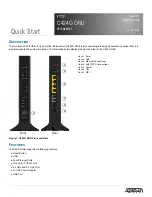2
61287781F1C-13A
Resetting the ONU
All settings will return to Factory Defaults; registration provisioning will be lost.
A reset button is available if the C424G ONU needs to be rebooted. The Reset button is located just above the
USB
port on the rear of
the C424G ONU. To reset the C424G ONU, press the RESET button for 10 seconds or longer.
Voice Processing
POTS uses in-band signaling tones and currents to determine call status (for example, call request). Because POTS allows for the
transfer of audio signals below 3.3 kHz, POTS systems are also used for modems that allow data transmission (referred to as dial up
connections).
Ethernet Interface
The C424G ONU supports data service through four 10/100/1000Base-T Ethernet interfaces via RJ-45 connectors.
Power
Power is provided by a 12 VDC Power Adapter that is included with the C424G ONU. The Power Adapter operates from a main power
source input of 100 to 240 VAC, 50/60 Hz, with a nominal output of 12 VDC. A connection for an optional un-interruptible power supply
(UPS) is also provided.
UPS
The C424G ONU provides an optional connection for an UPS. A UPS is a battery backup system designed to continue providing power
when the primary power source is lost. Power is supplied to the C424G ONU by a local power source with battery backup that utilizes the
AC power at the customer premises to keep the battery charged.
WiFi
The WiFi function allows you to connect wireless devices without entering a “pre-shared password key” in the device. WiFi supports the
following protocols:
■
802.11 b/g/n support on 2.4GHz radio with 2x2 MIMO antenna design
■
802.11 a/n/ac support on 5GHz radio with 4x4 MU-MIMO antenna design
g
NOTE
The “pre-shared password key” is the default password and is located on the label of the C424G ONU.
WPS
The Wi-Fi Protected Setup (WPS) enables you to connect to wireless devices without entering a password in the device you are
connecting to. WiFi is enabled by simultaneously pressing the
WPS
button on the C424G ONU and the WPS button on the device you are
connecting to for approximately 5-seconds.
USB
There is a USB data connection on the rear of the C424G ONU that can be used for connection and communications with other
computers and electronic devices. The USB port is USB 2.0 compliant with 500mA service for peripheral devices.
I
NSTALLATION
After unpacking the C424G ONU, inspect it for damage. If damage is noted, file a claim with the carrier and then contact ADTRAN. For
more information, refer to the warranty.
Installation consists of positioning the C424G ONU on a desktop, or on a wall and connecting POTS (PHONE), Ethernet, Fiber, and
power.
Installation Guidelines
The C424G ONU can be mounted on the base (included) or on a wall.
The following are guidelines for this installation.
■
Read all warnings and cautions before installing or servicing the C424G ONU.
■
Do not locate the C424G ONU in direct sunlight or next to any thermal obstructions.