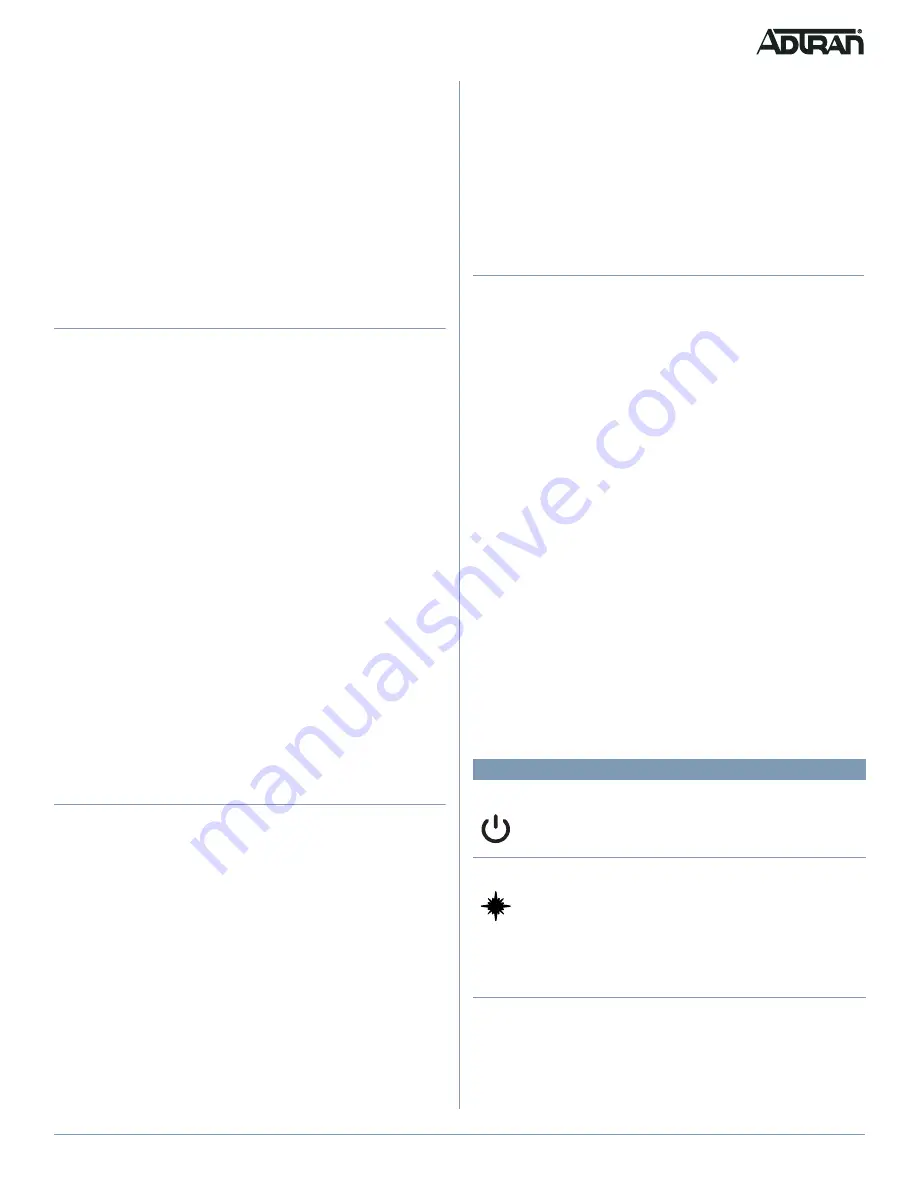
61287843F1-13B
3
2. Use the keyholes on the rear of the 622v ONT as a template
and mark the wall accordingly.
3. Drill holes using a 1/4” drill bit into the marks on the wall.
4. Use a hammer to lightly tap the included wall anchors into
the drilled holes until anchor is flush with the wall.
5. Install two screws (included) into the anchor heads. Leave
approximately 1/4 in (6 mm) protruding from the mounting
surface.
6. Slide the 622v ONT over the screws and exert a small
amount of downward pressure to ensure that the top of the
slots are resting on the shafts of the screws.
Step 2: Connect Fiber
f
CAUTION!
To prevent breaking the fiber, do not exceed the fiber bend radius
of 3.5 in (8.9 cm).
C
CAUTION!
LASER RADIATION - 1260 nm to 1580 nm
Do not view directly with optical instruments.
Use of controls or adjustments or performance of procedures
other than those specified herein may result in hazardous
radiation exposure.
Fiber is installed in an SC/APC connector (
OPTICAL
) located on
the rear of the 622v ONT (see
Figure 2
). Complete the following
steps to install fiber.
1. Remove the Dust Cover from the SC/APC Connector.
2. Clean the end of the Incoming Fiber Connector.
3. Before installing the fiber, use an optical power meter to
measure the dB power. The level should not exceed –8 dB.
Use an appropriate bi-directional optical attenuator if the
power levels are at or above –9 dBm. A level between –12
and –27 dBm is acceptable.
4. Connect the Incoming Fiber Connector.
Step 3: Connect Customer Interfaces
f
CAUTION!
The product is intended for indoor use only. Ethernet and Voice
cables and attached equipment are intended for use within the
same building with equipotential bonding, and not intended to be
placed in separate buildings or structures. Failure to deploy as
described could result in permanent damage from lightning or
other electrical events and voids the warranty.
There are four customer connections on the rear of the 622v
ONT:
■
10 Gbps Ethernet (RJ-45 Connector) -
10GE
Port
■
1 Gbps Ethernet (RJ-45 Connector) -
GE
Port
■
Two voice (RJ-11 Connectors) -
POTS 1
and
POTS 2
ports
To connect the customer interface, complete the following:
For 1 or 10 Gbps Ethernet Connection
and insert a Category 5e or better (Category 6
for 10 Gbps) Ethernet cable into the port labeled
GE
or
10GE
until
there is an audible “click”.
For Voice Connection
and insert an RJ-11 cable into the port labeled
POTS 1
or
POTS 2
until there is an audible “click”.
Step 4: Connect Power
To connect power to the 622v ONT, complete the following steps:
1. Plug the supplied 12 V AC/DC Power Adapter into the
12V
connection on the rear of the 622v ONT.
2. Connect the Power Adapter to a standard 100 - 240 V AC
outlet.
3. Press the
POWER
button to turn the 622v ONT on.
4. Verify power is on by checking the power LED on the 622v
ONT. The LED should be green, indicating local power is on.
g
NOTE
ADTRAN recommends only using the DC power adapter that is
provided with the unit.
f
CAUTION!
For United States and Canadian applications, the DC Power
Adapter must be an NRTL Listed LPS power supply. For
International applications, the DC Power Adapter must be a LPS
power supply specifically approved for that country.
LED
S
When the 622v ONT first powers up it performs self-tests. Once
the power up self-tests are complete, the status LEDs will reflect
the state of the hardware. The table below details the status
indicated by the LEDs.
LED
Status
Indication
Power
2
Off
Green
Green Flashing
Power is unavailable
Power is on, self-test passed,
normal operation
Unit is powering up
Optical
2
2
Green
Green Flashing
(Fast)
Green Flashing
(Slow)
Red
ONU ranged, authenticated,
and configured with services
ONU is ranging and
synchronization process is in
progress
ONU ranged and authenticated
but not configured with services
PON is down due to LOF/LOS






















