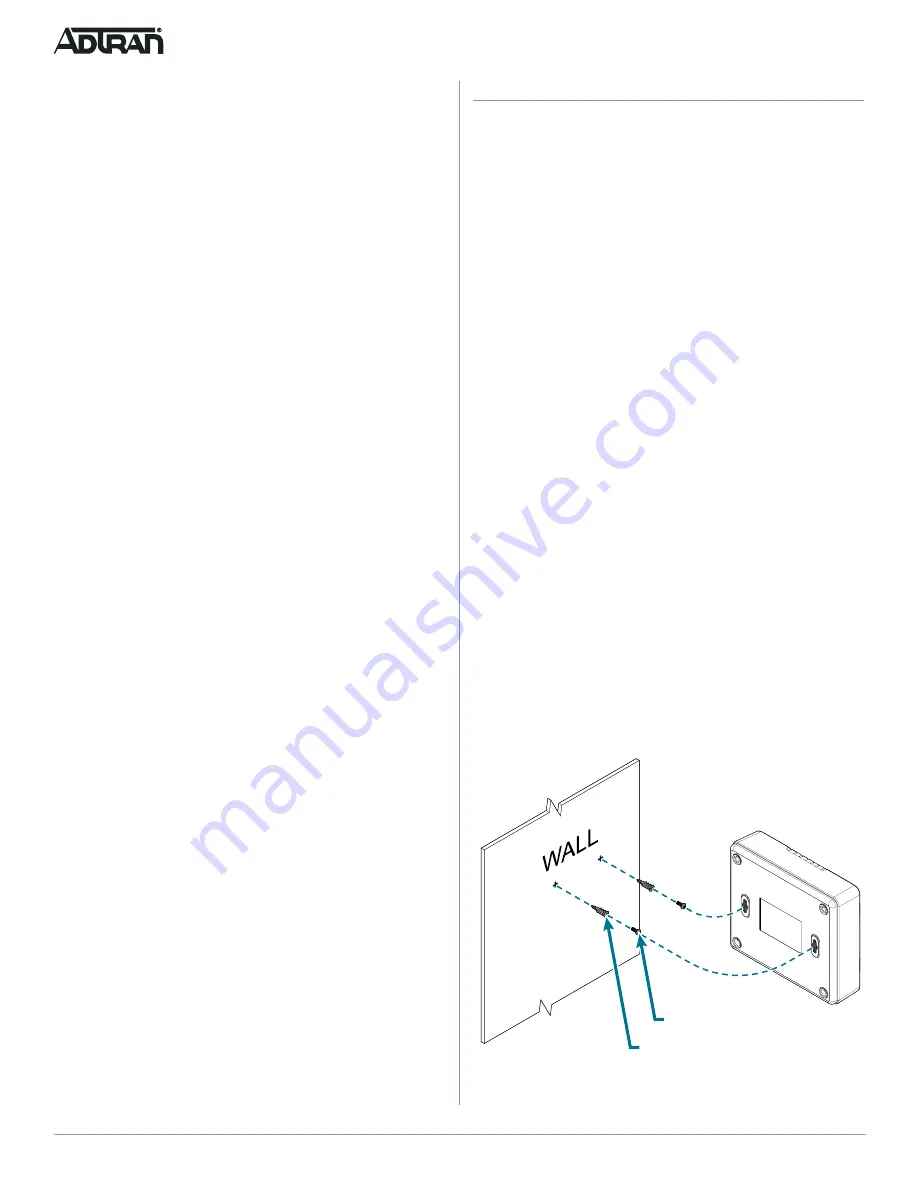
2
61287843F1-13B
Step 1: Install the 622v ONT
There are two options to install the 622v ONT: Desk Top and Wall
Mount. Options are described below.
g
NOTE
Included with the 622v ONT is a 5-foot (1.52 m) power cord. All
installation locations should be within 5 feet (1.52 m) of a wall
outlet.
Desk Top Installation
The 622v ONT can be located on a desktop.
f
WARNING!
Ensure that the 622v ONT does not come in contact with water or
other liquids.
f
CAUTION!
Ensure that the 622v ONT is not located in direct sunlight or next
to any thermal obstructions.
Wall Mounting
when installing the 622v ONT on a wall.
1. Decide on a location for the 622v ONT. Mount below eye-
level so the LEDs are visible.
g
NOTE
The equipment has been tested and approved according to
applicable product safety standards that allow mounting heights
up to 6.6 ft (2 m).
g
NOTE
Supplied hardware is intended for drywall mounting only. For
mounting on surfaces other than drywall, obtain the appropriate
mounting hardware and follow the provided instructions.
Figure 3. Wall Mount Installation
Wall Anchor (2x)
Mounting Screw (2x)
source of 100 - 240 V AC, 50 - 60 Hz. For the United States and
Canadian applications, an NRTL Listed Limited Power Source
(LPS) is needed. For deployment in international applications, an
LPS specifically approved for that country, such as a CE Mark, is
needed.
Resetting the ONT
A reset button is available if the 622v ONT needs to be rebooted.
To reset the 622v ONT, press the RESET button for 5 seconds or
longer.
I
NSTALLATION
After unpacking the unit, inspect it for damage. If damage is
noted, file a claim with the carrier and then contact ADTRAN. For
more information, refer to the warranty.
Installation Guidelines
The following are guidelines for basic installation of the 622v
ONT. Be sure to route and secure the fiber and cables in a
manner that will prevent damage.
f
WARNING!
Read all warnings and cautions before installing or servicing the
622v ONT.
Installation Overview
To install the 622v ONT, you will need to complete the following
steps:
■
“Step 1: Install the 622v ONT”
■
■
“Step 3: Connect Customer Interfaces”
■
Required Tools:
Be sure to route and secure the fiber and cables in a manner that
will prevent damage. Standard technician tools and those listed
below are required for installing the 622v ONT.
■
Optical power meter with wavelength filtering
■
Fiberscope or videoscope
■
#2 Phillips-head screw driver
■
Drill
■
1/4-inch drill bit
■
Hammer
For fiber optics connections, the following is required:
■
ODC Fiber Cleaning Tool






















