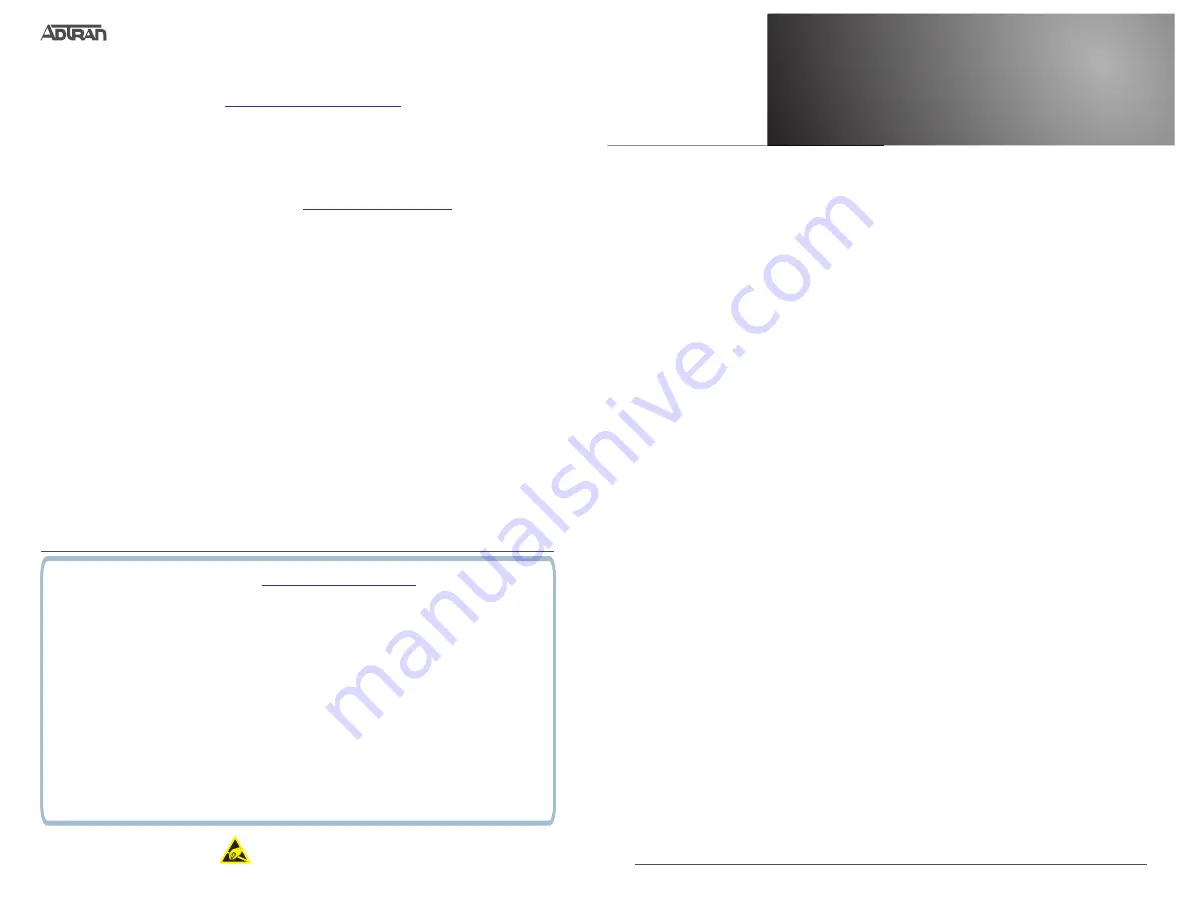
Quick Start
G
ETTING
S
TARTED
The NetVanta 6360 is configured using the command line interface (CLI). Entering a
question mark (?) at the command prompt displays contextual help and all commands
available from that prompt.
This NetVanta unit ships with a statically assigned IP address of 10.10.10.1 and the ability
to connect to a Dynamic Host Control Protocol
(DHCP) network and receive an IP address
assignment from a DHCP server. When connecting to a DHCP network, this unit supports
Zero-Touch Provisioning, allowing the NetVanta router to download and apply configuration
parameters from a configuration management server.
R
ECEIVE
A DHCP C
LIENT
A
DDRESS
1. Connect the router to an existing network that supports DHCP using the
GIG 0/2
Gigabit Ethernet port on the front of the device. The NetVanta unit will automatically
request an IP address assignment from the DHCP server.
2. Check the DHCP server and record the IP address assigned to the NetVanta unit.
A
CCESS THE
CLI
Access the AOS CLI via the
CONSOLE
port or a Telnet or SSH session. To establish a
connection to the NetVanta unit
CONSOLE
port, you need the following items:
■
PC with VT100 terminal emulation software
■
Straight-through serial cable with a DB-9 (male) connector on one end and the
appropriate interface for your terminal or PC communication port on the other end.
g
NOTE
There are many terminal emulation applications available on the web. PuTTy, SecureCRT,
and HyperTerminal are a few examples.
1. Connect the DB-9 (male) connector of your serial cable to the
CONSOLE
port on the
back panel of the unit.
2. Connect the other end of the serial cable to the terminal or PC.
g
NOTE
Many PCs do not come with a standard serial port. A universal serial bus (USB) to serial
adapter can be used instead. The drivers for the USB to serial adapter must be installed
according to the manufacturer’s instructions. If the USB to serial adapter is not properly
installed on your PC, you will not be able to communicate with the AOS unit and you should
seek support from the USB to serial adapter manufacturer.
R
ESTORING
F
ACTORY
D
EFAULTS
For information on restoring factory defaults, refer to the guide
https://supportforums.adtran.com
C
ONFIGURE
Y
OUR
A
PPLICATION
The applications you will need to configure vary by product and by network. Review the list of
defaults for your unit before deciding what applications to configure. At the end of this document
are a list of configuration guides that relate to common applications that should be configured on
startup.
These guides are all available online on the
.
617006364F1-13E
1
©2018 ADTRAN, Inc.
All Rights Reserved.
NetVanta
NetVanta 6360
October 2018
ADTRAN CUSTOMER CARE:
From within the U.S. 1.888.423.8726
From outside the U.S. +1 256.963.8716
PRICING AND AVAILABILITY 1.800.827.0807
C A U T I O N !
SUBJECT TO ELECTROSTATIC DAMAGE
OR DECREASE IN RELIABILITY
HANDLING PRECAUTIONS REQUIRED
617006364F1-13E
P/N: 47006362F1
47006364F1
47006366F1
The following configuration guides provide configuration information for applications typically used within this
product. All documents are available online at
https://supportforums.adtran.com
NetVanta 6330 Hardware Installation Guide
Layer2/Layer3 Carrier Ethernet Services in AOS
Configuring Port Forwarding in AOS
Configuring Ethernet OAM Using Y.1731
Configuring DHCP Server in AOS
Configuring Network Synchronization in AOS
Configuring Internet Access (Many to one NAT) with the Firewall Wizard in AOS
Network Monitoring in AOS
Configuring QoS in AOS
Configuring the Switchboard and Dial Plan in AOS
Configuring PRI Signaling for DSX-1 in AOS
Configuring Enhanced ANI/DNIS Substitution in AOS
Configuring Source and ANI Based Routing in AOS
Configuring Voice Traffic over SIP Trunks in AOS
Implementing Auto-Config using the CLI






















