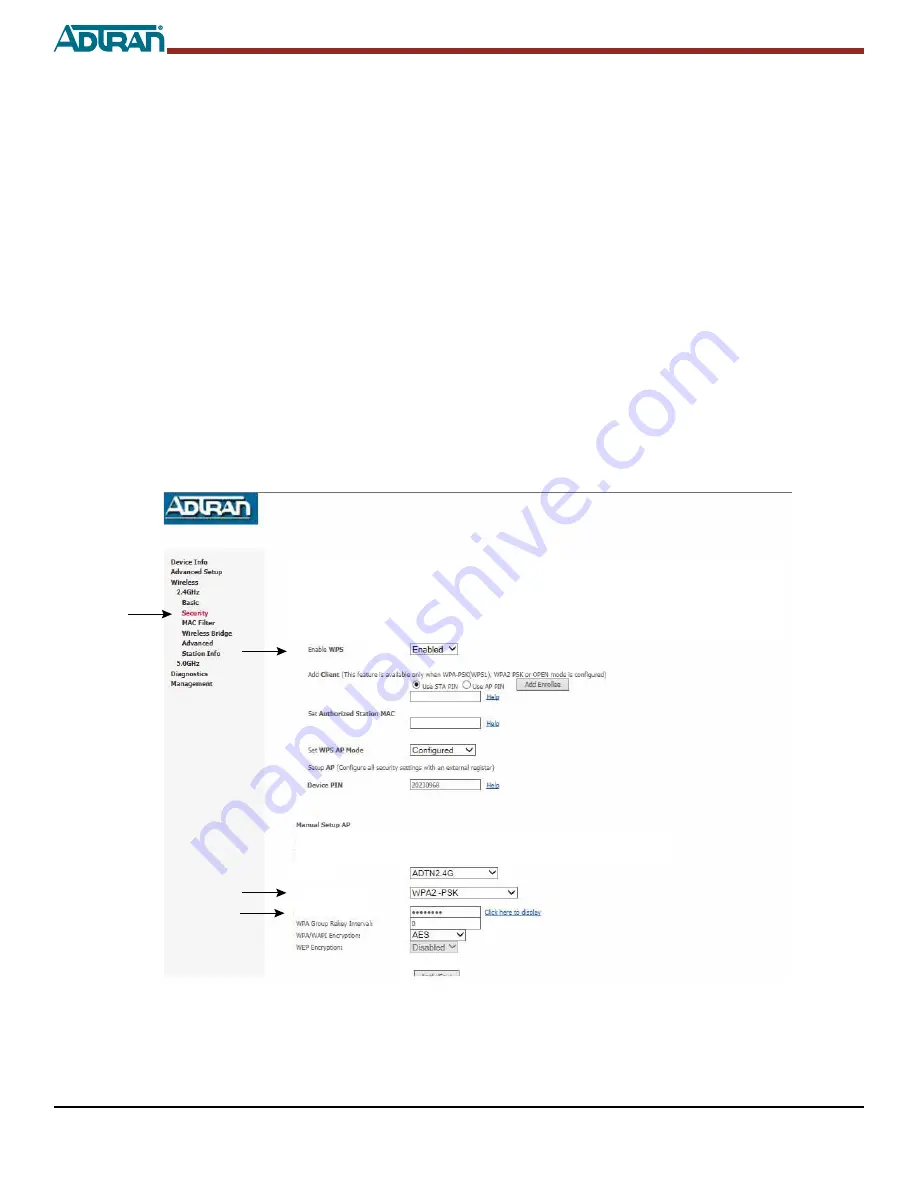
6
61287781F1-13A
S
ETTING
OR
C
HANGING
Y
OUR
424RG’
S
W
IRELESS
S
ECURITY
O
PTIONS
Use the following procedures to change or modify the security options of the wireless portion of your 424RG.
NOTE:
■
The wireless setting of the 424RG must match the wireless setting of any wireless device that connects to the 424RG.
■
For a wireless connection, the 424RG and each wireless computer or device must use the same SSID. This is often referred to as the
“network name”. The SSID is set to a pre-set factory default. This Default SSID is unique for each 424RG. The SSID can be found
with the information that accompanied the 424RG.
■
If you configure the 424RG from a wireless computer and you change the router’s SSID, or security setting, you will lose your wireless
connection when you click
Save
. You must then change your computer’s wireless settings to match the 424RG’s new settings. To
avoid this situation, use a computer that is connected to the 424RG via an Ethernet cable.
Setting or Changing Security for Your 2.4GHz Wireless Service
To set or change the securities for your 2.4GHz Wireless Service, complete the following steps:
1. With
2.4GHz
and then
Security;
2. In the window adjacent to
Enable WPS
, select the check mark so
Enable
is displayed. The screen will change to include
Add
Client
provisioning. Do Not change anything under the “Add Client” option.
3. If you want to change the
Network Authentication
type for 2.4GHz, select a new value from the drop-down list.
4. In the window adjacent to
WPA/WAPI passphrase
, enter a password that will be used for this wireless service.
5. Select
Apply/Save.
Figure 5. Wireless 2.4GHz - Security
WPA/WAPI passphrase
WPA Group Rekey Interval
WPA/WAPI Encryption
WEP Encryption
Wireless 2.4Ghz - - Security
This page allows you to configure security features of the wireless LAN Interface
You may setup configuration manually,
OR
through WiFi Protected Setup (WPS)
Note: When both STA PIN and authorized MAC are empty, PBC is used. If Hide Access Point enabled or MAC list is empty
with “allow” chosen, WPS2 will be disabled
WPS Setup
You can set the network authentication method, selecting data encryption
specify whether a network key is required to authenticate to this wireless network and specify the encryption strength.
Click “Apply/Save” when done.
Select SSID
Network Authentication
Logout
WPA/WAPI passphrase:
Содержание 424RG ONT
Страница 10: ...10 61287781F1 13A...










