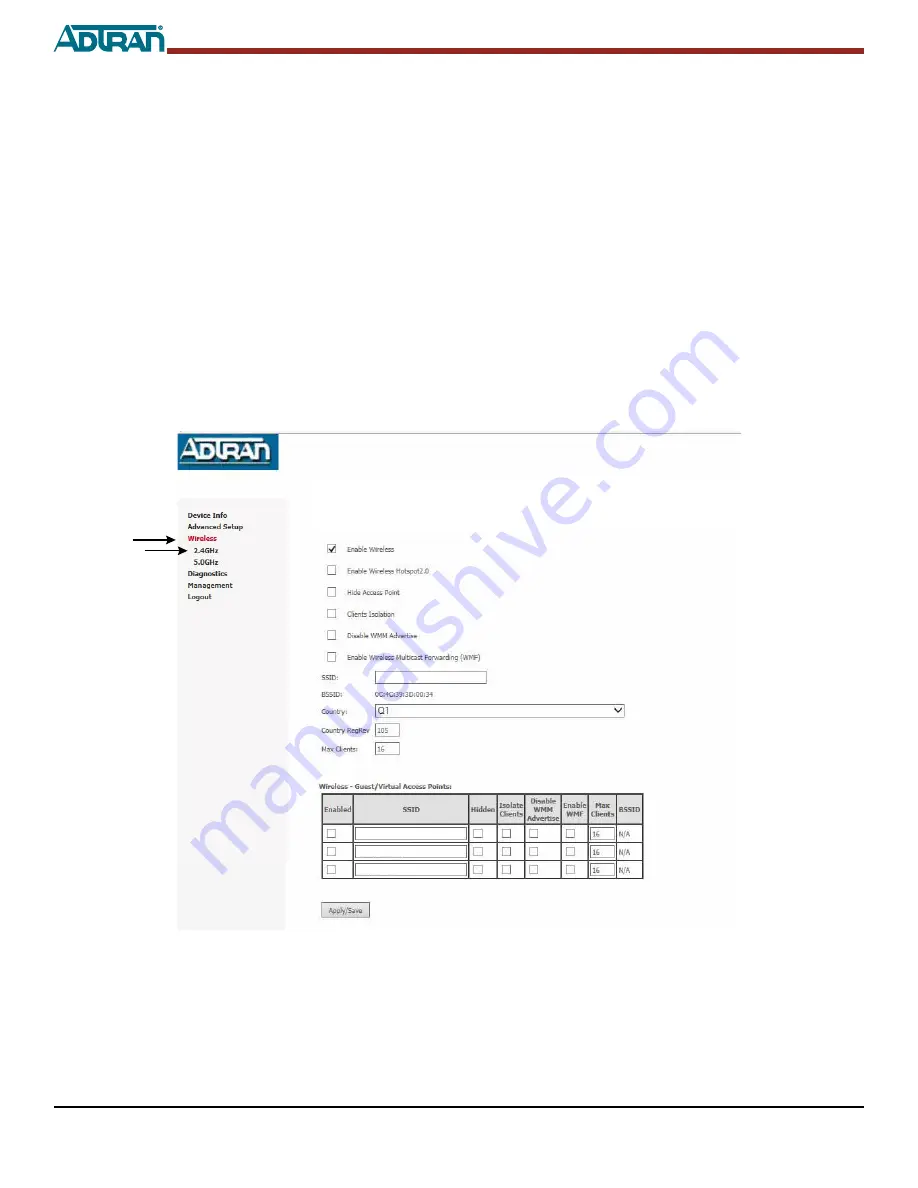
4
61287781F1-13A
S
ETTING
OR
C
HANGING
Y
OUR
424RG’
S
W
IRELESS
S
ERVICE
Your 424RG is factory-provisioned for both the 2.4GHZ service and the faster 5.0GHz service. Use the following procedures to reset or
customize your wireless service.
NOTE
:
■
The wireless setting of the 424RG must match the wireless setting of any wireless device that connects to the 424RG
■
If you configure the 424RG from a wireless computer and you change the router SSID or security setting, you will lose your wireless
connection when you click
Save
. You must then change your computer’s wireless settings to match the 424RG’s new settings. To
avoid this situation, use a computer that is directly connected to the 424RG using an Ethernet cable.
Setting or Changing Your 2.4GHz Wireless Service
Follow the steps below to set up or change your 2.4GHz wireless service.
1. Select
Wireless
and
2.4GHz
from the side menu; This displays the
Wireless 2.4GHz - Basic
menu (
).
2. By default, Wireless service is
Enabled
.
3. If you want to provision a new 2.4GHz SSID name, highlight the entry in the window next to
SSID
and enter a new SSID
designation. (Note: An SSID designation should not exceed 32 characters in length and is case-sensitive.)
4. Select
Apply/Save.
Figure 3. Wireless 2.4GHz - Basic
ADTN2.4_Guest1
ADTN2.4_Guest3
ADTN2.4_Guest2
Wireless 2.4 GHz - Basic
This page allows you to configure basic features of the wireless interface. You can enable or disable the wireless LAN interface, hide the network
from active scans, set the wireless newtork name (also known as SSID) and restrict the channel set based on country requirements.
Click “Apply/Save” to configure the basic wireless options.
ADTN2.4G
ADTN2.4G_Guest1
ADTN2.4G_Guest2
ADTN2.4G_Guest3
Logout
Содержание 424RG ONT
Страница 10: ...10 61287781F1 13A...










