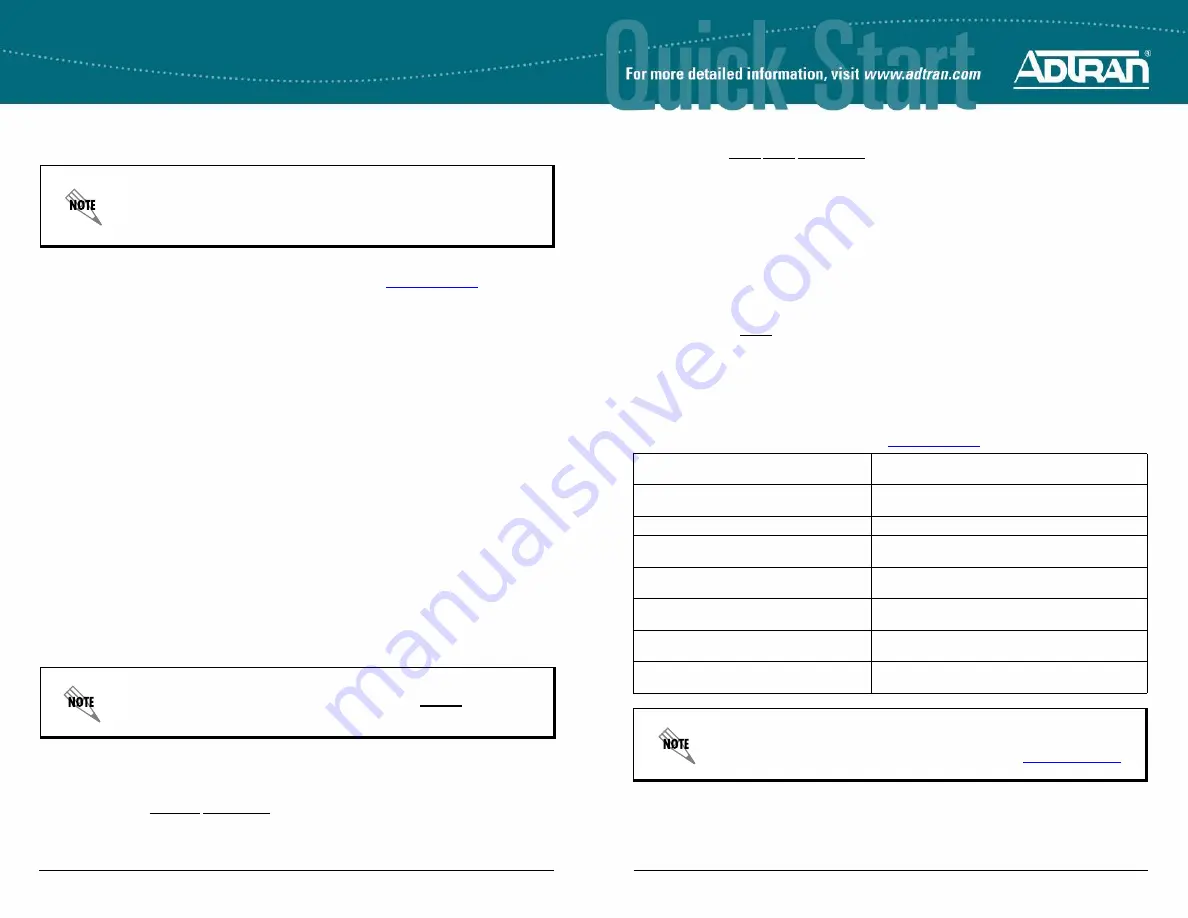
2
Copyright © 2010 ADTRAN, Inc. All Rights Reserved.
Quick Start Guide, 64240916L1-13D, May 2010
3
1.
Connect the DB-9 (male) connector of your serial cable to the
CRAFT
port on the rear panel of the unit.
2.
Connect the other end of the serial cable to the terminal or PC.
3.
Insert the connector of the provided power cord into the power interface on the rear panel of the unit, and
plug the cord into a standard electrical outlet. Refer to the
Total Access 900e Series Hardware Installation
Guide
provided on the
AOS Documentation
CD or available online at
http://kb.adtran.com
(article number
3398) for more details.
4.
Once the unit is powered up, open a VT100 terminal session using the following settings: 9600 baud,
8 data bits, no parity bits, and 1 stop bit. Press
<Enter>
to activate the AOS CLI.
5.
Enter
enable
at the
>
prompt. Enter the enable password when prompted. The default password is
password
.
You can also access the CLI from a Telnet client. In order to do this, you must know the IP address of the AOS
device. If you do not know the unit’s IP address, you must use the
CRAFT
port to access the CLI. To access the
CLI using a Telnet client, follow these steps:
1.
Connect the unit to your PC, using an Ethernet cable connected to
ETH 0/1
port on the back of the unit.
2.
Open a Telnet client on your computer. You can access the Telnet client by navigating to
Start
>
Run
and
entering
telnet 10.10.10.1
(Windows® XP). If you are running Windows Vista, you will need to turn on the
Telnet client before you access it. To do this, navigate to
Start
>
Control Panel
>
Programs and
Features
>
Turn Windows features on or off
>
Telnet Client Option
and select
OK
.
10.10.10.1
is the
default unit IP address. If you have changed your unit’s IP address, you will need to enter that address.
3.
Enter
enable
at the
>
prompt and enter the enable password when prompted. The default password is
password
.
C
OMMON
CLI C
OMMANDS
The following are common CLI commands and tips for getting started with the CLI.
•
Entering a question mark (?) shows contextual help and options. For example, entering
?
at the prompt
will show all commands available from that prompt.
•
To view interface statistics, enter
show interface
<interface type> <interface number>
.
•
To view the current configuration, enter
show running-config
.
•
To view all the IP addresses currently configured, enter
show ip interface brief
.
•
To view the AOS version, serial number, and other information, enter
show version
.
•
To save the current configuration, enter
write
.
C
ONFIGURE
THE
U
NIT
’
S
IP A
DDRESS
The following steps create an IP address and subnet mask for
ETH 0/1
.
1.
At the
#
prompt, enter
config terminal
.
2.
At the
(config)#
prompt, enter
interface eth 0/1
to access the configuration parameters for the Ethernet
port located on the rear of the unit.
3.
Enter
ip address 10.10.10.1 255.255.255.0
to assign an IP address to the Ethernet port using a 24-bit
subnet mask.
4.
Enter
no shutdown
to activate the interface to pass data.
Many PCs do not come with a standard serial port. A universal serial bus (USB) to
serial adapter can be used instead. The drivers for the USB to serial adapter must be
installed according to the manufacturer’s instructions. If the USB to serial adapter is
not properly installed on your PC, you will not be able to communicate with the AOS
unit and you should seek support from the USB to serial adapter manufacturer.
The configuration parameters used in the examples outlined in this document are for
instructional purposes only. Replace all underlined entries (
example
) with your
specific parameters to configure your application.
5.
Enter
exit
to exit the Ethernet interface commands and return to the Global Configuration mode.
6.
Enter
ip route 0.0.0.0 0.0.0.0 192.168.1.254
to add a default route to the route table.
0.0.0.0
is the default
route and the default subnet mask, and
192.168.1.254
is the next-hop IP address to which the AOS unit
should send all of its traffic. You will need to enter the proper route, subnet mask, and gateway for your
network. This information is typically provided by an Internet service provider (ISP) or local network
administrator.
7.
Enter
do write memory
to save the current configuration.
E
NABLE
T
ELNET
U
SER
L
OGIN
A
CCESS
The following steps enable user login parameters for Telnet access by changing the password from the default
(
password
) and enabling security login on Telnet lines.
1.
Verify that the prompt of your unit displays
(config)#
.
2.
Enter
line telnet 0 4
to change the configuration parameters for the Telnet sessions.
3.
Enter
login
to prompt users with a login prompt for Telnet access.
4.
Enter
password adtran
to change the login password for the Telnet sessions.
5.
Enter
exit
to return to the Global Configuration mode.
6.
Verify that the prompt of your unit displays
(config)#
.
7.
Enter
do write memory
to save the current configuration.
C
ONFIGURE
Y
OUR
A
PPLICATION
The applications you will need to configure vary by product and by network. Review the list of defaults for your
unit before deciding what applications to configure. The following are some common applications that should be
configured on startup. These are all available online at
http://kb.adtran.com
.
Configuring T1 Access to a Remote Site Using
PPP in AOS (video article 2003)
Configuring Internet Access (Many to One NAT) with
the Firewall Wizard in AOS (video article 2185)
Configuring Port Forwarding in AOS
(video article 2291)
Configuring QoS for VoIP in AOS
(video article 3091)
Configuring PPP in AOS (article 2523)
Configuring HDLC in AOS (article 2152)
Configuring Frame Relay in AOS
(article 2350)
Configuring QoS in AOS
(article 1617)
Configuring DHCP Server in AOS
(article 2149)
Configuring a VPN Using Main Mode in AOS
(article 1925)
Configuring a VPN Using Aggressive Mode in
AOS (article 1926)
Configuring Voice Traffic over SIP Trunks in AOS
(article 3395)
Configuring Switchboards and Dial Plans in
AOS (article 2130)
Configuring PRI Signaling for DSX-1 in AOS
(article 3396)
Configuring Enhanced ANI/DNIS Substitution
in AOS (article 2509)
Configuring Source and ANI Based Routing in AOS
(article 2510)
Important:
For additional details on product features, specifications, installation,
and safety, refer to the appropriate hardware installation guide available on the
AOS
Documentation
CD shipped with the base unit and online at
http://kb.adtran.com
.





















