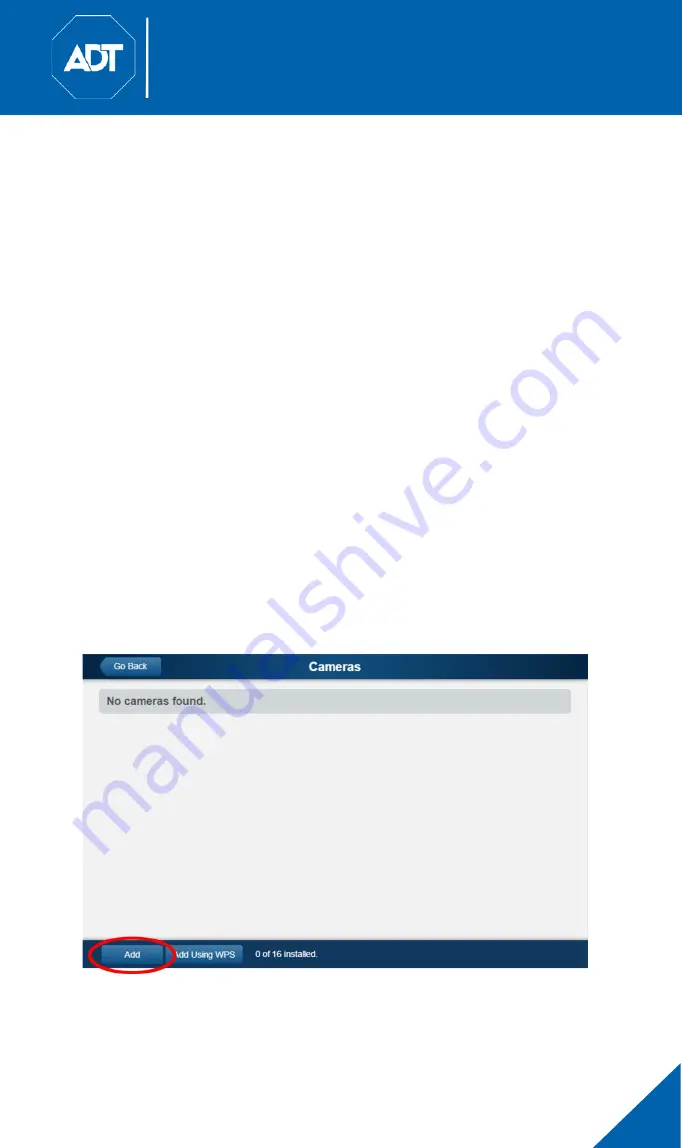
ADT MDC845 FHD Wi-Fi Mini Dome Camera
Quick Installation Guide
MDC845 FHD Wi-Fi Mini Dome Camera Installation Guide
13
4
ADT Pulse Enrollment
This section provides examples of two different methods for enrolling the
MDC845 FHD Wi-Fi Mini Dome Camera onto the ADT Pulse network. The first
method uses a wired connection while the second method uses the Wi-Fi
Protected Setup (WPS) with PIN method to wirelessly enroll the FHD camera
to the gateway with the ADT Pulse Portal or TS Installer App.
4.1
Using a Wired Connection to Enroll Camera
Note: This method is not supported by Cloud Link, as that device does not
have a Device LAN port for making the wired connection
•
Set up the camera as described in “Section 2: Basic Setup”.
-
Ensure the ethernet cable is plugged into the Pulse gateway.
-
Connect the camera’s power adapter and plug it into a power outlet.
-
Wait for the power LED to become solid green.
•
Launch an Internet browser and log in to the Pulse portal or TS Installer app.
•
Enter the Manage Devices screen using one of these methods:
-
For Pulse portal, select the System Tab and click Manage Devices.
-
For TS Installer app, click the Pulse Devices link. The Manage
Devices screen appears.
•
In the Manage Devices screen, click Cameras.
•
Click the Add button located at the bottom of the screen.




























