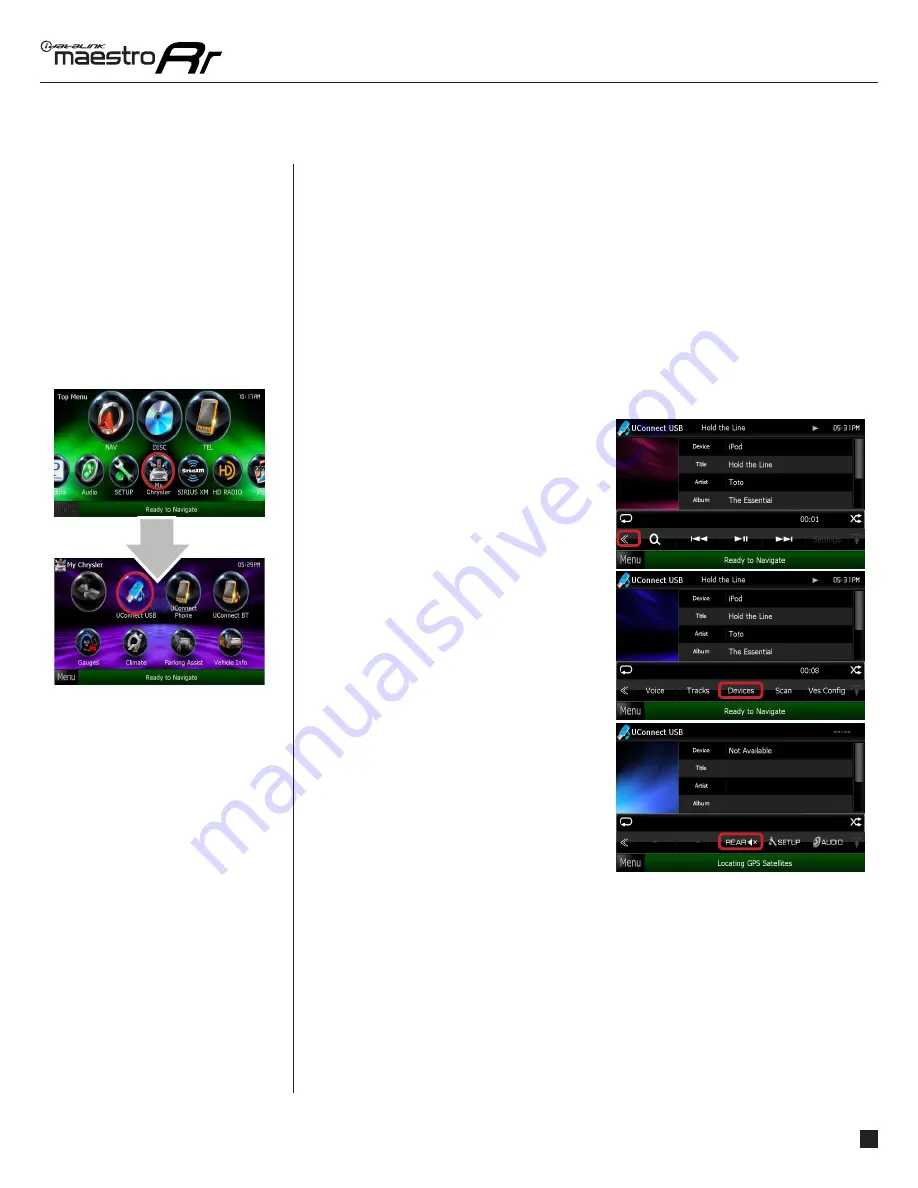
maestro.idatalink.com
Automotive Data Solutions Inc. © 2014
4
ADS-RR(SR)-CHR01-DS-OG-EN
USING YOUR
FACTORY
SYSTEMS
HOW TO GET THERE:
uConnect
The Maestro RR module retains your uConnect system functionalities with your new Kenwood
radio. For it to be functional, this feature must be retained during the Maestro RR online
programming with the Weblink Updater. Three source buttons will be available in the My Car
submenu to interact with the uConnect system in your vehicle.
uConnect USB
To play audio from the device connected
to the vehicle factory USB port: press
“uConnect USB”.
From the “uConnect USB” screen, you
can browse your music library, choose the
device you wish to listen to, initiate a voice
recognition event and access typical media
player controls such as “play/pause”,
“random” and “seek”.
To access additional buttons, press the
arrows to the right of the button bar.
Radio buttons and uConnect buttons are easy
to differentiate. uConnect buttons are labeled
with only the fi rst letter capitalized while
Radio buttons labels are ALL CAPITALIZED.
USING YOUR FACTORY SYSTEMS
The following section explains how to access and operate the factory systems that have
been retained. Your vehicle must already be equipped with these systems.













