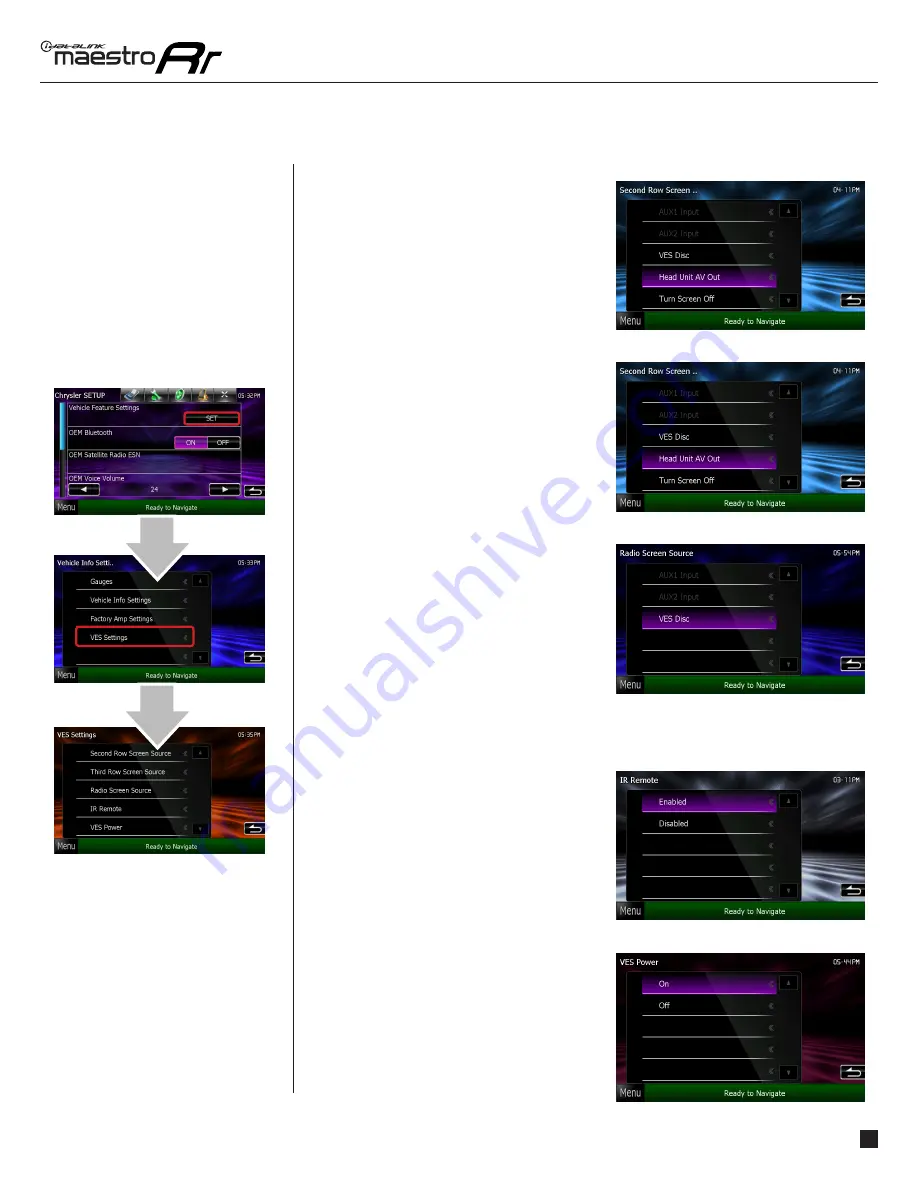
maestro.idatalink.com
Automotive Data Solutions Inc. © 2014
12
ADS-RR(SR)-CHR01-DS-OG-EN
HOW TO GET THERE:
Second Row Screen Source
Choose the source you wish to have playing
on the second row screen.
To display what appears on the radio screen,
press “Head Unit AV Out”.
To only deactivate the second row screen,
press “Turn Screen Off”.
Third Row Screen Source
Choose the source you wish to have playing
on the third row screen.
To display what appears on the radio screen,
press “Head Unit AV Out”.
To only deactivate the third row screen,
press “Turn Screen Off”.
Radio Screen Source
Choose the source you wish to have playing
on the radio screen. (The screen enclosed in
the dashboard.)
IR Remote
To activate the IR Remote,
press “Enabled”.
To deactivate the IR Remote,
press “Disabled”.
VES Power
The Vehicle Entertainment System consists
of the second and third row screens (if
equipped) and the VES disc player.
To activate the VES, press “On”.
To deactivate the VES, press “Off”.
NOTE: A grayed out source indicates that there is nothing available to be played from that source. (no disc in the player, nothing plugged into
the aux input jack, etc.)
CHANGING THE
SETTINGS
(Continued)
CHANGING THE SETTINGS































