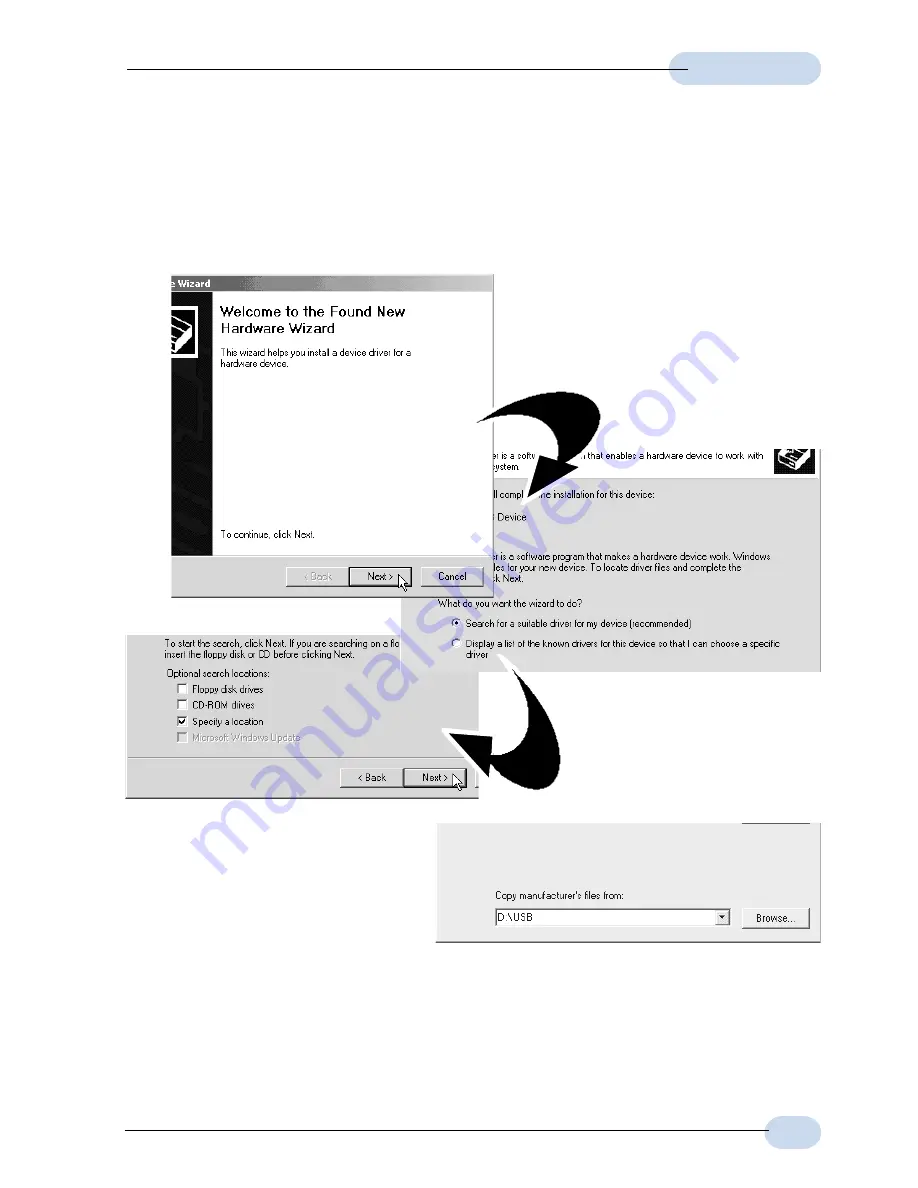
11
User Manual
2.1.3
Installing the USB Driver Device - For Windows
®
2000
i
Power on your computer to start Windows. Place the
ADSL CD-ROM
into your CD-
ROM Drive.
ii
At the following prompt, click
Next
.
iii
Select the option
Search for a
suitable driver for my device
(recommended)
and click
Next
.
iv
Click
Specify a location
and click
Next
.
v
Click
Browse
and navigate to
the '
USB
' folder on your ADSL
CD-ROM.
Click
OK
.
vi
At the next prompt, click
Next
to proceed installation with the indicated driver.
vii
Click
Finish
to complete the first stage of the USB driver installation.
Содержание ADSL USB
Страница 19: ......




















