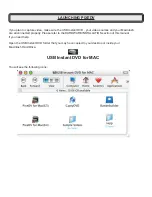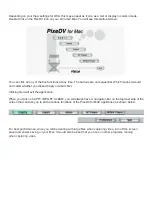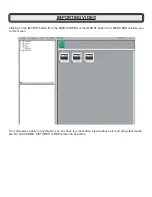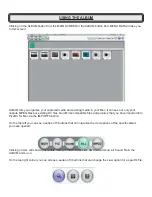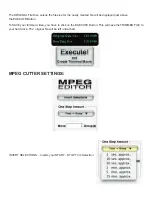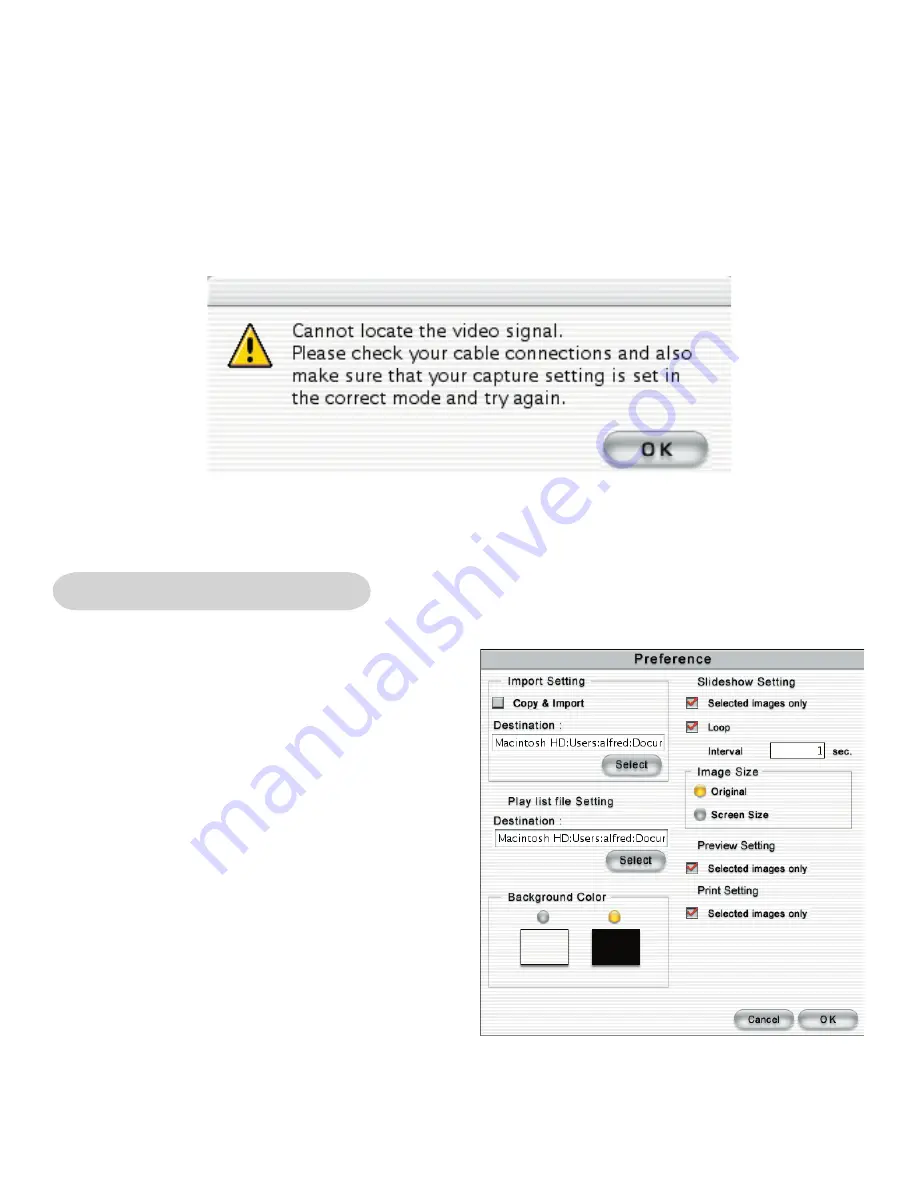
To stop the capture process, click on the STOP Capture Button. A thumbnail of the file you just captured
will appear, on the right
.
In the illustration shown above, 3 thumbnails are shown. This is for illustration
purposes only. When you first start the program, you would normally not have any thumbnails shown
until after capturing.
The video that you just captured will be placed in the default album folder. Albums can be renamed, deleted,
created etc. This will be explained more under the Album section of this manual.
The one error message that you might get during the capture process will be:
This error would normally be caused by selecting the wrong video Source under capture settings. Please
make sure that you select S-Video if you have an S-Video source or Composite if you have a composite
source plugged into the USB Instant DVD.
Global Preference
The Global Preference button that appears on the
upper right side of the capture screen manages:
1
– Import File Locations: Point to the correct directory
on your Mac for importing files
2
– Points to the directory where you want to create
PLAY LIST Files. In the ALBUM section of this
manual you can create play list’s for playing several
files continuously.
3
– Slide Show Settings: You can run a slide show of
the video files or any other files in an album. The first
frame of every video file will be shown.
Содержание PixeDV
Страница 2: ......