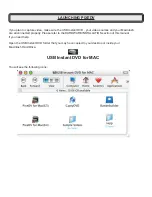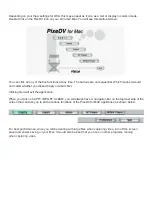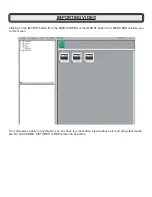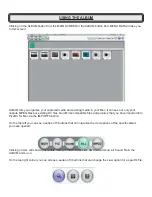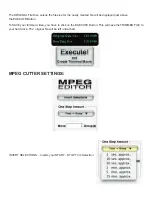Once you have files that you captured or imported into ALBUM, hold down the CONTROL KEY on the your
KEYBOARD while you click on the thumbnail, the contextual menu options will be shown for that thumbnail:
Change Thumbnail Size
– Changes the Physical size of the Thumbnails in your ALBUM
Use a Album Cover
– Use the first frame of the video or picture as your ALBUM cover thumbnail
Create a Play list file
– Creates a play list of video files that can be played one after another without user
intervention. For this function to work, two or more files must be hi-lighted.
Create a browser album
– Create another ALBUM where you can store, organize and capture video files into
Export
– Export the hi-lighted thumbnail to any quicktime supported file format.
For Example:
� MPEG2 to DV
� MPEG2 to FLC
You can also convert existing DV FILES to MPEG2 if you have Apple Computer’s MPEG2 Codec.
For more information, please check Apples website.
Export to MPEG
– Please see the
Exporting Files for DVD Studio Pro
Section of this Manual
MPEG Cutter
– Please see the
Trimming Videos with MPEG CUTTER
Section of this Manual
Содержание PixeDV
Страница 2: ......