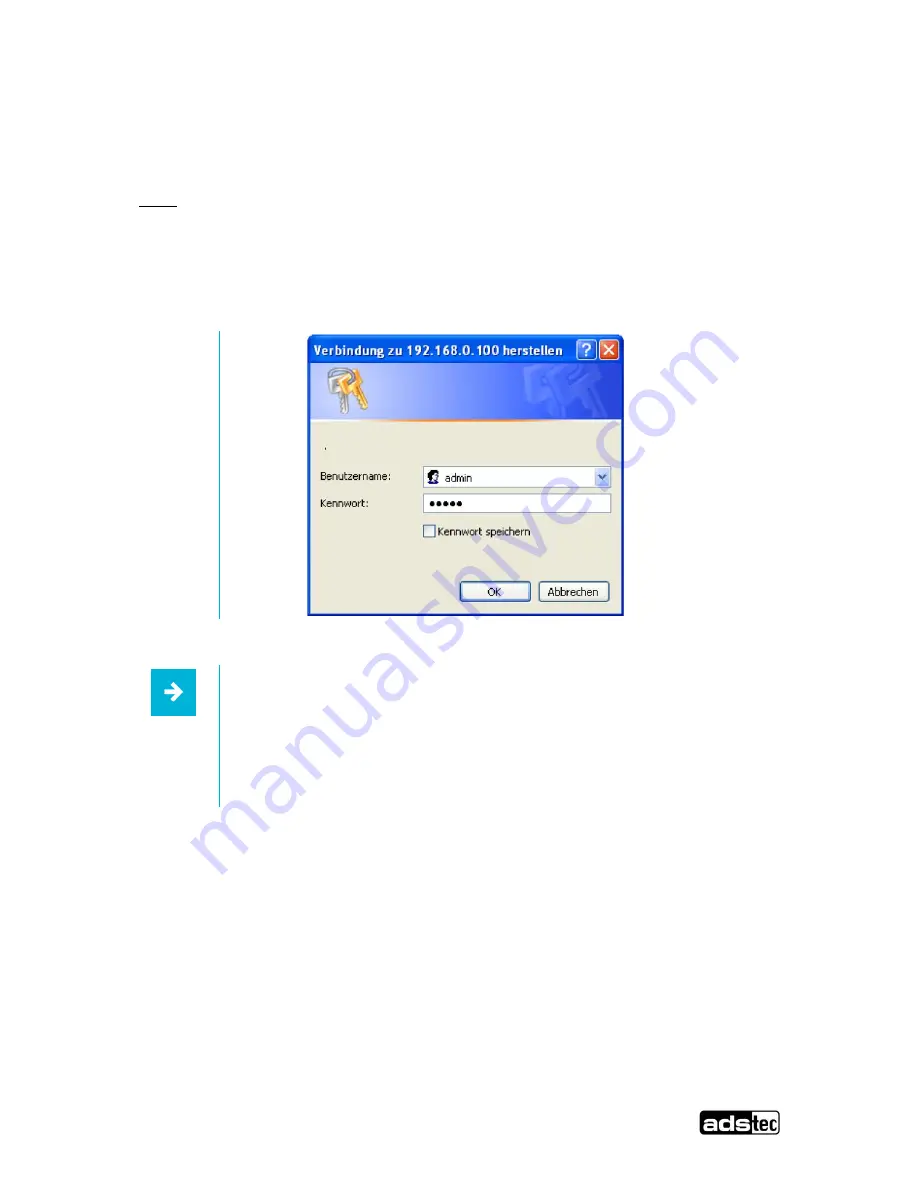
IF1000 series
40
© ads-tec GmbH • Heinrich-Hertz-Str. 1 • D-72622 Nürtingen
6.4 Calling up the Device Web Interface
To access and open the device web interface, start up your web browser. In the browser’s address bar,
enter the following IP address then confirm with Enter
http://192.168.0.254
Login
Once the IP address has been entered with success, the login prompt appears. In the login prompt,
entry of the default settings is required.
The default configuration in just-delivered conditions is:
User Name :
admin
Password :
admin
Confirm your entries by clicking on: OK
Abb. 12:
Note:
If the login prompt does not appear, check to ensure that the device has been
connected via a RJ45/LWL optic fibre connection cable. Otherwise, connect the
device up to a PC (Device LAN-in/LAN-out connection <> PC LAN connection).
If there still is no connection to the firewall login prompt, it is necessary to check
the proxy and local firewall settings. It often occurs that also local subnet
addresses ( e.g. 192.168.x.x) are diverted to a proxy server. In this case it is
possible
to select the “Bypass proxy server for local addresses” option to enter the
Содержание IF1100
Страница 1: ...User Manual IT Infrastructure IF1000 series Version 3 0 ...
Страница 12: ...IF1000 series 11 ads tec GmbH Heinrich Hertz Str 1 D 72622 Nürtingen 4 2 Mounting Dimensions Abb 2 ...
Страница 21: ...IF1000 series 20 ads tec GmbH Heinrich Hertz Str 1 D 72622 Nürtingen 5 3 Menu Overview Settings ...
Страница 26: ...IF1000 series 25 ads tec GmbH Heinrich Hertz Str 1 D 72622 Nürtingen 5 4 Menu Overview Status ...
Страница 45: ...IF1000 series 44 ads tec GmbH Heinrich Hertz Str 1 D 72622 Nürtingen 9 Declaration of CE Conformity IF1100 ...
Страница 46: ...IF1000 series 45 ads tec GmbH Heinrich Hertz Str 1 D 72622 Nürtingen IF1110 ...




















