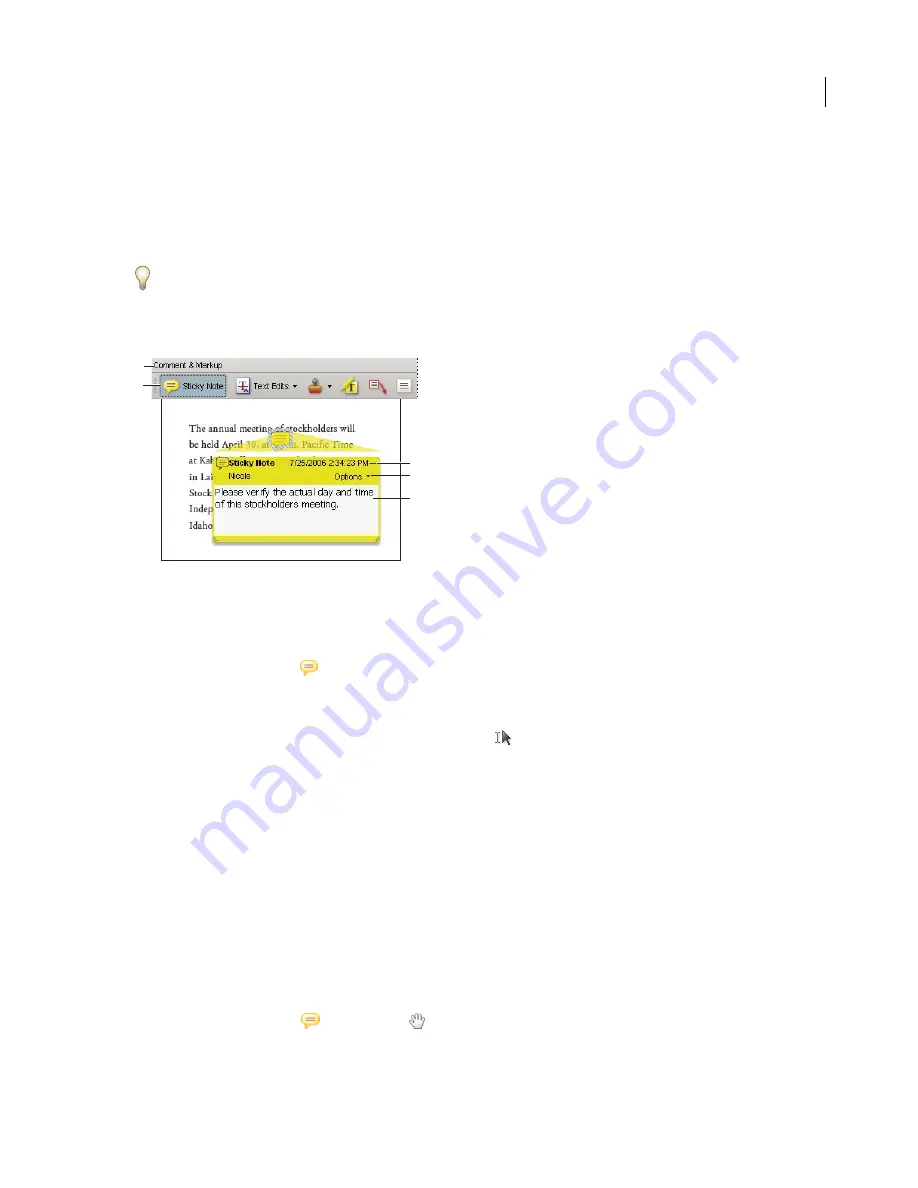
ADOBE READER 8
User Guide
57
2
Set the properties as desired, and click OK.
All comments you create using this tool will display the properties you set. Existing comments aren’t affected, nor is
the appearance of text in pop-up notes.
Add a sticky note
Commenting tools are available only in PDFs that have commenting enabled. PDFs in a review workflow typically
include commenting rights.
The most common type of comment is the sticky note. A sticky note has a note icon that appears on the page and a
pop-up note for your text message. You can add a sticky note anywhere on the page or in the document area.
Use the Sticky Note tool to add a text message in a pop-up note.
A.
Comment & Markup toolbar
B.
Sticky Note tool
C.
Close button
D.
Options menu
E.
Text message
Add a sticky note comment
1
Do one of the following:
•
Select the Sticky Note tool
in the Comment & Markup toolbar, and either click where you want to place the
note, or drag to create a custom-sized note.
•
Choose Document > Comments > Add Sticky Note.
2
Type text in the pop-up note. You can also use the Select tool
to copy and paste text from a PDF into the note.
Note:
If you close the pop-up note your text remains.
Edit a sticky note comment
1
Click or double-click the note icon.
2
Make changes, as needed:
•
To resize the pop-up note, drag the lower left or lower right corner.
•
To change the text formatting, choose View > Toolbars > Properties Bar, select the text, and then select the
property you want in the toolbar. Or, select the text, right-click/Control-click, and choose a text style option.
When you’re finished, click the minimize button in the upper right corner of the pop-up note, or click outside the
pop-up note.
Delete a sticky note
1
Select the Sticky Note tool
, the Hand tool
, or the Select tool.
2
Select the note icon, and press Delete.
E
A
B
C
D
E
Содержание READER 8
Страница 1: ...Chapter 1 USER GUIDE...






























