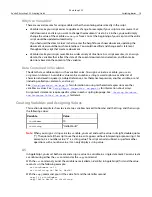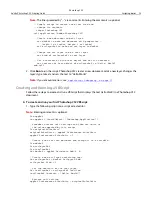Photoshop CS2
Adobe Photoshop CS2 Scripting Guide
Scripting basics 9
The following table provides information about each object.
Object Elements and Collections
When you add an object to your script, the object is included automatically in an object element
(AppleScript) or collection (VBScript, JavaScript). The objects in a single element or collection are identical
types of objects. For example, each
Channel
object in your script belongs to a
Channels
element or
collection; each
Art Layer
object belongs to an
Art
Layers
element or collection.
Object Name
Description
To create this object without
using a script:
Application
The Photoshop CS2 application
Start the Photoshop CS2
application.
Document
The working object, in which you create layers,
channels, actions, and so on. In a script, you name,
open, or save a document as you would a file in the
application.
In Photoshop CS2, choose
File > New
or
File > Open.
Selection
The selected area of a layer or document.
Choose the marquee or lasso
tools and drag your mouse.
Path Item
A drawing object, such as the outline of a shape or a
straight or curved line
Choose the path selection or
pen tools and draw a path with
the mouse.
Channel
Pixel information about an image’s color
Choose
Window > Channels.
Art Layer
A layer class within a document that allows you to
work on one element of an image without affecting
other elements in the image.
Choose
Layer > New > Layer
or
Window > Layers.
Layer Set
A collection of
Art Layer
objects.
Choose
Layer > New >
Layer Set.
Document Info
Metadata about a
Document
object.
Note:
Metadata is any data that helps to describe
the content or characteristics of a file, such
filename, creation date and time, author
name, the name of the image stored in the
file, etc.
Choose
File > File Info.
Notifier
Notifies a script when an event occurs; the event
then triggers the script to execute. For example,
when a user clicks an OK button, the notifier object
tells the script what to do next.
Choose File > Scripts > Script
Events Manager.
History State
Stores a version of the document in the state the
document was in each time you saved it.
Note:
You can use a
History State
object to fill a
Selection
object or to reset the document
to a previous state.
Choose
Window > History,
and then choose a history
state from the History
palette.
Содержание PHOTOSHOP CS 2.0 - SCRIPTING GUIDE
Страница 1: ...bbc Adobe Photoshop cs 2 Scripting Guide ...