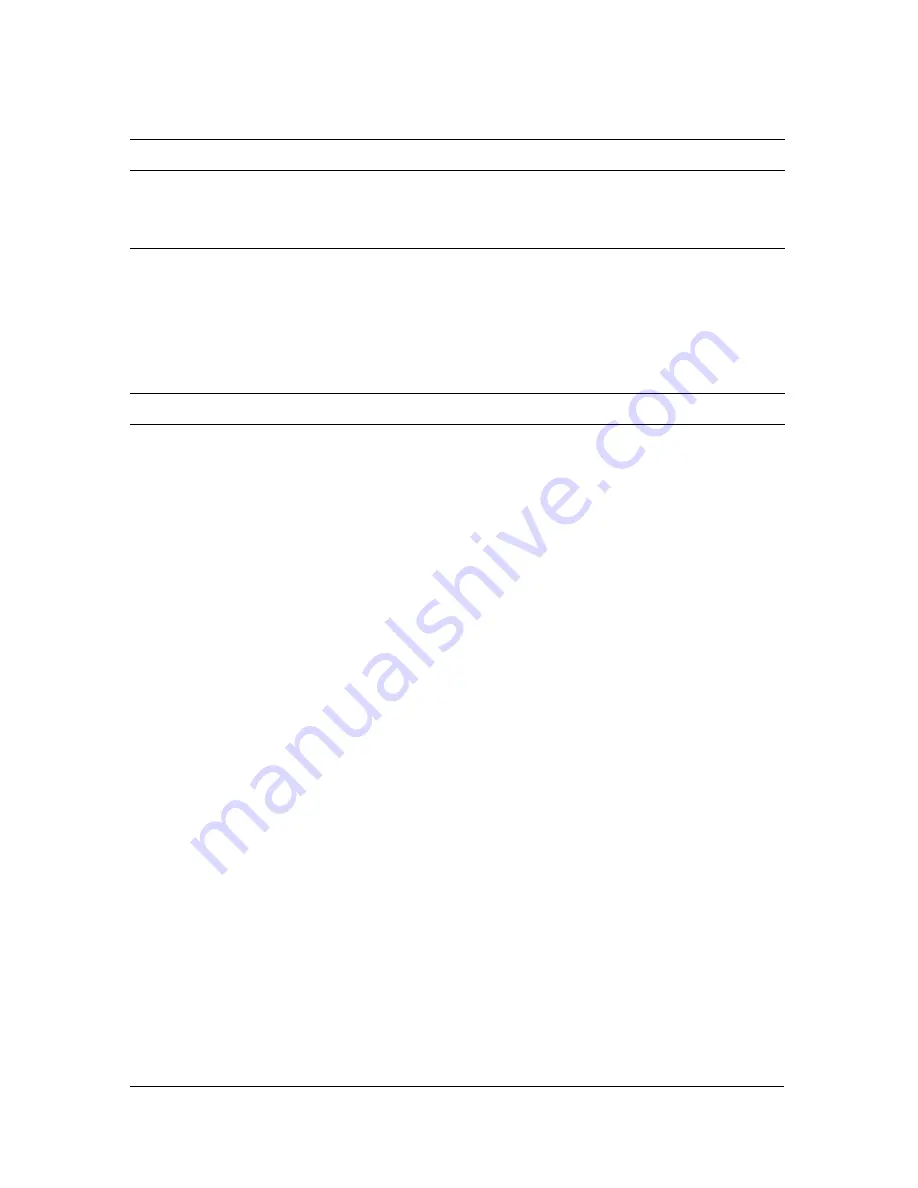
The tabbed control panels
21
See also
“Setting up a studio” on page 37
The Video setup button
Mute
Silences audio output from Visual Communicator so that it’s not audible
from the computer.
Test button
Plays an audio test file on the computer’s main speakers.
Input pop-up menu
Sets which video device is selected for setup purposes.
Current Video Input
Device pop-up
menu
Displays the name of the video device that’s assigned to the currently
selected input (Camera 1, Camera 2, and so on).
If a device is connected but not listed, it might be installed improperly or
have a nonstandard DirectShow software driver.
Input Source
If the current device has more than one input source (such as
Composite Video, S-Video, or a TV tuner), the Input Source pop-up
menu is available for selecting among them.
Capture Resolution
pop-up menu
Sets the current video input’s resolution in pixels.
Capture Frame
Rate pop-up menu
Sets the number of frames per second (fps) at which video is captured
from the current video input device. (Captured NTSC DV is accurately
recorded at 29.97 fps. DV input of 29.97 fps is rounded to 30 in the
display only.) Webcams use whatever rate you enter. If the device does
not support the value entered, the rate is automatically set to a
supported default value.
Full Screen Output
Enable check box
Turns on full-screen video output. For this option to be available, a
second monitor must be selected from the Windows Display properties.
Full Screen Output
Monitor pop-up
menu
When full-screen output is selected, this control sets which monitor or
projector it is displayed on.
Full Screen Output
Resolution pop-up
menu
When full-screen output is selected, this setting controls the resolution
of that display.
Содержание 38040165 - Visual Communicator - PC
Страница 1: ......
Страница 8: ...8 Contents Summary 138 Live streaming 139 Chapter 16 Shortcuts 149 Chapter 17 Glossary 153...
Страница 30: ...30 Feature and control overview...
Страница 36: ......
Страница 48: ...48 Creating a show...
Страница 56: ...56 Planning shows and writing scripts...
Страница 66: ......
Страница 116: ......
Страница 122: ...122 Presenting live shows...
Страница 147: ...If your video is not streaming check the status of the Live Streaming Status light Status Light color Problem Solution...
Страница 148: ......
Страница 152: ...152 Shortcuts...
Страница 153: ...153 17 CHAPTER 17 Glossary...
Страница 154: ...154 Glossary...
Страница 155: ...155...
Страница 156: ...156 Glossary...






























