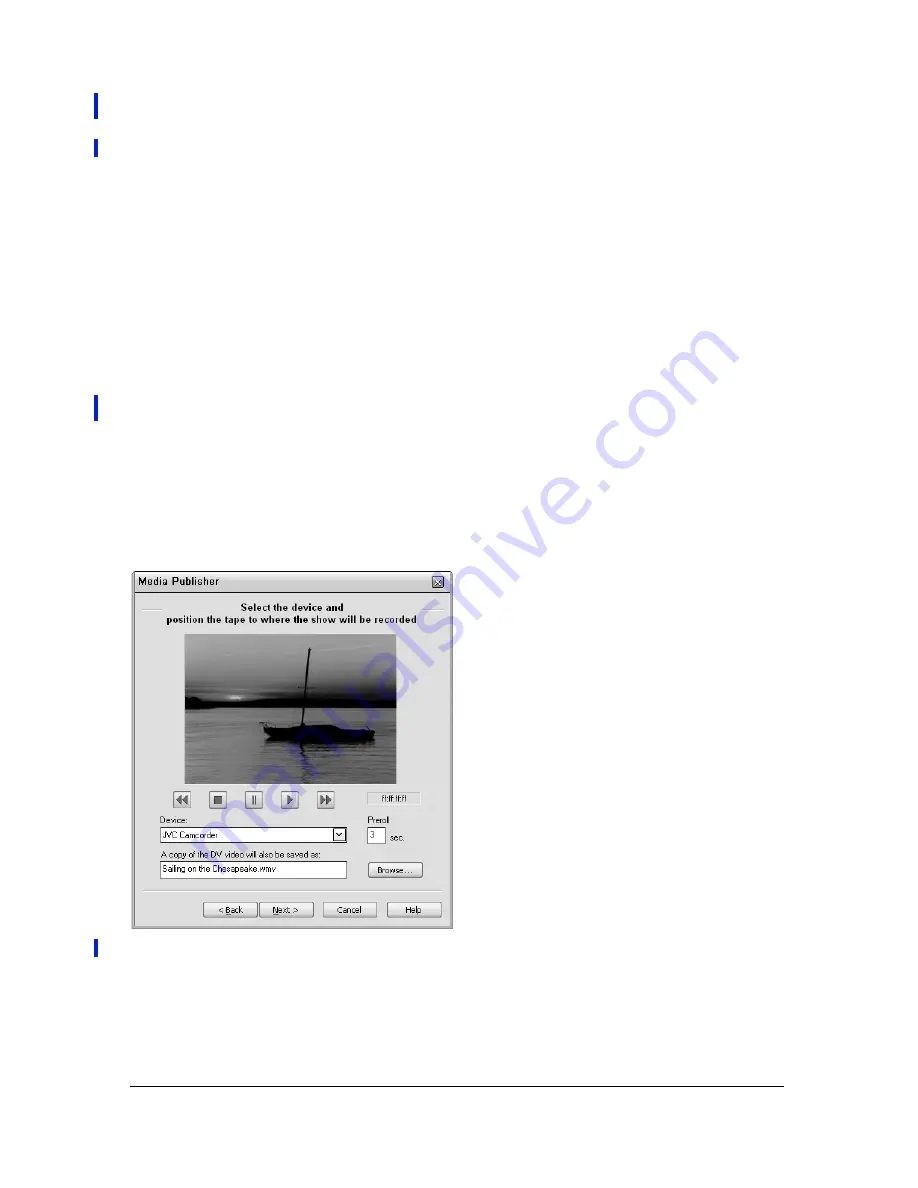
Click Next to select the file type (WMV or RM) and set the name and path for the output
files.
Using the web-page method to publish produces a cluster of files, all of which are saved in a
folder with the name and location that you designate. You can upload this entire folder to
your web server.
“Triggering events outside the video” on page 95
“Set up a Chapter Marker or hyperlink” on page 97
When you save your finished shows to DV tape, a copy is also saved to your hard drive in
Output > My Published Shows.
The DV device must be connected to your computer through a FireWire (IEEE 1394) port. If
the DV device is a camcorder, switch it to VCR mode before publishing.
1.
Click the Publish tab, select Print Video To DV Tape, and then click Next.
Setting up to record to DV tape
2.
If the desired camera or deck does not appear in the Device box, select it from the pop-up
menu. If the device is not listed in the pop-up menu, confirm that the device is turned on,
set to the VCR mode, and properly connected to the computer.
Содержание 38040165 - Visual Communicator - PC
Страница 1: ......
Страница 8: ...8 Contents Summary 138 Live streaming 139 Chapter 16 Shortcuts 149 Chapter 17 Glossary 153...
Страница 30: ...30 Feature and control overview...
Страница 36: ......
Страница 48: ...48 Creating a show...
Страница 56: ...56 Planning shows and writing scripts...
Страница 66: ......
Страница 116: ......
Страница 122: ...122 Presenting live shows...
Страница 147: ...If your video is not streaming check the status of the Live Streaming Status light Status Light color Problem Solution...
Страница 148: ......
Страница 152: ...152 Shortcuts...
Страница 153: ...153 17 CHAPTER 17 Glossary...
Страница 154: ...154 Glossary...
Страница 155: ...155...
Страница 156: ...156 Glossary...






























