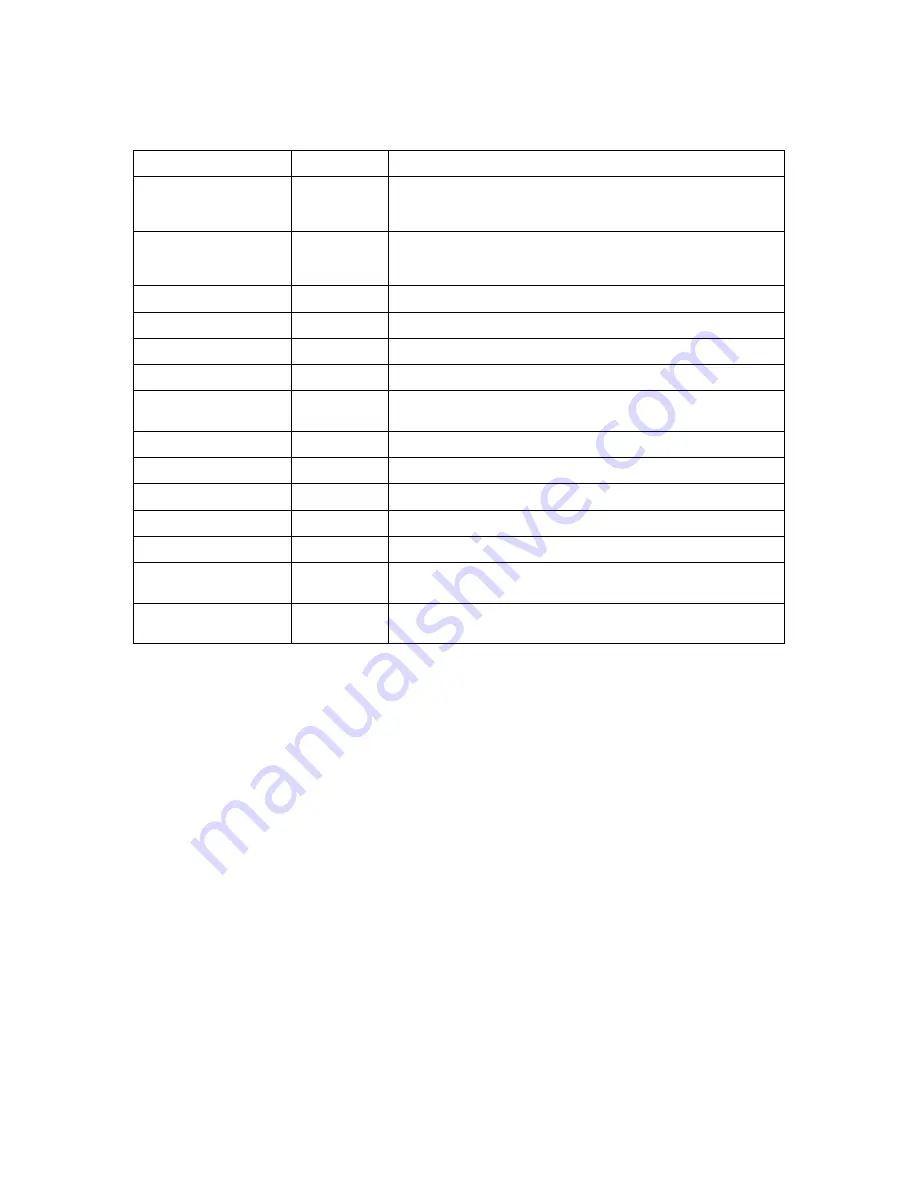
ADOBE FLASH MEDIA SERVER
Installation Guide
12
Verifying that applications can run
Connect to the Administration Console
Flash Media Server installs with an auxiliary server, Flash Media Administration Server, that lets you query and
manage Flash Media Server. To verify that Flash Media Administration Server was installed successfully, open the
Administration Console and connect to the Administration Server.
To open the Administration Console on Windows:
1
Choose Start > All Programs > Adobe > Flash Media Server 3 > Flash Media Administration Console.
2
Enter the Server Address.
If the Administration Console is on the same computer as Flash Media Server, you can use
localhost
.
3
Enter the user name and password you created during installation in the Username and Password fields.
If you can’t remember your user name or password, they’re stored in the
SERVER.ADMIN_USERNAME
and
SERVER.ADMIN_PASSWORD
variables in the fms.ini file located in the
RootInstall
\conf directory.
fmscore
File
The executable where Flash Media Server services run. The way the server is config-
ured determines how many services run on a single FMSCore. All script execution
and streaming takes place from this location.
fmsedge
File
Monitors for connections to Flash Media Server and passes connections to a
FMSCore process. There can be more than one instance of FMSEdge running on the
system.
fmsmaster
File
The Flash Media Server application.
js32.so
File
The Server-Side ActionScript engine (Mozilla SpiderMonkey).
License.htm
File
The Flash Media Server license agreement.
ReadMe.htm
File
Late-breaking information and important details about Flash Media Server.
far tool
Command-line compiler utility that lets you package all server-side scripts into one
archive file.
tcSrvMsg
File
Server component.
fms
Script
Packages the combination of calling adminserver and server at the same time.
fmsconfig and fmsini
Files
Configuration files used by the server during installation.
uninstallFMS
Script
Uninstalls the server.
installFMS
Script
Installs the server.
fmsmgr
Script
Starts and stops the server. It also checks on status and other actions, such as
controlling autostart status.
adminserver
Script
Start, stop, and restart the Administration Server directly. This script is also used to
set up fmsadmin correctly.
Name
File or Directory
Description


















