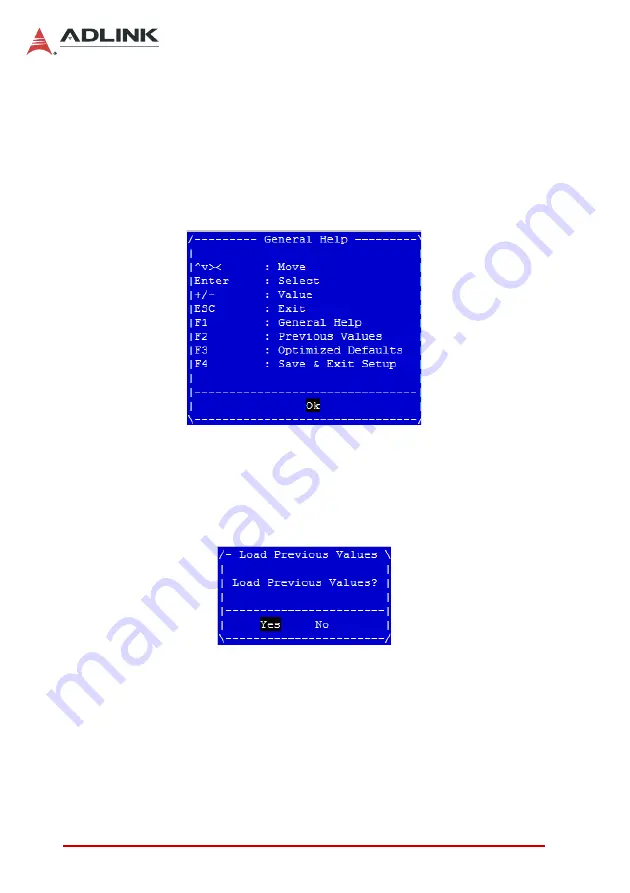
48
BIOS Setup
Leading
EDGE COMPUTING
Hotkey Descriptions
Enter
The < Enter > key allows you to display or change the setup
option listed for a particular setup item. The < Enter > key
can also allow you to display the setup sub-screens.
F1
The < F1 > key allows you to display the General Help
screen. Press the < F1 > key to open the General Help
screen.
F2
The < F2 > key on your keyboard is the previous values key.
It is not displayed on the key legend by default. To set the
previous values settings of the BIOS, press the < F2 > key
on your keyboard. It is located on the upper row of a stan-
dard 101 keyboard. The previous values settings allow the
motherboard to boot up with the least amount of options set.
This can lessen the probability of conflicting settings.
F3
The < F3 > key on your keyboard is the optimized defaults
key. To set the optimized defaults settings of the BIOS, press
the < F3 > key on your keyboard. It is located on the upper
row of a standard 101 keyboard. The optimized defaults set-
tings allow the motherboard to boot up with the optimized de-
faults of options set. This can lessen the probability of
Содержание VPX3001 Series
Страница 8: ...viii List of Figures Leading EDGE COMPUTING This page intentionally left blank...
Страница 10: ...x List of Tables Leading EDGE COMPUTING This page intentionally left blank...
Страница 26: ...16 Functional Description Leading EDGE COMPUTING This page intentionally left blank...
Страница 34: ...24 VPX3001 Board Interfaces Leading EDGE COMPUTING This page intentionally left blank...
Страница 46: ...36 VPX R3001 RTM Leading EDGE COMPUTING This page intentionally left blank...
Страница 54: ...44 Utilities Leading EDGE COMPUTING This page intentionally left blank...
Страница 76: ...66 BIOS Setup Leading EDGE COMPUTING 8 3 8 Network Stack Enable or disable the UEFI network stack...
Страница 90: ...80 BIOS Setup Leading EDGE COMPUTING This page intentionally left blank...
















































