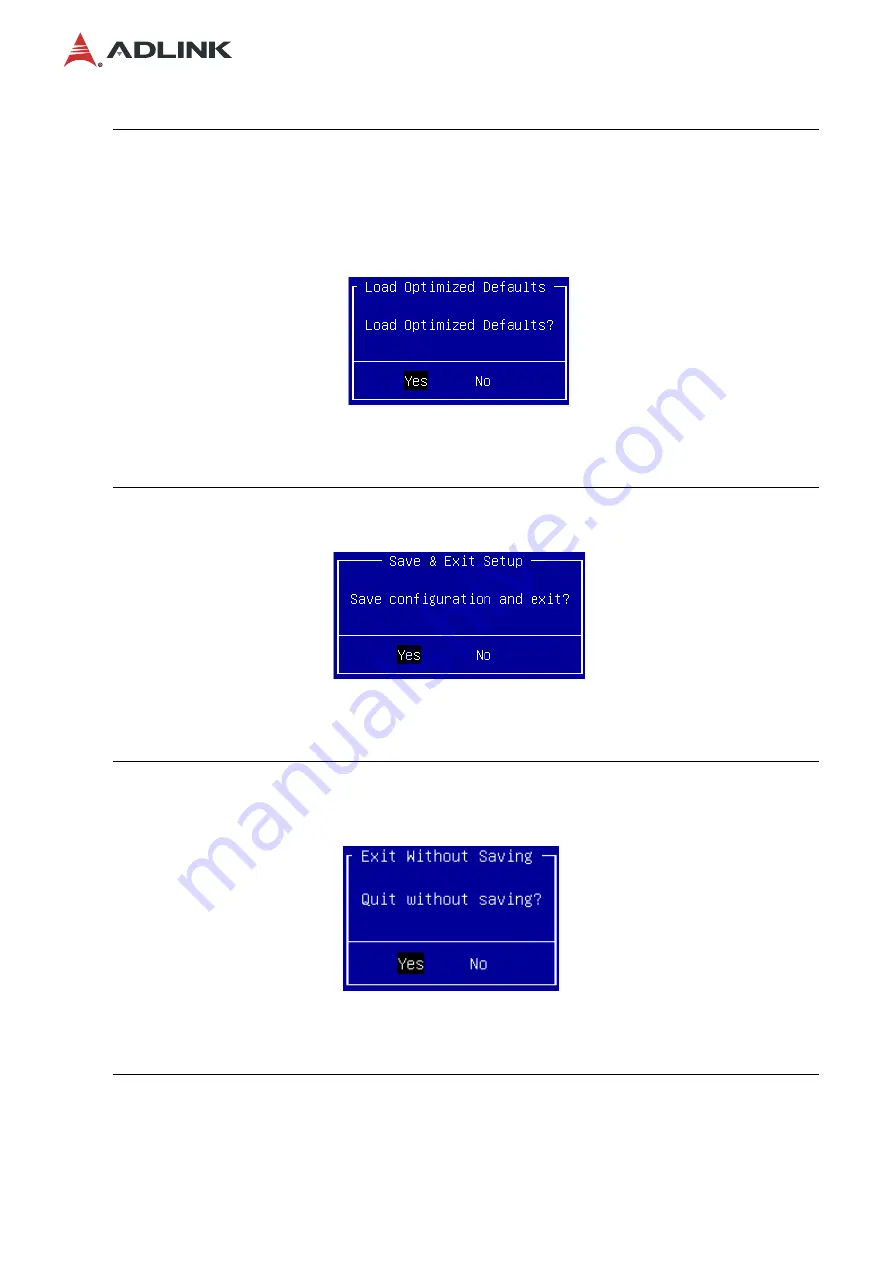
25
SETO-1000
F3
The < F3 > key on your keyboard is the optimized defaults key. To set the
optimized defaults settings of the BIOS, press the < F3 > key on your
keyboard. It is located on the upper row of a standard 101 keyboard. The
optimized defaults settings allow the motherboard to boot up with the
optimized defaults of options set. This can lessen the probability of
conflicting settings.
Press the < Enter > key to load optimized defaults. You can also use the <
Arrow > key to select
Cancel
and then press the < Enter > key to abort this
function and return to the previous screen.
F4
The < F4 > key allows you to save any changes you have made and exit
Setup. Press the < F4 > key to save your changes. The following screen
will appear:
Press the < Enter > key to save the configuration and exit. You can also
use the < Arrow > key to select
Cancel
and then press the < Enter > key to
abort this function and return to the previous screen.
ESC
The < Esc > key allows you to discard any changes you have made and exit
the Setup. Press the < Esc > key to exit the setup without saving your
changes. The following screen will appear:
Press the < Enter > key to discard changes and exit. You can also use the
< Arrow > key to select
Cancel
and then press the < Enter > key to abort
this function and return to the previous screen.
Содержание SETO-1000
Страница 6: ...6 SETO 1000 1 2 Block Diagram LPC Intel C604 optional...
Страница 8: ...8 SETO 1000 1 4 Mechanical Dimensions 439 4 310 73 20 52 20 33 351 59 439 4 41 43 Dimensions mm...
Страница 40: ...40 SETO 1000 4 4 2 1 USB Configuration All USB Devices Enable Disable all USB devices Options Enabled Disabled...






























