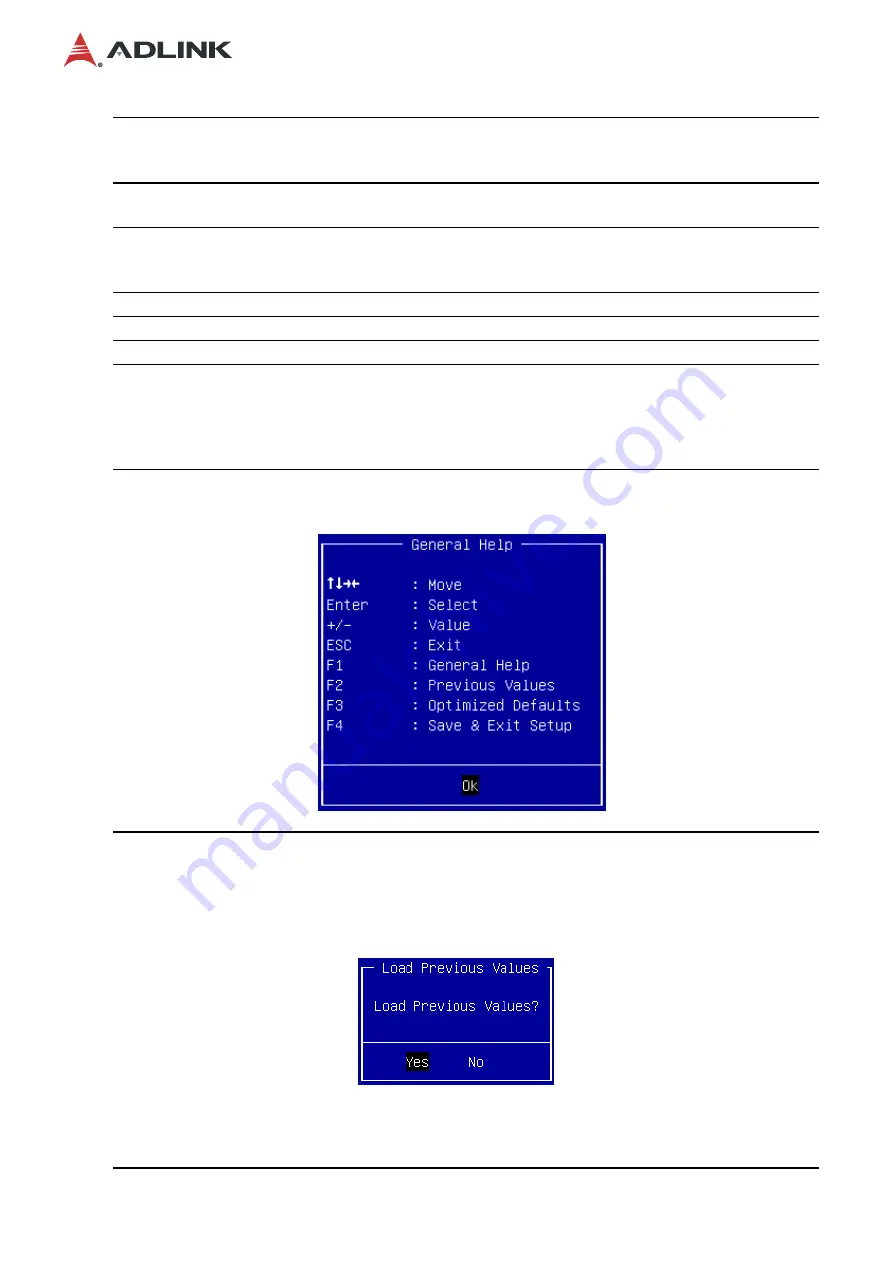
24
SETO-1000
→←
Left/Right. The
Left and Right
< Arrow > keys allow you to select a setup
screen.
For example: Main screen, Advanced screen, Chipset screen, and so on.
↑↓
Up/Down The
Up and Down
< Arrow > keys allow you to select a setup item
or sub-screen.
+-
Plus/Minus The
Plus and Minus
< Arrow > keys allow you to change the field
value of a particular setup item.
For example: Date and Time.
Tab
The < Tab > key allows you to select setup fields.
Hot Key Description
Enter
The < Enter > key allows you to display or change the setup option listed for
a particular setup item. The < Enter > key can also allow you to display the
setup sub-screens.
F1
The < F1 > key allows you to display the General Help screen. Press the <
F1 > key to open the General Help screen.
F2
The < F2 > key on your keyboard is the previous values key. It is not
displayed on the key legend by default. To set the previous values settings
of the BIOS, press the < F2 > key on your keyboard. It is located on the
upper row of a standard 101 keyboard. The previous value settings allow
the motherboard to boot up with the least amount of options set. This can
lessen the probability of conflicting settings.
Press the < Enter > key to load previous values. You can also use the <
Arrow > key to select
Cancel
and then press the < Enter > key to abort this
function and return to the previous screen.
Содержание SETO-1000
Страница 6: ...6 SETO 1000 1 2 Block Diagram LPC Intel C604 optional...
Страница 8: ...8 SETO 1000 1 4 Mechanical Dimensions 439 4 310 73 20 52 20 33 351 59 439 4 41 43 Dimensions mm...
Страница 40: ...40 SETO 1000 4 4 2 1 USB Configuration All USB Devices Enable Disable all USB devices Options Enabled Disabled...
















































