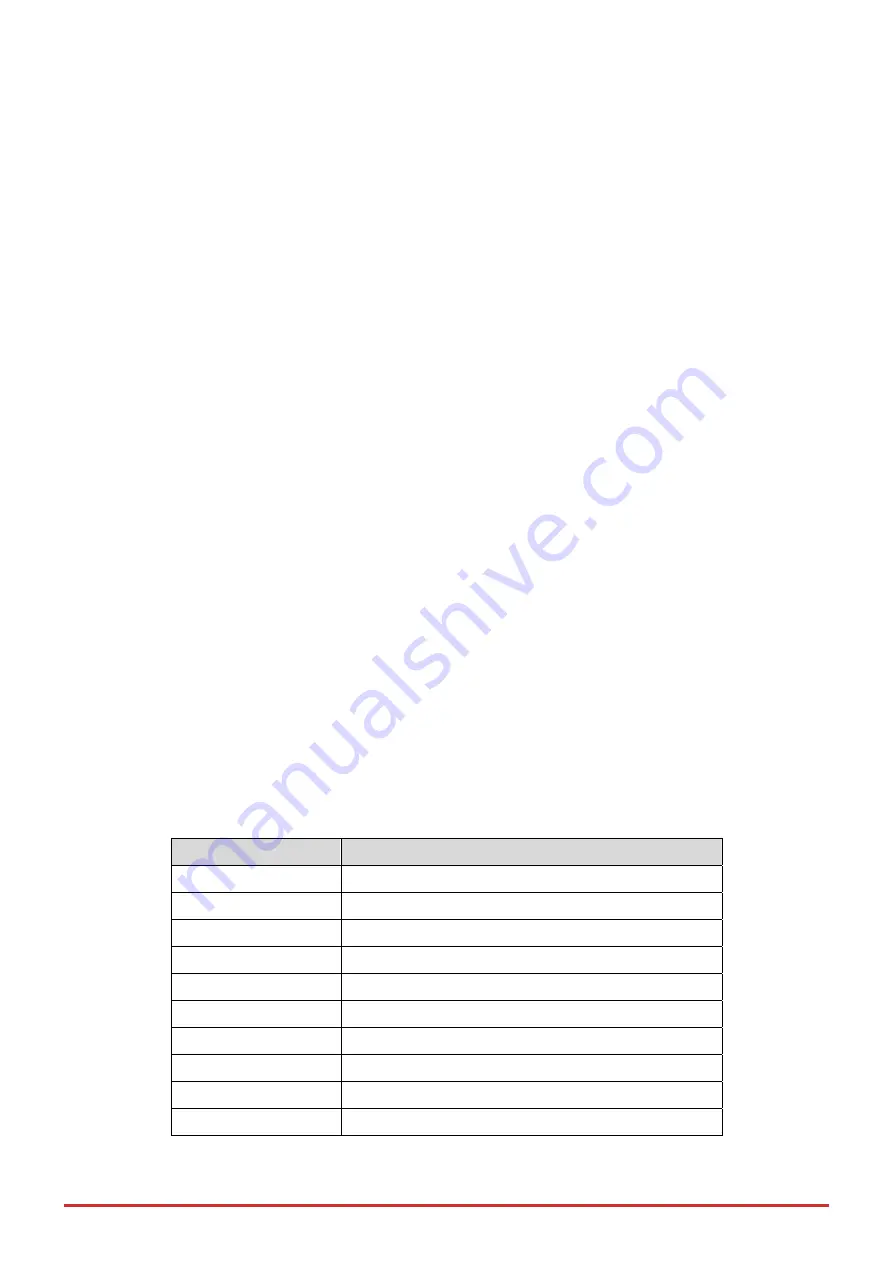
UEFI setup
21
5. UEFI
setup
5.1. Introduction
The Unified Extensible Firmware Interface (UEFI) is a program that provides a basic level of communication
between the processor and peripherals. In addition, the UEFI also contains codes for various advanced features
applied to the ROScube-Pico TGL Series. The UEFI setup program includes menus for configuring settings and
enabling features of the ROScube-Pico TGL Series. Most users do not need to use the UEFI setup program, as the
ROScube-Pico TGL Series ships with default settings that work well for most configurations. Enter UEFI setup by
selecting DEL when the system is powered on the POST (Power On Self Test) message is displayed. The
ROScube-Pico TGL Series controller supports one-time Boot Menu allowing selection of boot device.
If you wish to enter the UEFI SETUP UTILITY after POST, restart the system by pressing <Ctl> + <Alt> + <Delete>,
or by pressing the reset button on the system chassis. You may also restart by turning the system off and then
back on.
•
UEFI options listed are for reference only.
•
Different configurations can affect UEFI behavior.
•
Displayed material may reflect only the UEFI version corresponding to initial release and may differ from that
of the purchased motherboard.
•
Users are welcome to download the latest UEFI version from our official website.
5.1.1. UEFI Menu Bar
The top of the screen has a menu bar with the following selections:
•
Main:
To set up the system time/date information
•
Advanced:
To set up the advanced UEFI features
•
H/W Monitor:
To display current hardware status
•
Security:
To set up the security features
•
Boot:
To set up the default system device to locate and load the Operating System
•
Exit
:
To exit the current screen or the UEFI SETUP UTILITY
•
Use
<
←
> key or <
→
> key to choose among the selections on the menu bar, and then press <Enter> to get
into the sub screen. You can also use the mouse to click your required item.
5.1.2. Navigation
Keys
Please check the following table for the function description of each navigation key.
Navigation Key(s)
Function Description
←
/
→
Moves cursor left or right to select Screens
↑
/
↓
Moves cursor up or down to select items
+ / -
To change option for the selected items
<enter>
To bring up the selected screen
<F1>
To display the General Help Screen
<F7>
Discard changes
<F9>
To load optimal default values for all the settings
<F10>
To save changes and exit the UEFI SETUP UTILITY
<F12>
Print screen
<esc>
To jump to the Exit Screen or exit the current screen
















































