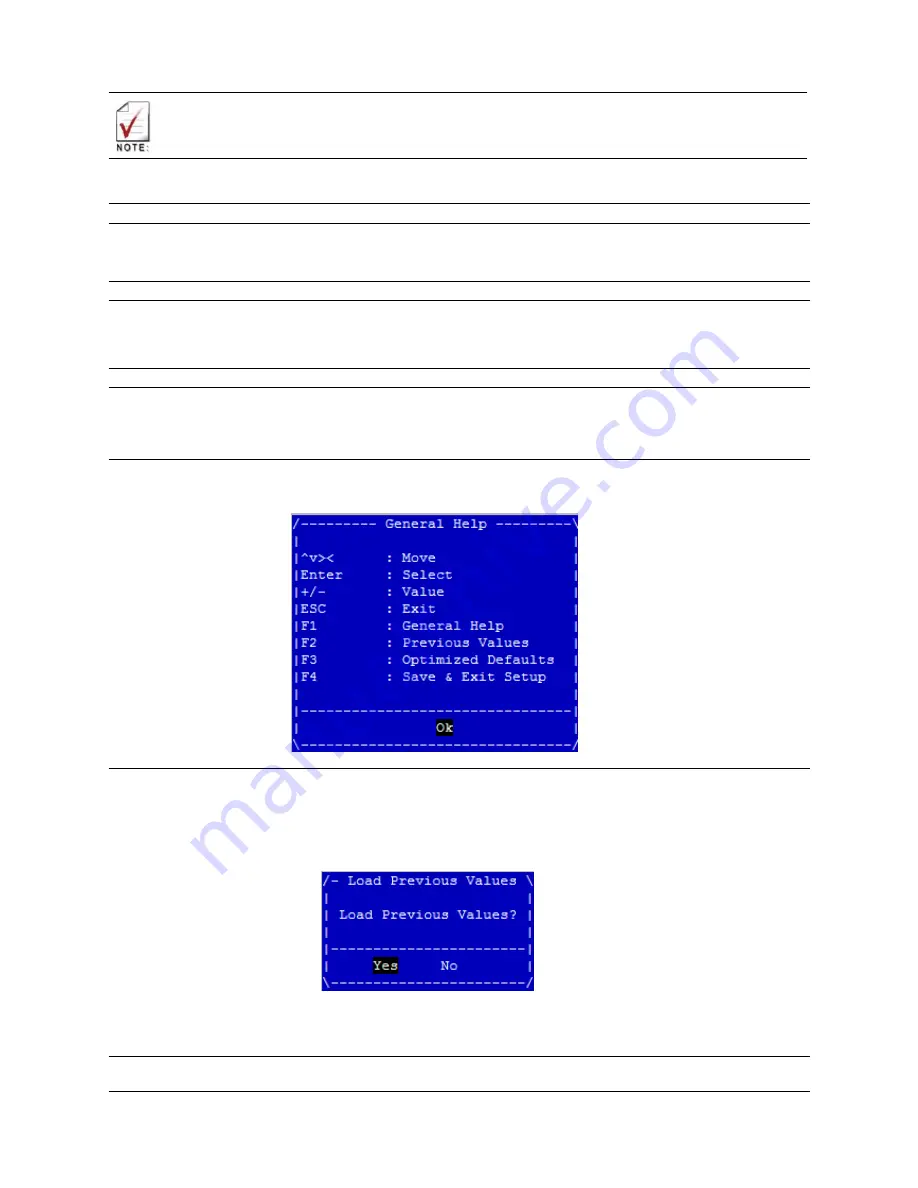
49
There is a hot key legend located in the right frame on most setup screens.
→←
Left/Right. The
Left and Right
< Arrow > keys allow you to select a setup screen.
For example: Main screen, Advanced screen, Chipset screen, and so on.
↑↓
Up/Down The
Up and Down
< Arrow > keys allow you to select a setup item or sub-screen.
+-
Plus/Minus The
Plus and Minus
< Arrow > keys allow you to change the field value of a
particular setup item.
For example: Date and Time.
Tab
The < Tab > key allows you to select setup fields.
Hot Key
Description
Enter
The < Enter > key allows you to display or change the setup option listed for a particular
setup item. The < Enter > key can also allow you to display the setup sub-screens.
F1
The < F1 > key allows you to display the
General Help screen
.
Press the < F1 > key to open the
General Help screen
.
F2
The < F2 > key on your keyboard is the previous values key. It is not displayed on the key
legend by default. To set the previous values settings of the BIOS, press the < F2 > key on
your keyboard. It is located on the upper row of a standard 101 keyboard. The previous
values settings allow the motherboard to boot up with the least amount of options set. This
can lessen the probability of conflicting settings.
Press the < Enter > key to load previous values. You can also use the < Arrow > key to
select
Cancel
and then press the < Enter > key to abort this function and return to the
previous screen.
F3
The < F3 > key on your keyboard is the optimized defaults key. To set the optimized defaults






























