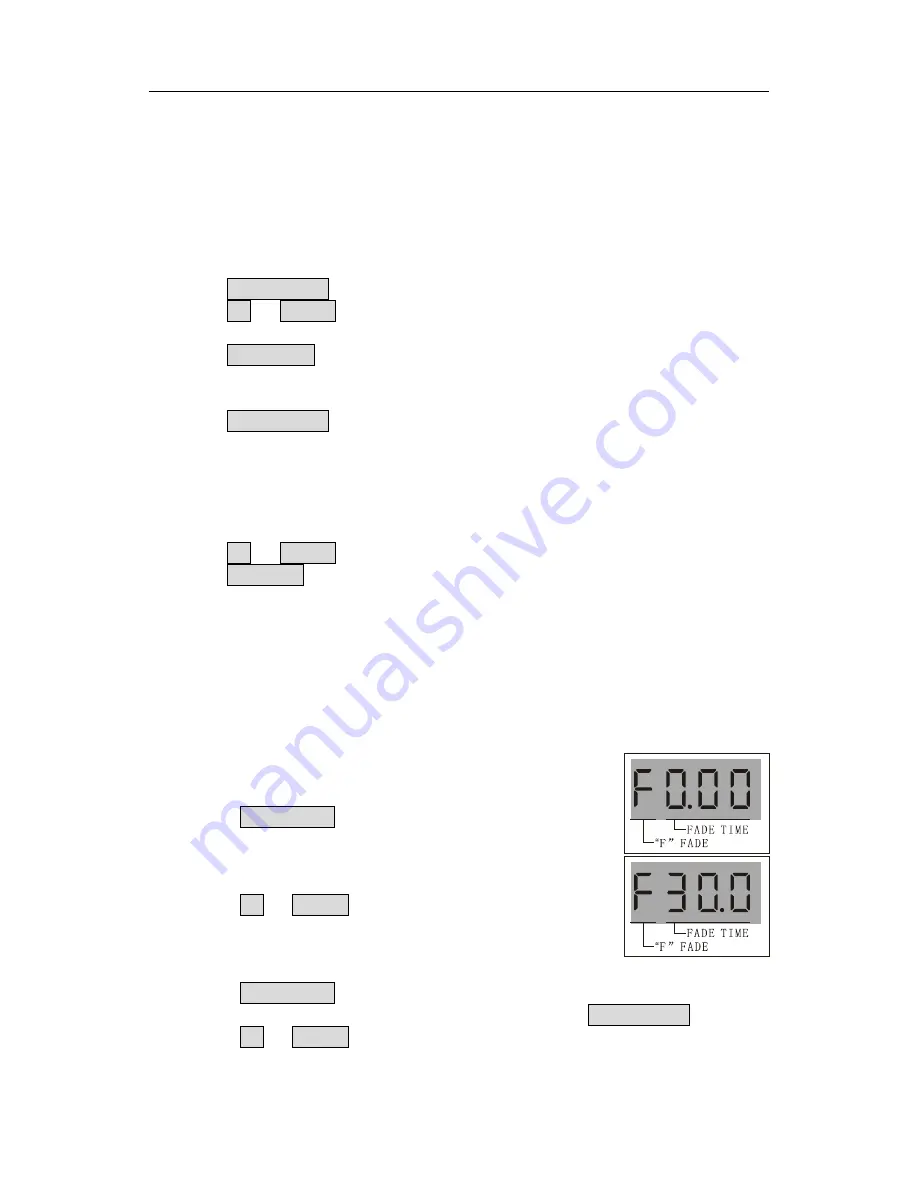
EZ Control 6 instruction manual
3
5. Repeat step 2
、
3
、
4 to edit and save other scenes of program.
;
6. Repeat step 2~5 to edit and save other programs
;
7. Exit programming state.
4.4 Revise program
4.4.1 Insert step
1. Enter into programming state
;
2. Select the button of program which need be revised
;
3. Click
INSTER/TAP
,
corresponding indicator light will be ON
,
enter into inserting state
;
4. Click
UP
and
DOWN
to select the location which need be inserted
;
5. Adjust scene effect or open the scene which had been saved
;
6. Click
EDIT/REC
to confirm the effect
,
indicator light flashs,
Insert a step successfully
;
7. Repeat step 4
、
5
、
6 to insert other scenes of program
;
8. Click
INSTER/TAP
again
,
corresponding indicator light will be OFF
,
exit inserting state
;
7. Exit programming state.
4.4.2 Delete step
1. Enter into programming state
;
2. Select the button of program which need be revised
;
3. Click
UP
and
DOWN
to select the step which need be deleted
;
4. Click
DEL/CLR
,
indicator light flashs
,
delete successfully
;
5. Exit programming state.
4.5
Open and Close the scene
It is available to open 18 scenes at the same time
,
click to open the scenes
,
corresponding indicator
light will be ON
;
click again to close the scenes corresponding indicator light will be OFF
。
4.6
Run program
Run program will depend on the order of being opened
(
not at the same time
)
,
can adjust the
number of cycling of each program
,
maximum 200 times.
4.6.1
Program manual operation
1. Open the program which need be run
;
2. Click
RUN MODE
to enter into manual state
,
corresponding
indicator light will be ON
;
3. Adjust gliding time
(
It is not available to use putter to adjust running
speed in manual state!)
;
4. Click
UP
and
DOWN
to run the step of program
;
4.6.2
Program automatic operation
1. Open the program which need be run
;
2. Click
RUN MODE
to enter into automatic state
,
corresponding indicator light will be ON
;
3. Adjust the speed and gliding time of program
,
you also can use
INSTER/TAP
to adjust
;
4. Click
UP
and
DOWN
to adjust the number of cycling of current program









