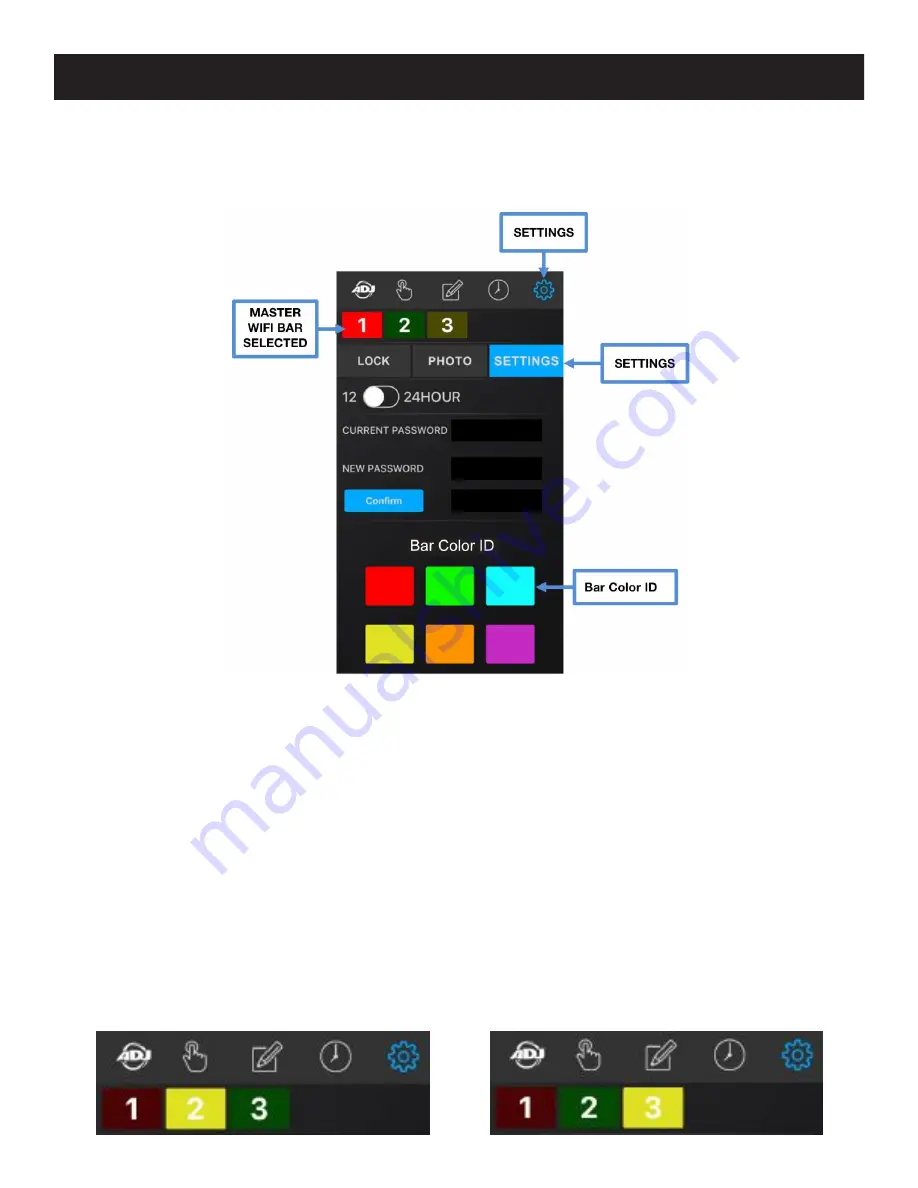
ADJ Products, LLC - www.adj.com - Airstream Wifi Bar User Manual
Page 31
Airstream Wifi Bar
App Operation
SETTINGS - SETTINGS [continued] - BAR COLOR ID
Pressing this icon displays the SETTINGS page and pressing the SETTINGS tab lets
you change the Bar Color ID. You can select 1 of 6 colors (see below) for each connected
WIFI BAR.
1. Press the desired WIFI BAR icon so it is highlighted. (See Red number 1 WIFI BAR above)
2. Press the desired color from the Par Color ID grid to assign to the WIFI BAR. (See above)
3. Repeat these steps for each WIFI BAR connected to your WiFi Network.
4. Use the BAR COLOR ID AND OUTLET LIST in the back of this manual to keep track of your
bars.
NOTE: ALTHOUGH EACH CONNECTED WIFI BAR HAS A NUMBER 1-4 WITH 1
ALWAYS BEING THE PRIMARY BAR, BARS 2, 3, and 4 MAY NOT ALWAYS CONNECT
TO THE APP IN THE EXACT SAME ORDER. (See example below) THEREFORE IT IS
STRONGLY SUGGESTED TO ASSIGN A COLOR TO EACH CONNECTED WIFI BAR,
AND USE THE BAR COLOR ID AD OUTLET LIST IN THE BACK OF THIS MANUAL.









































