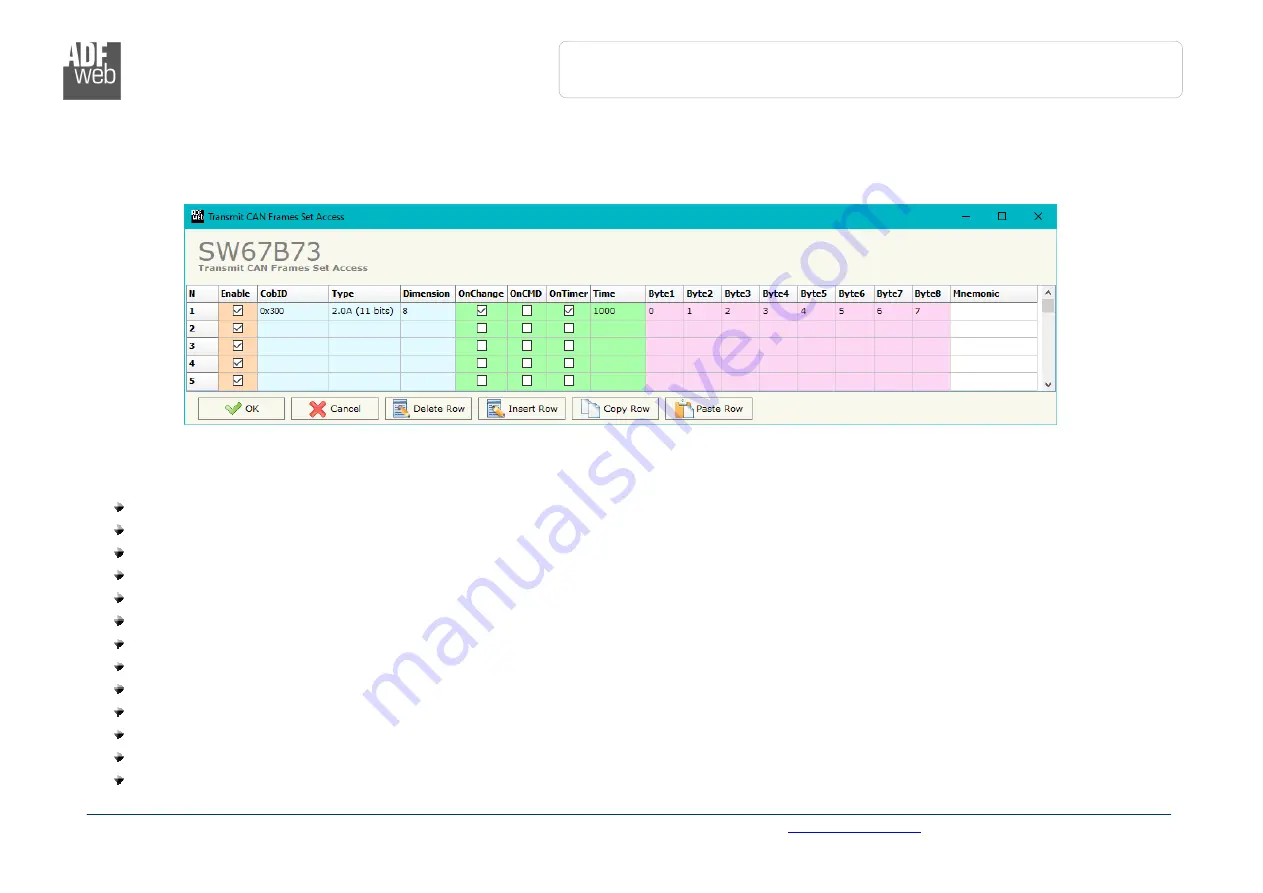
Industrial
Electronic Devices
ADFweb.com Srl – IT31010 – Mareno – Treviso INFO:
www.adfweb.com
Phone +39.0438.30.91.31
User Manual
PROFINET Master / CAN
Document code: MN67B73_ENG Revision 1.000 Page 22 of 29
SEND FRAMES:
By pressing the “
Send Frames
” button from the main window for SW67B73 (Fig. 2) the “Send CAN frames” window appears (Fig. 7).
The COB inserted in this table contains the Input data of PROFINET. These frames are sent by the converter.
The data of the columns have the following meanings:
If the field “
Enable
” is checked, the CAN frame is enabled;
In the field “
Cob-ID
” the COB of the CAN frame is defined;
In the field “
Type
” the type of CAN packet use for this Cob-ID is defined (2.0A (11 bits) or 2.0B (29 bits));
In the field “
Dimension
” the number of byte of the COB (from 1 to 8) is defined;
If the field “
OnChange
” is checked, the frame is sent when the data from PROFINET change;
If the field “
OnCMD
” is checked, the frame is sent when a PROFINET message is received;
If the field “
OnTimer
” is checked, the frame is sent cyclically with the delay defined in the field “
Time
” (expressed in ms);
In the field “
Byte1
” insert the address of the PROFINET where taking 1st byte of the CAN message;
In the field “
Byte2
” insert the address of the PROFINET where taking 2nd byte of the CAN message;
In the field “
Byte3
” insert the address of the PROFINET where taking 3rd byte of the CAN message;
In the field “
Byte4
” insert the address of the PROFINET where taking 4th byte of the CAN message;
In the field “
Byte5
” insert the address of the PROFINET where taking 5th byte of the CAN message;
In the field “
Byte6
” insert the address of the PROFINET where taking 6th byte of the CAN message;
Figure 7: “Transmit CAN Frames Set Access” window








































