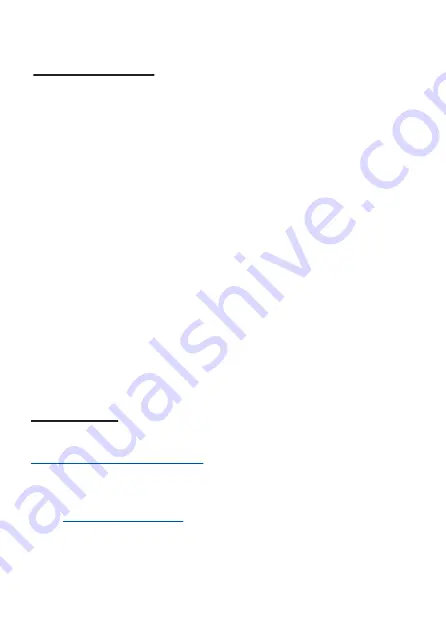
WARRANTY
ADESSO provides one year limited warranty for the quality of all its
products in materials and workmanship.
During this period, ADESSO will repair or replace all merchandise, which
proved to be defective. However, ADESSO will not warranty any product
which has been subjected to improper freight handling, shipping abuse,
neglect or unauthorized repair or installation. The warranty also will not
cover products installed with Non-ADESSO components and product
with broken sealed and assembly trace. After replacement of RMA,
ADESSO reserves the right to request the total cost of the replacement
products with broken seals or assembly trace.
If you discover a defect, Adesso will, at its option, repair or replace the
product at no charge to you, provided you return it during the warranty
period with transportation charges pre-paid to Adesso. You must contact
Adesso at [email protected] for a Return Merchandise Authorization
number (RMA) prior to returning any product. For each product returned
for warranty service, please include your name, shipping address (no
P.O. Box), telephone number, copy of the bill of sale as proof of purchase
and have the package clearly marked with your RMA number.
SUPPORT
We have listed most of our FAQ’s (Frequently Asked Questions) at:
http://www.adesso.com/faqs.asp.
Please visit our FAQ Service &
Support pages before you contact our E-mail or Telephone Support.
Email Support:
If our FAQ’s do not help you resolve your issues, please
Telephone Support:
Toll Free: (800) 795-6788
9:00AM to 5:00PM PST Monday - Friday
Содержание iMouse S100
Страница 1: ......
Страница 6: ...5 For Macintosh Users Turn ON your computer and let Mac OSX load completely Power ON ...
Страница 12: ...11 4 Select Don t use a passkey and click Next 5 Click Finish to complete the connection 1 2 ...
Страница 14: ...13 2 Select Bluetooth Mouse and click Continue for auto pairing 3 Mac is pairing with Bluetooth Mouse 1 2 ...
Страница 15: ...14 4 Set up Complete ...

































