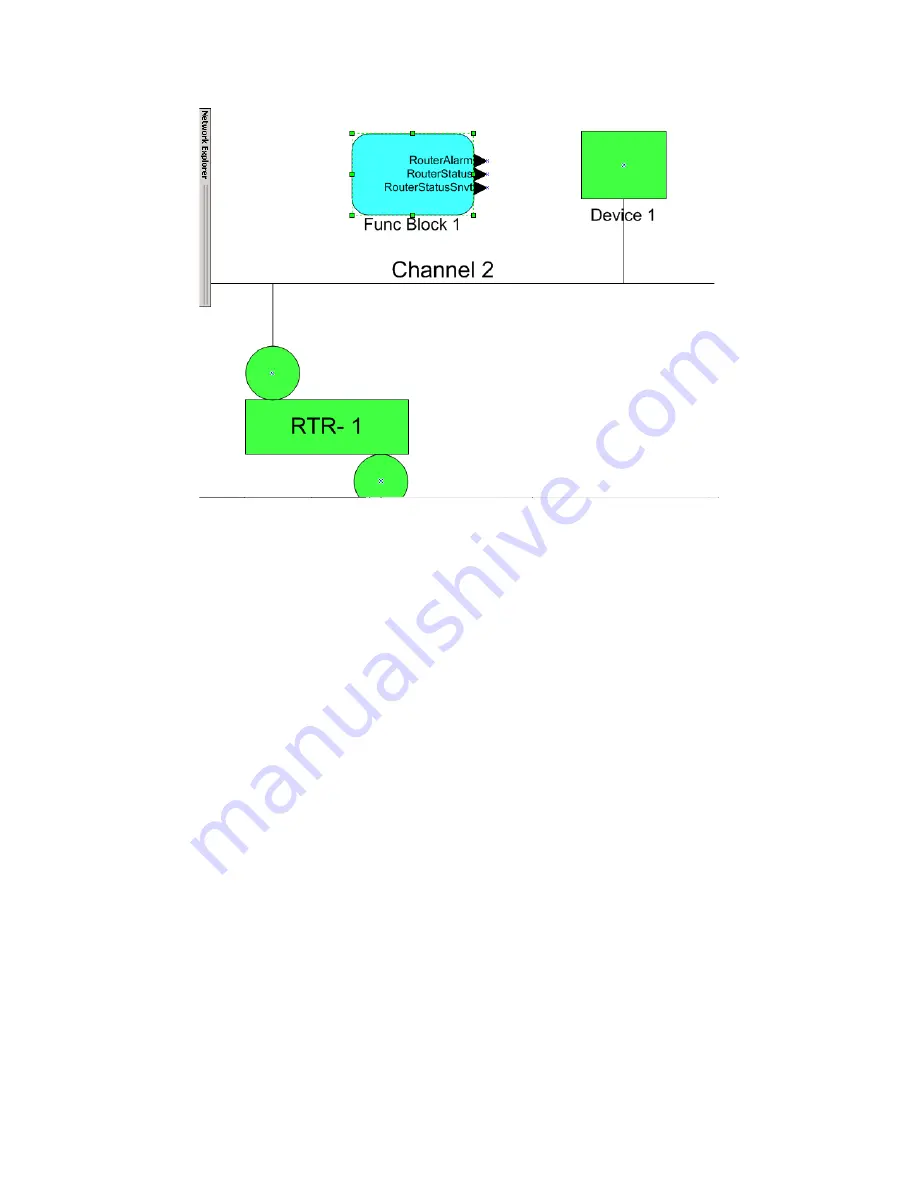
Fig.3.11: Functional Block On Drawing
3.8. Configuring with the Coactive Router-LL
3
.
8.1. Manual Mode
is section contains step-by-step instructions on configuring a Coactive Router-LL and a GR3
router in manual mode to tunnel 709.1 packets between each other over IP.
• Using the web configuration pages for the GR3 and the serial menu for the Router-LL, set up
IP addresses, subnet masks, and IP gateway addresses for the two routers. Connect the routers
to the same IP network. Using a PC attached to the network, verify that the routers can be
pinged. Consult with the network administrator to procure the IP address, subnet mask, and
gateway address, if not already known.
• Set both routers to manual mode. is is done on the Router Setup Page for the GR3, and
through the Basic Setup page on the Router-LL's Web Interface .
• Using the appropriate web pages on each router, add each router’s IP address and
communications port number (the default port is 1628) into the other router’s channel list. Set
the addressing type to unicast or multicast in the channel details menu.
• Once steps 1–3 have been completed, the routers will be able to communicate with each other
over the IP network. is can be verified by pressing the service pin on one of the routers and
checking the Diagnostics or Statistics Page on the other router for packets received.
• For the routers to tunnel traffic, the 709.1 interfaces must be set up. is can be done on the
709 Setup Page or with a network management tool such as LonMaker. Refer to the
management tool's documentation on commissioning routers.
-67-
Содержание GRouter3
Страница 1: ...GRouter3 Single Port 709 1 852 Router User Guide 3 03 2007 02 10...
Страница 13: ...Fig 1 8 Unicast Fig 1 9 Mulitcast 13...
Страница 22: ...Fig 1 14 Power port detail e le most pin of the rightmost connector is chassis ground 22...
Страница 56: ...Fig 2 23 Contacts Page 56...
Страница 60: ...Fig 3 2 Initial LonMaker Drawing Fig 3 3 Router Channel Setup 60...
Страница 65: ...Fig 3 7 LonMaker New Device Channel Dialog Fig 3 8 LonMaker Drawing With Commissioned Monitoring Device 65...
Страница 66: ...Fig 3 9 New Virtual Functional Device Dialog Fig 3 10 Functional Blocks NV Shapes Dialog 66...



































