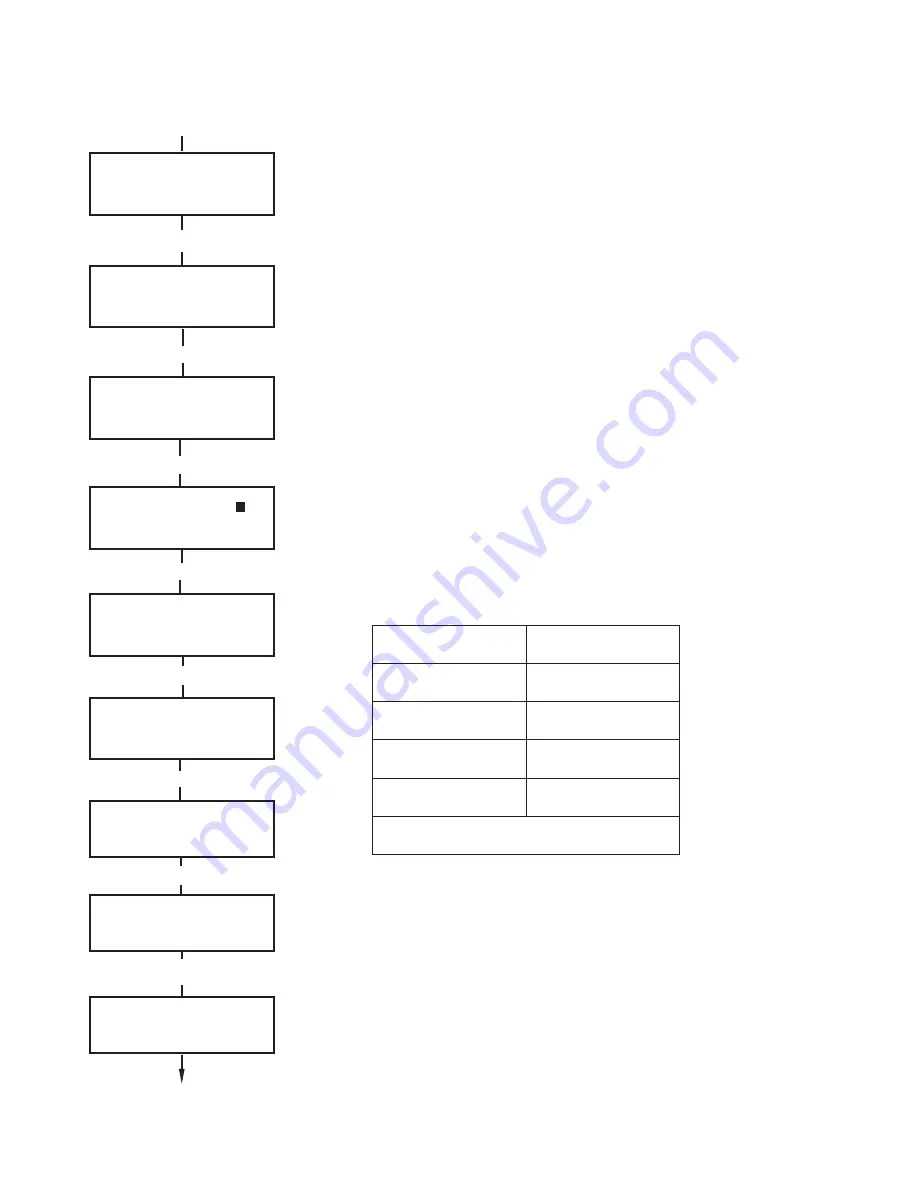
21
k
c
o
l
B
p
u
o
r
G
p
u
o
r
G
l
a
c
i
s
y
h
P
8
-
1
A
8
-
1
8
-
1
B
6
1
-
9
8
-
1
C
4
2
-
7
1
8
-
1
D
2
3
-
5
2
.
0
0
5
y
x
a
l
a
G
e
h
t
n
o
e
l
b
a
li
a
v
a
s
p
u
o
r
G
8
PIN + ent
ent
ent
0 = OMIT ZONES
[ent] to Select
ent
ent
8 = CODES
[ent] to Select
CODES
1 = User Codes
001 USER
L3
A ________
[ent] to Select
1 = Modify PIN
6
[ent] to Select
6 = Modify Groups
Groups A 1_______
>A 1_______
Groups B 1_______
>B 1_______
Groups B 1_______
>B _23_____
1+2+3
>A
Modify Groups (Galaxy 18, 60, 128, 500, 504 and 512)
This option determines the system groups that the user has access to
and operational control over. The
Modify Groups
option is only
available when the Group Mode has been enabled by the engineer.
The system defaults to groups disabled.
Groups allocated to the user are displayed when the Modify Groups
option is selected. All users default to Group 1. Pressing the group
number toggles the group assigned to the user. e.g. Pressing 2 and 3
assigns Groups 2 and 3 to the user. Pressing 1 (while group 1 is already
assigned) removes group 1 from the user code. To assign group choice
to the user, press the * key. When the required groups have been
assigned to the user, press the ent key to accept the programming and
return to the previous menu level.
• Galaxy 500, 504 and 512
The Galaxy 500 has 16 groups, the 504 and 512 have 32 groups.
The groups are displayed on the keypad in blocks of eight groups
which are labelled A, B, C and D:
Use A> or <B keys to move between the group blocks. Press
keys 1 – 8 to assign the groups in each block to the user.
• Single Groups
A user can be assigned to any single group. In this case a user
can only access, set and unset the single group.
• Multiple Groups
Users can be allocated to more than one group in which case
access and operation are collective. The user cannot choose to
operate on a single or combination of the assigned groups.
Содержание galaxy 128
Страница 1: ...User Guide 8 18 60 128 500 504 512...
Страница 2: ......
Страница 8: ......
Страница 37: ...29 Name Address Telephone Office Hours Other Times Account No INSTALLER DETAILS...










































