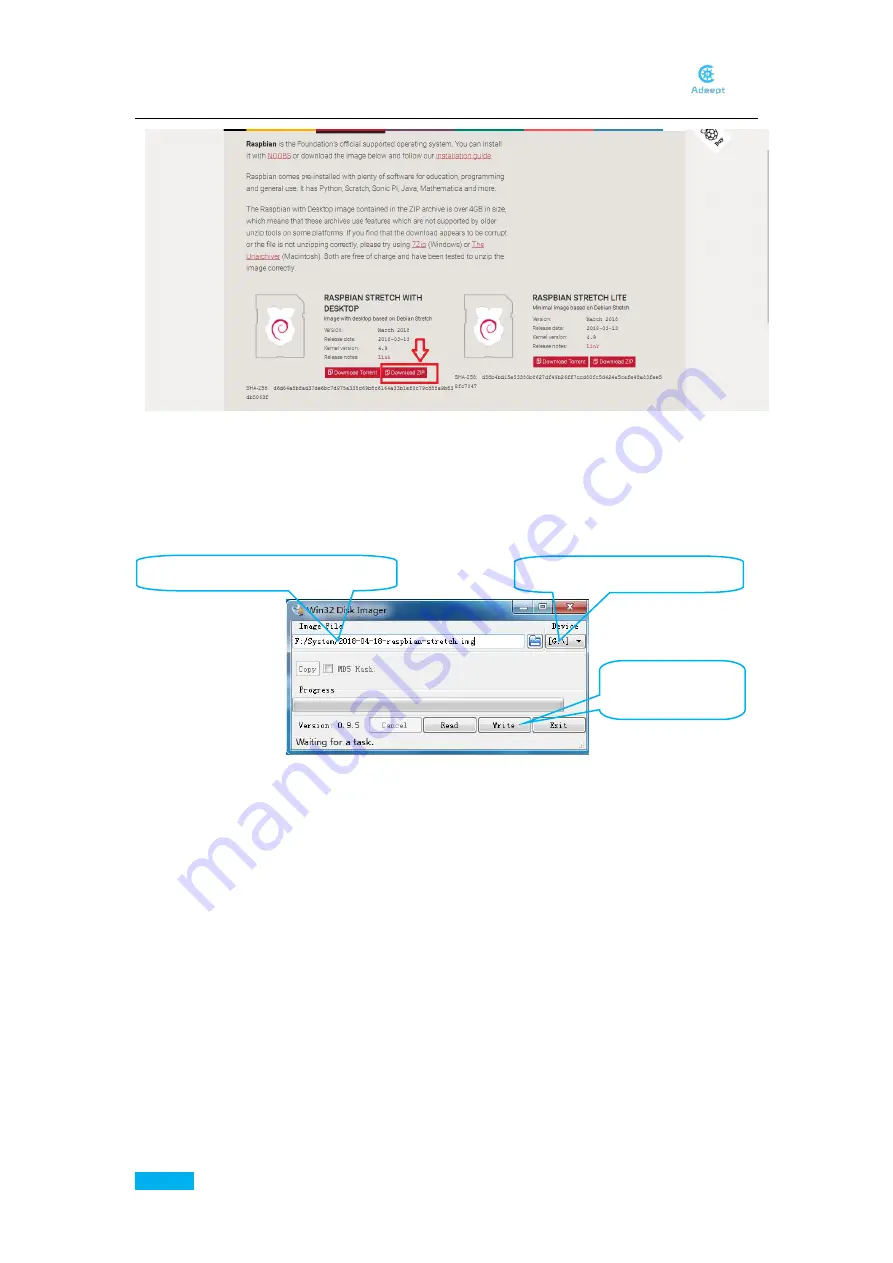
36
www.adeept.com
After it's downloaded, unzip it for later SD card system creation.
Write Raspberry Pi Operating System to SD Card
First, insert the SD card into the card reader and connect it to the USB port of the computer.
Click open the
Win32 Disk Imager
and choose the path of the SD card (here it's Disk G).
Click open the
.img
file extracted previously, and click
Write
.
Display the Filename Extension
For some operations, you may need to change the filename extension (suffix). In some
Windows systems, they are hidden by default and you need to make the setting. You may
search on the Internet by yourself for how to display the filename extension (suffix) in your
own system.
For example, in Windows 7, you may go to
My Computer
->
Organization
->
Folder and
Search
->
View
, and uncheck the
Hide extensions for known file types
.
Enable SHH and Setup WiFi
Keep the SD card connected with the computer. Open the root directory of the card and
create a file named
ssh
without any suffixes.
Under the root directory of the SD card, create a file
wpa_supplicant.txt
and write the
following contents into the file:
country=US
ctrl_interface=DIR=/var/run/wpa_supplicant GROUP=netdev
update_config=1
Содержание RaspRover
Страница 1: ...www adeept com...
Страница 10: ...7 www adeept com 3 Connect the Raspberry Pi Camera and the Raspberry Pi...
Страница 13: ...10 www adeept com 4 Connect the 18650 Battery Holder Set to the Adeept Motor HAT Note that the switch is OFF...
Страница 30: ...27 www adeept com Assemble the body part Assemble the following components Effect diagram after assembling...
Страница 35: ...32 www adeept com Effect diagram after assembling M3 60 Copper Standoff X1 M3 8 Screw X2...
Страница 36: ...33 www adeept com Effect diagram after assembling M3 60 Copper Standoff X1 M3 8 Screw X2...
Страница 56: ...53 www adeept com...








































