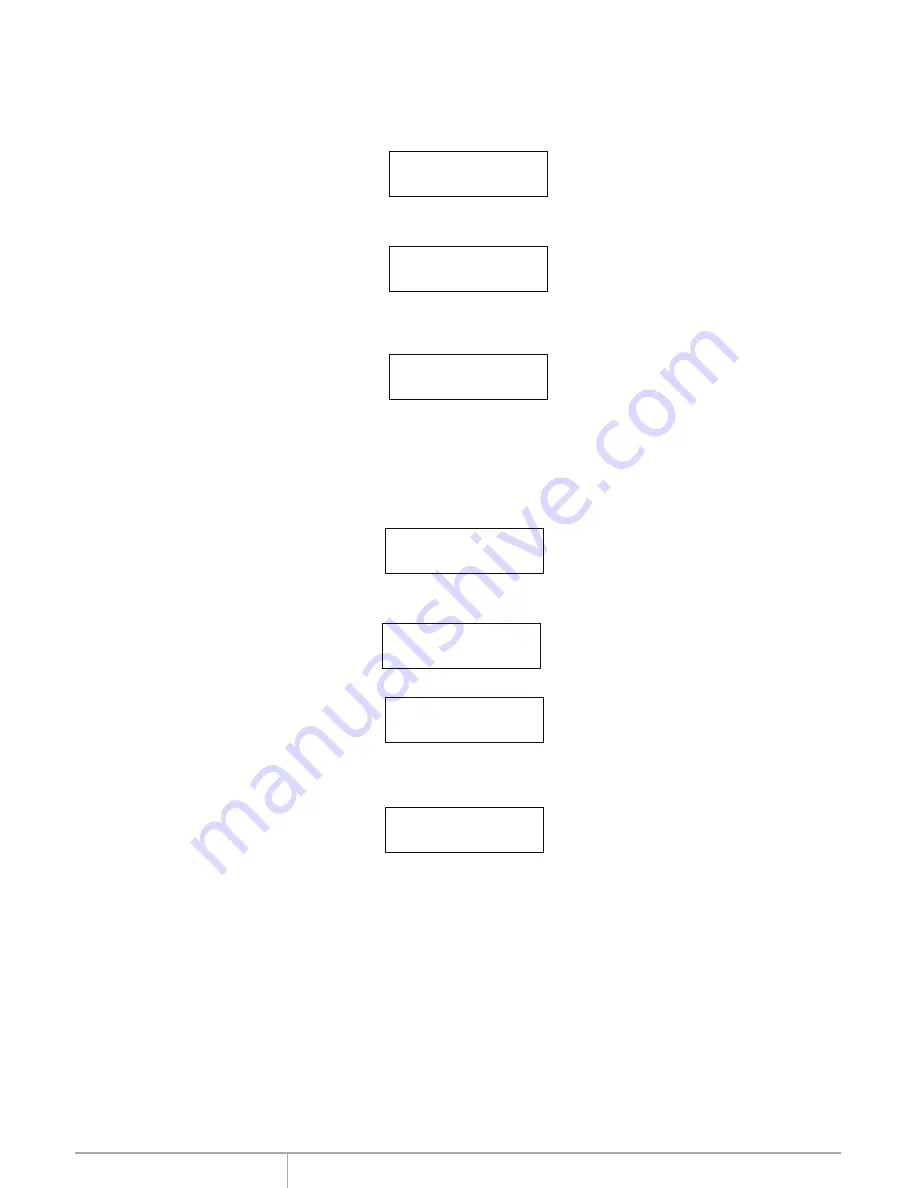
www.addonics.com
Technical Support (M-F 8:30am - 6:00pm PST)
Phone: 408-453-6212
Email: www.addonics.com/support/query/
Copy HDD
Copy HDD copies data directly from the source hard disk to the target hard disk. Please make
sure that the capacity of the target hard disk is equal o
r larger than the source hard disk.
Choose option 1 from the menu:
Press ENT to begin copy. The system will auto-detect the hard disks and show the following
copying info on the LCD.
The LCD will show the following info during the copying process: elapsed time, completed
percentage. The copy speed, capacity
and time will vary depending on the source hard disk. Once
the copying process is complete the LCD will display the following results.
Copy-36MB/s 0%
232.9GB 00:00:00
Copy HDD
OK: 11 Fail: 0
1. Copy HDD
HDD:11 232.9GB
Async Copy HDD
This option is used to specify the size of the source for simplifying further copying operations.
Choose option 2 from the menu:
2. Async Copy HDD
HDD:10 232.9GB
Press ENT. Before the start of the reproduction, if theconsoledetects that a hard drive
capacity is less than source, then the LCD will show the corresponding channel number.
8
Space Not Enough
And then automatically copies. The LCD will display the following info.
Acpy-36 MB/s 0%
232.9GB 00:00:00
If the replication process to continue to add additional hard disk device, LCD will only show the last
completed percentage.
Once the copying process is complete t
he LCD will display the following results.
Async Copy HDD
OK: 11 Fail : 0
Compare
Compare HDD is used to see if the data on a source hard disk is identical to the target hard disk
after the Copy HD operation.
Choose option 3 from the menu:






















