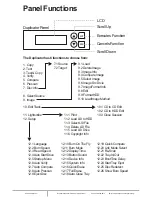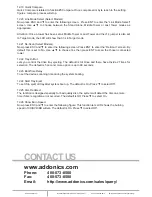www.addonics.com
Technical Support (M-F 8:30am - 6:00pm PST)
Phone: 408-453-6212
Email: www.addonics.com/support/query/
9. Image
Function#9 Image is valid only when a hard disk is installed. Disc is loaded to hard disk as an
image file.
9.1 Load
Load function loads whole disc data from any writers into the current partition of the hard disk.
“P:A” means current partition is A.
9.2 Delete Image
If you want to delete an image file stored in a particular partition, you can use this function to
delete image. Press ENT , the system will confirm with you for the action, use ▲ ▼ to select Yes or
No, then press ENT for confirmation.
9.3 Image Info
To check selected image information. First, enter into the function and press ▼ for more
information.
9.4 Compare Image
This function is used to check if created image is identical to source disc.
When result shows on LCD, press ENT for more detail information.
Compare result :
OK: Source and target disc are identical
Fail: TOC not match, compare skipped due to contains not match.
Diff: shows how many bytes are different.
9.5 Select Image
This function is to select a partition as source image from the hard disk. Pressing ▲ ▼ to select a
partition, LCD will show image name and capacity.
9.6 Image Src Drive
This function is used to set the image source drive for loading disc data into a particular partition.
Enter into the function and use ▲ ▼ to select image source drive.
9.7 ImageFormat Info
This function shows which format is used for current hard disk. It is related to function#12.4 Format
HDD.
9.8 Edit
This function is to edit selected image's title, sub1 title and sub2 title. Only valid when the current
partition contains an image file can title. A title should be composed of 1 to 13 characters. The
character can be alphabet, number or the combination of both. Use ▲ ▼ to select the number or
alphabet. After selecting a desired one, press ENT for next character, the end of key in, press and
hold ENT for 2 sec and release for next title.