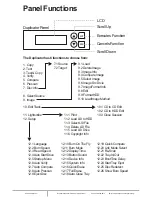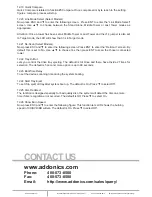www.addonics.com
Technical Support (M-F 8:30am - 6:00pm PST)
Phone: 408-453-6212
Email: www.addonics.com/support/query/
12.19 Quick Compare
Quick Compare is related to function#5 Compare. Once compare error byte reach to the setting
figures, compare process will stop.
12.20 Link Mode Select (Select Models)
Now press ESC and ▼ to enter the following screen. Press ENT to enter the “Link Mode Select”
screen. Use ▲ ▼ to choose between the Stand Alone, Middle Tower or Last Tower modes as
appropriate.
Attention: Once a tower has been set as Middle Tower or Last Tower and the J14 jumper is also set
to Target mode, the LCD will show that it is in Target mode.
12.21 Re-Scan (Select Models)
Now press ESC and ▼ to enter the following screen. Press ENT to enter the “Re-Scan” screen. By
default this is set to No. Use ▲ ▼ to choose Yes then press ENT to scan the chosen connected
tower.
12.22 Tray-In/Out
Lets you control the drive tray ejecting. The default is All Once and there have Divide 2 Times for
selection. The default is 5 second, more option is up to 99 seconds.
12.23 BootTime Delay
To set the device scanning time during the system booting.
12.24 Start Tray Eject
To set if do eject all tray after system boot up. The default is On. Press ▼ to select Off.
12.25 Disc Redetect
The function is designed specially for bad quality disc, the system will detect the disc one more
time if disc recognition error occurred. The default is Off. Press ▼ to select On.
12.26 Show Burn Speed
Now press ESC and ▼ to enter the following figure. This function lets LCD shows the burning
speed of CD/DVD/BD writers. The default is On. Press ▼ to select Off.
www.addonics.com
Phone:
408-573-8580
Fax:
408-573-8588
Email:
http://www.addonics.com/sales/query/
CONTACT US