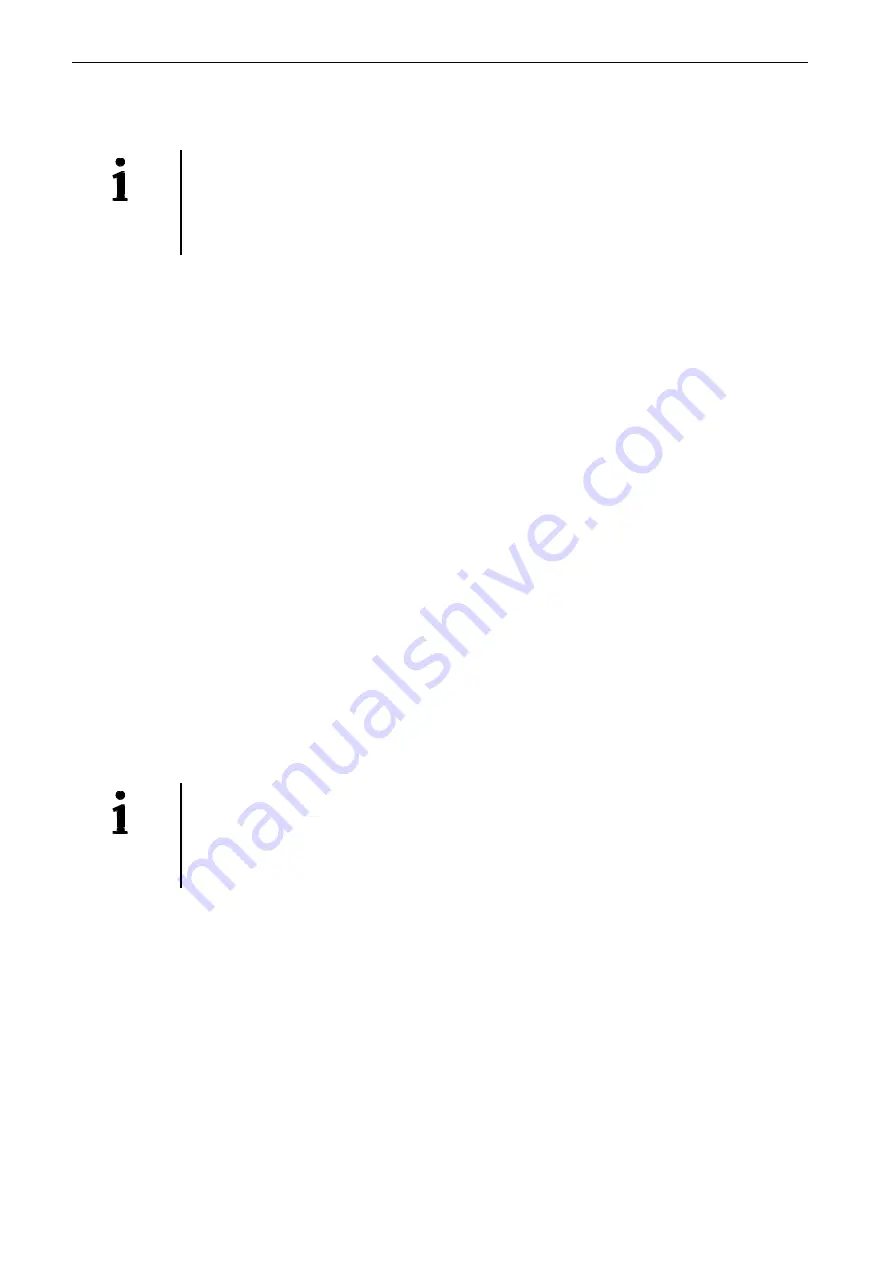
Technical description Chapter 5
APCI-7501
17
5.3.2 Registrating a new board
IMPORTANT!
To registrate a new board, you must have administrator rights.
Only an administrator is allowed to registrate a new board or change a
registration.
•
Call up the ADDIREG program. The figure 5-5 is displayed on the screen. Click
on "Insert". Select the wished board.
•
Click on "OK". The default address, interrupt, and the other parameters are
automatically set in the lower fields. The parameters are listed in the lower
fields. If the parameters are not automatically set by the BIOS, you can change
these parameters. Click on the wished scroll function(s) and choose a new value.
Activate your selection with click.
•
Once the wished configuration is set, click on "Set".
•
Save the configuration with "Save".
•
You can test if the registration is "OK".
This test controls if the registration is right and if the board is present.
If the test has been successfully completed you can quit the ADDIREG program.
The board is initialised with the set parameters and can now be operated.
In case the registration data is to be modified, it is necessary to boot your PC
again. A message asks you to do so. When it is not necessary you can quit the
ADDIREG program and directly begin with your application.
5.3.3 Changing the registration of a board
IMPORTANT!
To registrate a new board, you must have administrator rights.
Only an administrator is allowed to registrate a new board or change a
registration.
•
Call up the ADDIREG program. Select the board to be changed.
The board parameters (Base address, DMA channel, ..) are listed in the lower fields.
•
Click on the parameter(s) you want to set and open the scroll function(s).
•
Select a new value. Activate it with a click.
Repeat the operation for each parameter to be modified.
•
Once the wished configuration is set, click on "Set".
•
Save the configuration with "Save".
•
You can test if the registration is "OK".
This test controls if the registration is right and if the board is present.





















