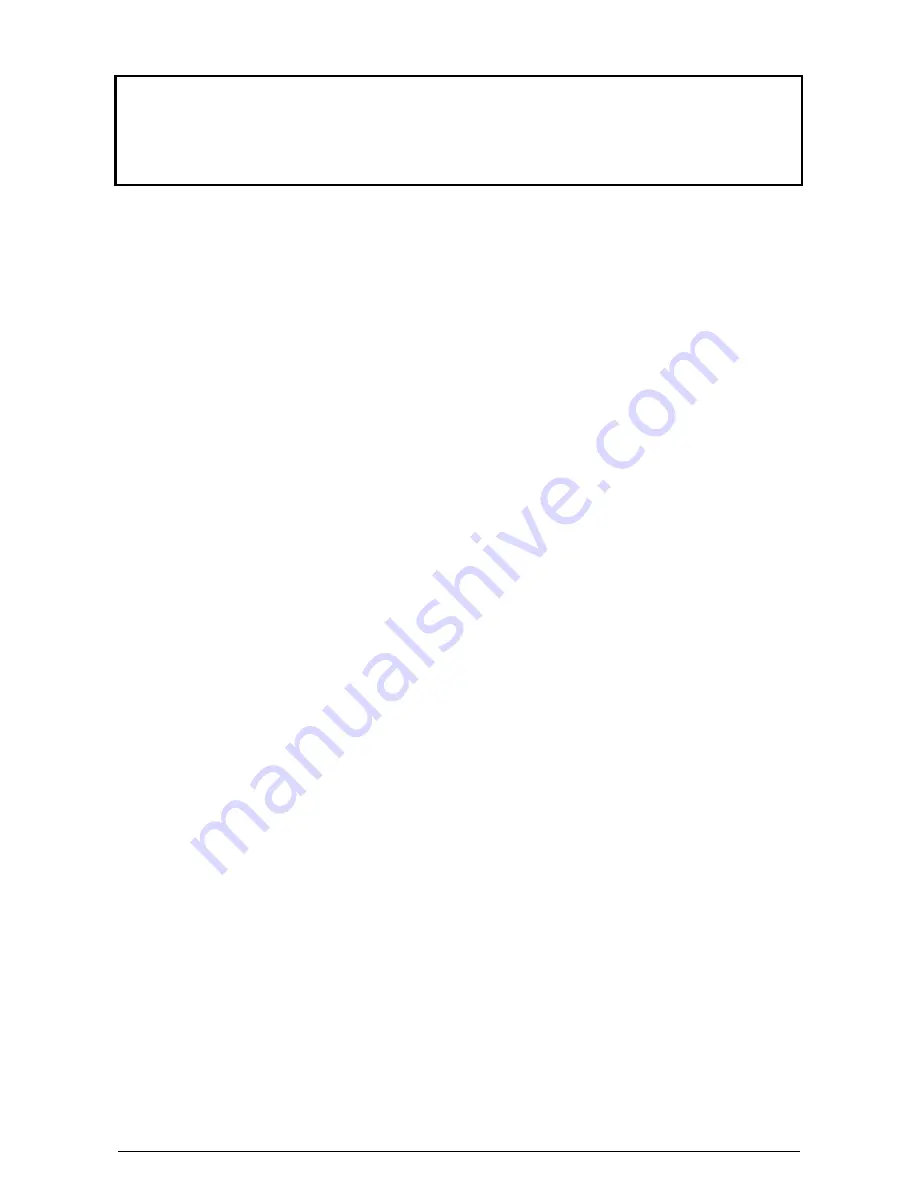
SmartView
Installation and Use
Page 23
Many modern monitors are fitted with automatic power save relays and will switch
off after a few seconds if connected to an inactive PC. If you are using such a
monitor you must not use the L2 feature. Constant switching on and off of your
monitor's relay will eventually damage your monitor.
4.4 Mouse mode and mouse switching of channels
A three button PS/2 mouse or an IntelliMouse can be used to switch channels on the
SmartView by default. To switch to the next channel, the user simply holds down the
central button or wheel button and presses the left hand button to change channel. If
the user does not wish to take advantage of this feature, it can be disabled by
selecting U2, U3 or U5. If the third button is being used to switch the SmartView
then it is not available for use with PC software although the function of an
IntelliMouse wheel is not affected. Consequently in modes U1, U2 and U4 the
SmartView reports to the PCs that a 2 button mouse is connected. If you wish to use
the full function of a 3 button mouse or IntelliMouse for your PC software then you
should select options U3 or U5.
The SmartView supports ‘Internet Mice’ that are compatible with the Microsoft
IntelliMouse. These are fitted with a wheel or other scroll control and sometimes
have additional buttons. Examples are:
Microsoft IntelliMouse
Logitech Pilot Mouse +
Logitech M
Genius NetMouse
Genius NetMouse Pro
You may configure your CPUs using Microsoft PS/2 or IntelliMouse drivers in any
combination as required. The IntelliMouse features are supported on both PS/2 and
RS232 CPU connections. When using PS/2 CPU connections, the SmartView will
automatically configure itself to the type of mouse requested by the driver. If you are
using RS232 CPU connections then you will need to select mouse options U4 or U5
to enable the IntelliMouse features.
Содержание SMART View 2 SV2
Страница 32: ...SmartView Installation and Use Page 31 Notes...
Страница 33: ...SmartView Installation and Use Page 32 Notes...











































