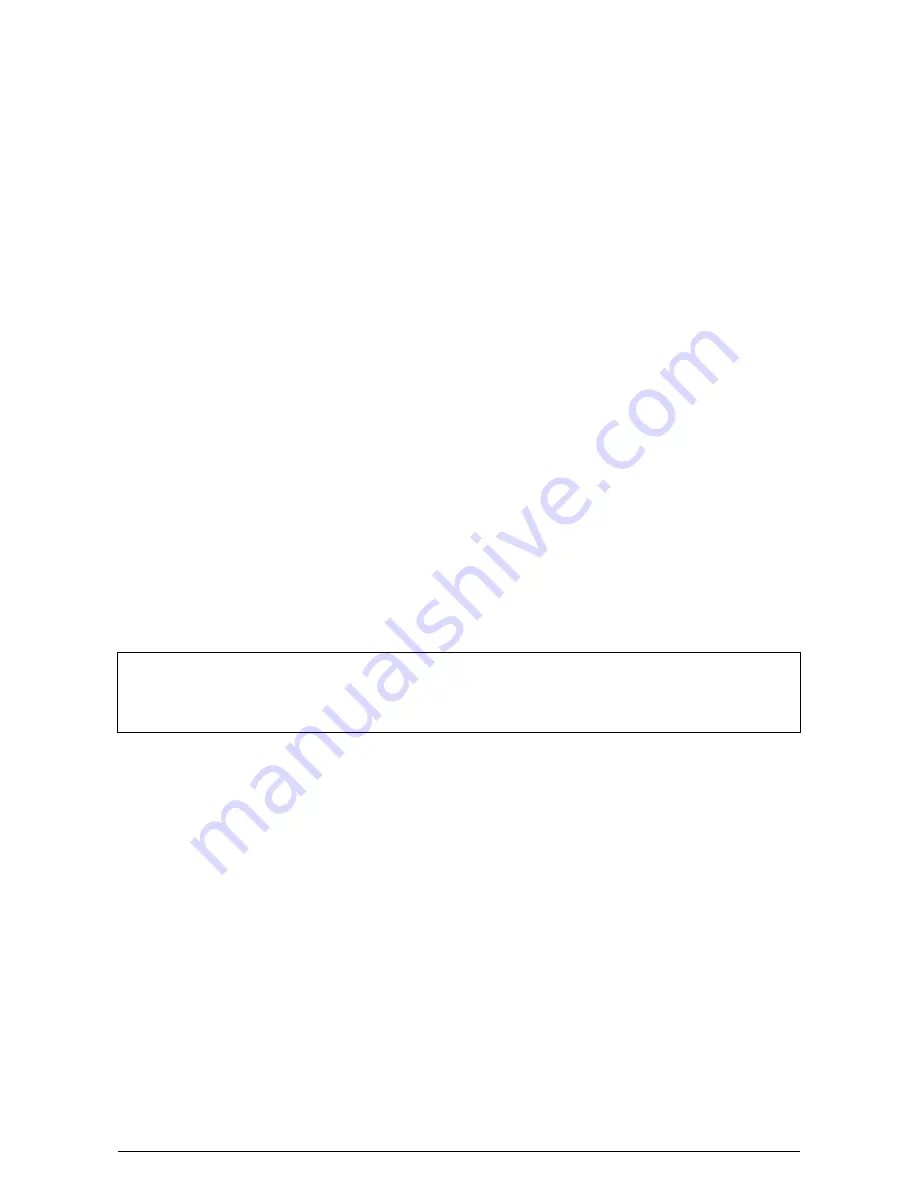
SmartView
Installation and Use
Page 14
With the PS/2 mouse disconnected, change the channel using the keypad or
keyboard hotkeys. The SmartView detects that the mouse has been disconnected
and triggers the automatic recovery system. Plug in the PS/2 mouse and the
SmartView will re-initialise it.
2.9 Hot plugging the SmartView into running systems and re-
enabling disconnected CPU PS/2 mouse connections
It is adviseable to switch off the systems that are going to be connected to the
SmartView before installation. However if this is not possible then most systems can
be hot plugged by using the SmartView’s mouse restoration functions. The keyboard
connection will normally restore itself automatically.
On many PCs, mouse movement will be lost if the PS/2 mouse is unplugged and
plugged back in whilst the PC is running. Mouse movement can then only be
restored by rebooting the PC. This is because the mouse drivers only setup and
enable the mouse when the PC is initially booted.
If you have switched off your SmartView or you are attempting to ‘hot plug’ it into a
system that is already running, you may be able to restore lost mouse movement
using the SmartView's mouse restoration functions.
Mouse restoration functions should be used with care as unpredictable
results may occur if the wrong mouse type is selected. If in doubt restore the
mouse by powering down the PC normally.
Standard PS/2 mouse data uses a different data format to IntelliMouse data and so
two reset functions are provided on the SmartView. The type of data format
expected by the PC depends upon the driver and the type of mouse that was
connected when the driver was booted. The following table may be used as a guide.
Note that the mouse reset functions predict the likely mouse resolution settings but
may not restore the speed or sensitivity of the mouse exactly as they were when the
PC originally booted.
Содержание SMART View 2 SV2
Страница 32: ...SmartView Installation and Use Page 31 Notes...
Страница 33: ...SmartView Installation and Use Page 32 Notes...
















































