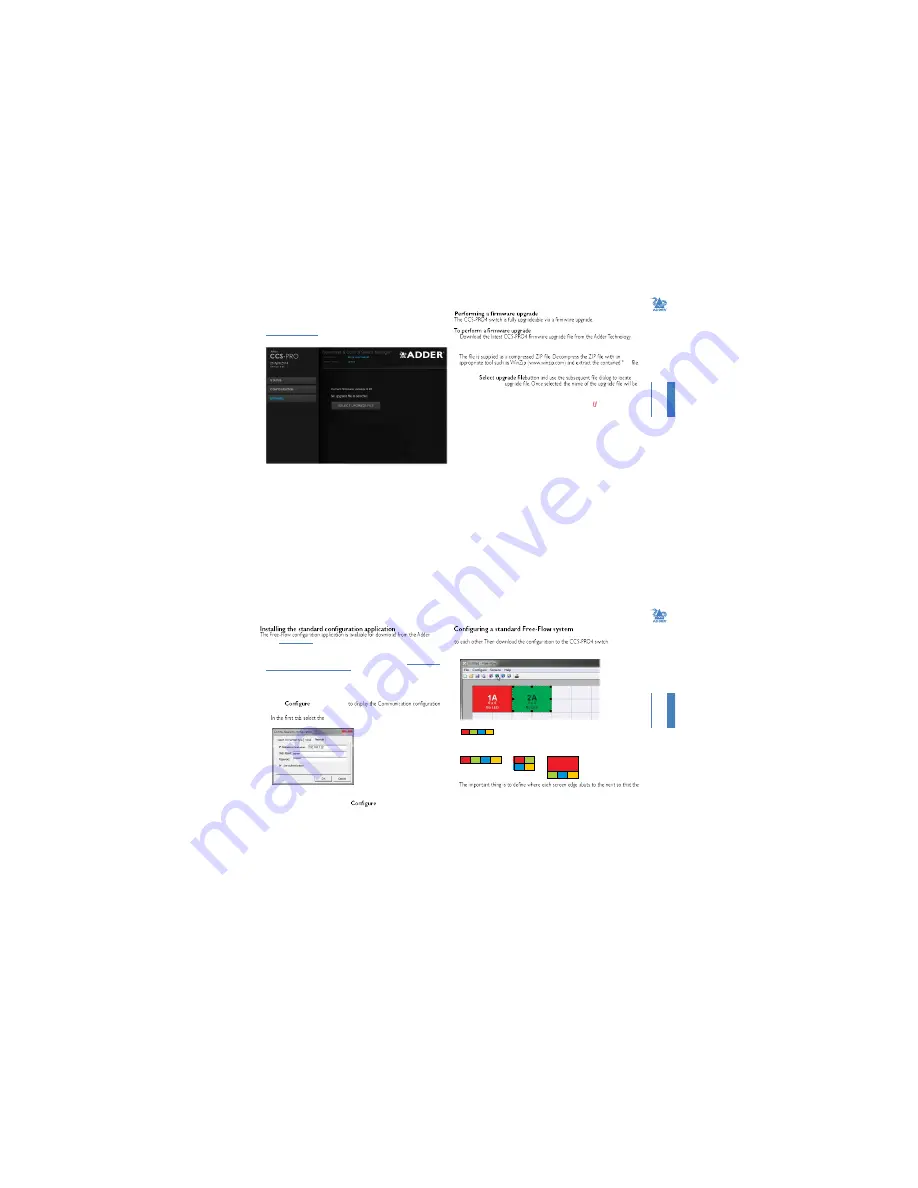
20
IN
ST
A
L
L
A
T
IO
N
C
O
N
F
IG
U
R
A
T
IO
N
O
P
ER
A
T
IO
N
FU
R
T
H
ER
IN
F
O
R
M
A
T
IO
N
IN
D
EX
Upgrade
To display the Upgrade page
Note: Firmware upgrades are not possible using the Safari browser, please use a different
browser when performing upgrades.
1
Access the CCS Manager
.
2 On the left side, click the
Upgrade
button.
1
website (www.adder.com) and install it on a computer that is attached via a network
connection to the CCS-PRO4 switch.
.bin
2 Access the Upgrade page (as detailed left).
3 Click the
the downloaded
*.bin
displayed within the Upgrade window.
4 Click the
Start upgrade
button. As the process begins, the Upgrade page will show
‘Upgrade in progress’ and the CCS-PRO4 front panel will show ‘ ’.
The upgrade process may take several minutes to complete, after which time the CCS-
PRO4 front panel will return to showing the current channel number.
21
IN
ST
A
L
L
A
T
IO
N
C
O
N
F
IG
U
R
A
T
IO
N
O
P
ER
A
T
IO
N
FU
R
T
H
ER
IN
F
O
R
M
A
T
IO
N
IN
D
EX
FREE-FLOW CONFIGURATION
website (
www.adder.com
).
1 Install the application onto any computer (not necessarily one of the four computers
linked to the CCS-PRO4 switch).
2 Connect the computer to the CCS-PRO4 via the network port. See
To temporarily
connect a computer to the network port
for details.
3 Run the installation application and follow the on-screen instructions. Once installed,
start the Free-Flow application. It may report that it is ‘Unable to communicate with
the device’. If so:
a Click the
OK
button, whereupon the Free-Flow window will open.
b Select
>
Connection...
dialog.
c
Network
connection. The
Serial
option is used only for
the standard CCS4-USB switch.
Use the Free-Flow application to declare the display screens and their positions relative
1 On the icon bar, click the red, green, blue and yellow screen icons (or use the
Screens
menu) to add the required number of display screens to the map area:
Note: By default, the Free-Flow screen will automatically add four screens in a straight row
(
), each at a resolution of 1920 x 1080. You can edit or delete these screens
as required.
2 Arrange the coloured rectangular screen representations to mimic the physical layout
of the actual displays, for example:
(Windows PC required)
d Enter the IP address of the CCS-PRO4 unit (it is set to 192.168.1.22 as standard) as
well as the username and password, if used.
e If required, test the connection. Select
>
Send Layout to Switch
. If
no error message is returned then you can assume the connection is working.
CCS-PRO4 switch can determine the correct moments to switch channels.
Use the small black squares around the perimeter of each highlighted screen
representation to change their size or stretch them.
Note: The numbering of the screen images relate directly to the four channels on the switch.
continued



















