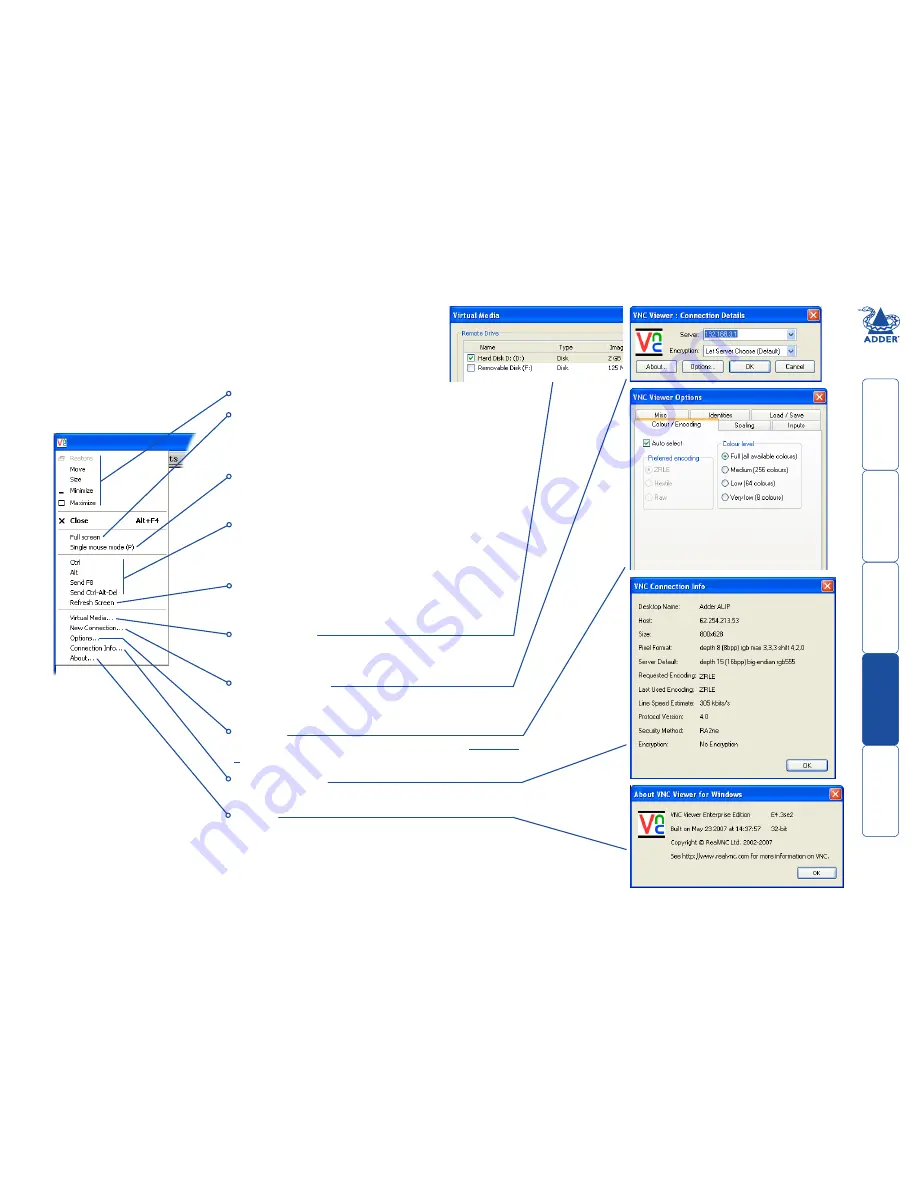
51
Appendix 3 - VNC viewer window options
Click the VNC icon in the top left corner of the viewer window (or press F8) to
display the window options:
Standard window control items
Full screen
Expands the VNC viewer window to fill the whole screen
with no visible window edges or toolbar. Press F8 to re-
display this menu.
Single mouse mode (P)
Used for fast network connections where a second,
“predictor” cursor is not required.
Ctrl, Alt, Send F8, Send Ctrl-Alt-Del
Sends the selected keypress(es) to the AdderLink IP and
host system. This is necessary because certain keys and key
combinations are trapped by the VNC viewer.
Refresh Screen
Requests data from the server for a complete redraw of the
screen image, not just the items that change.
Virtual Media...
As part of the Adder Virtual Media feature, this dialog allows
you to select a drive to be shared across the connection
New Connection...
Displays the connection dialog so that you can log on to a
different AdderLink IP or VNC server location.
Options...
Displays the full range of connection options - see
Appendix
2
for more details.
Connection Info...
Displays various connection and display details.
About...
Displays information about your VNC viewer.
















































